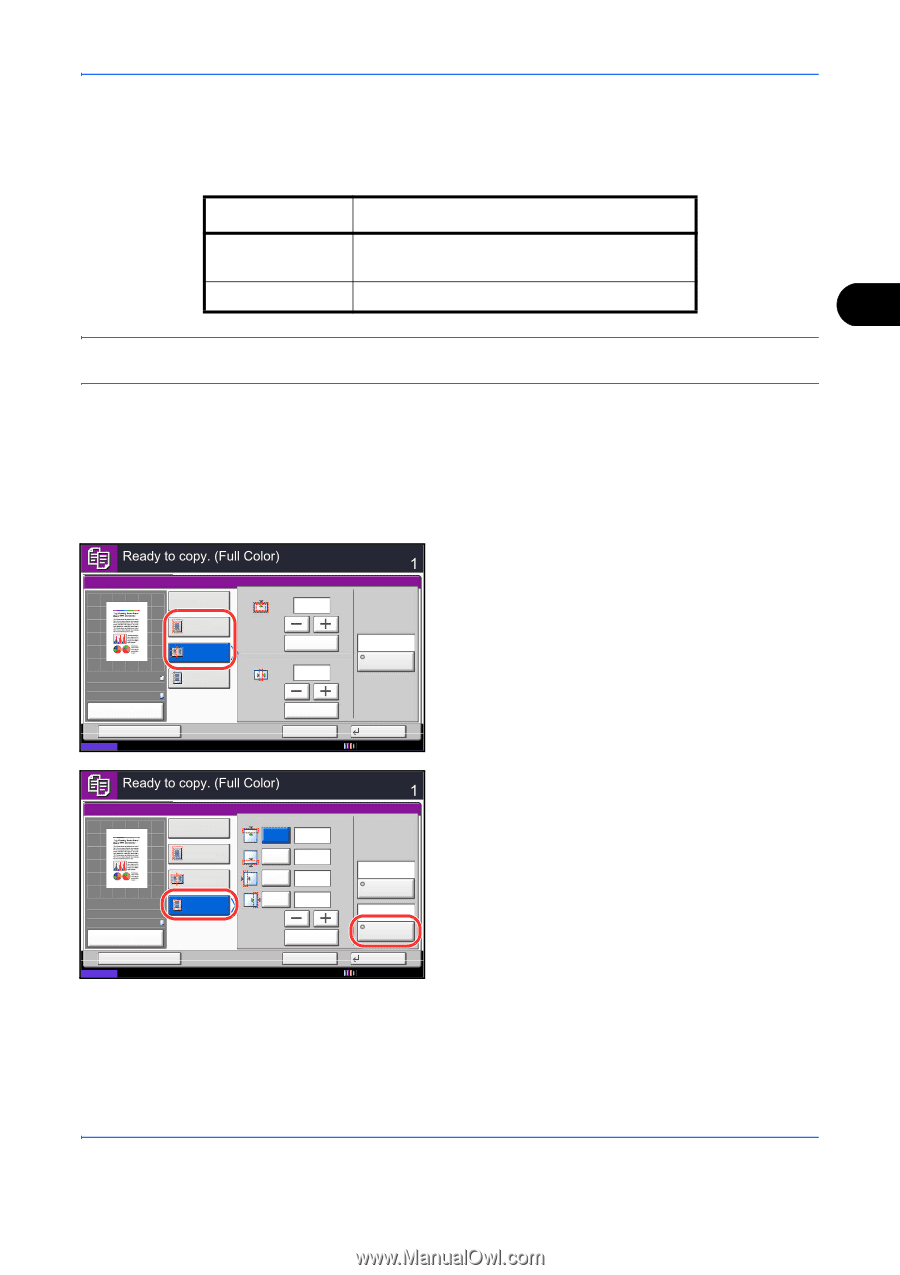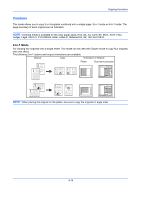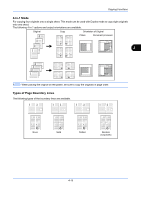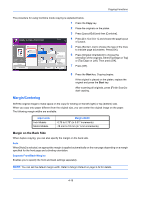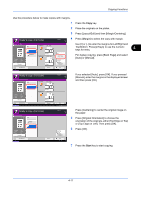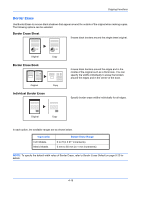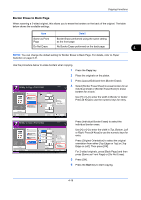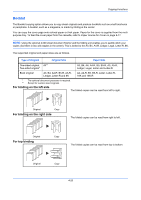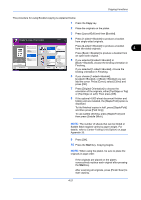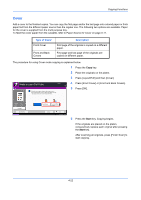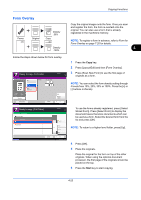Kyocera TASKalfa 3050ci 3050ci/3550ci/4550ci/5550ci Operation Guide Rev-2.2011 - Page 179
Border Erase to Back Copying Functions, Paper, Selection on Border, Gutter, Bottom
 |
View all Kyocera TASKalfa 3050ci manuals
Add to My Manuals
Save this manual to your list of manuals |
Page 179 highlights
Copying Functions Border Erase to Back Page When scanning a 2-sided original, this allows you to erase the borders on the back of the original. The table below shows the available settings. Item Detail Same as Front Page Border Erase performed using the same setting as the front page Do Not Erase No Border Erase performed on the back page 4 NOTE: You can change the default setting for Border Erase to Back Page. For details, refer to Paper Selection on page 9-41. Use the procedure below to erase borders when copying. 1 Press the Copy key. 2 Place the originals on the platen. 3 Press [Layout/Edit] and then [Border Erase]. Copies Border Erase Off Border Original Zoom Paper : A4 : 100% : A4 Preview Border Erase Sheet Border Erase Book Individual Border Erase Gutter (0 - 50) 6 mm # Keys (0 - 50) 6 mm Same as Front Page Back Page # Keys 4 Select [Border Erase Sheet] to erase borders for an individual sheet or [Border Erase Book] to erase borders for a book. Use [+] or [-] to enter the width in Border or Gutter. Press [# Keys] to use the numeric keys for entry. Status Add Shortcut Cancel OK 10/10/2010 10:10 Border Erase Off Original Zoom Paper : A4 : 100% : A4 Preview Status Add Shortcut Border Erase Sheet Border Erase Book Individual Border Erase Copies Top Bottom Left Right (0 - 50) 6 mm 6 mm 6 mm 6 mm # Keys Same as Front Page Back Page Top Edge on Top Original Orientation Cancel OK 10/10/2010 10:10 Press [Individual Border Erase] to select the individual border erase. Use [+] or [-] to enter the width in Top, Bottom, Left or Right. Press [# Keys] to use the numeric keys for entry. Press [Original Orientation] to select the original orientation from either [Top Edge on Top] or [Top Edge on Left]. Then press [OK]. For 2-sided originals, press [Back Page] and then press [Same as Front Page] or [Do Not Erase]. 5 Press [OK]. 6 Press the Start key to start copying. 4-19