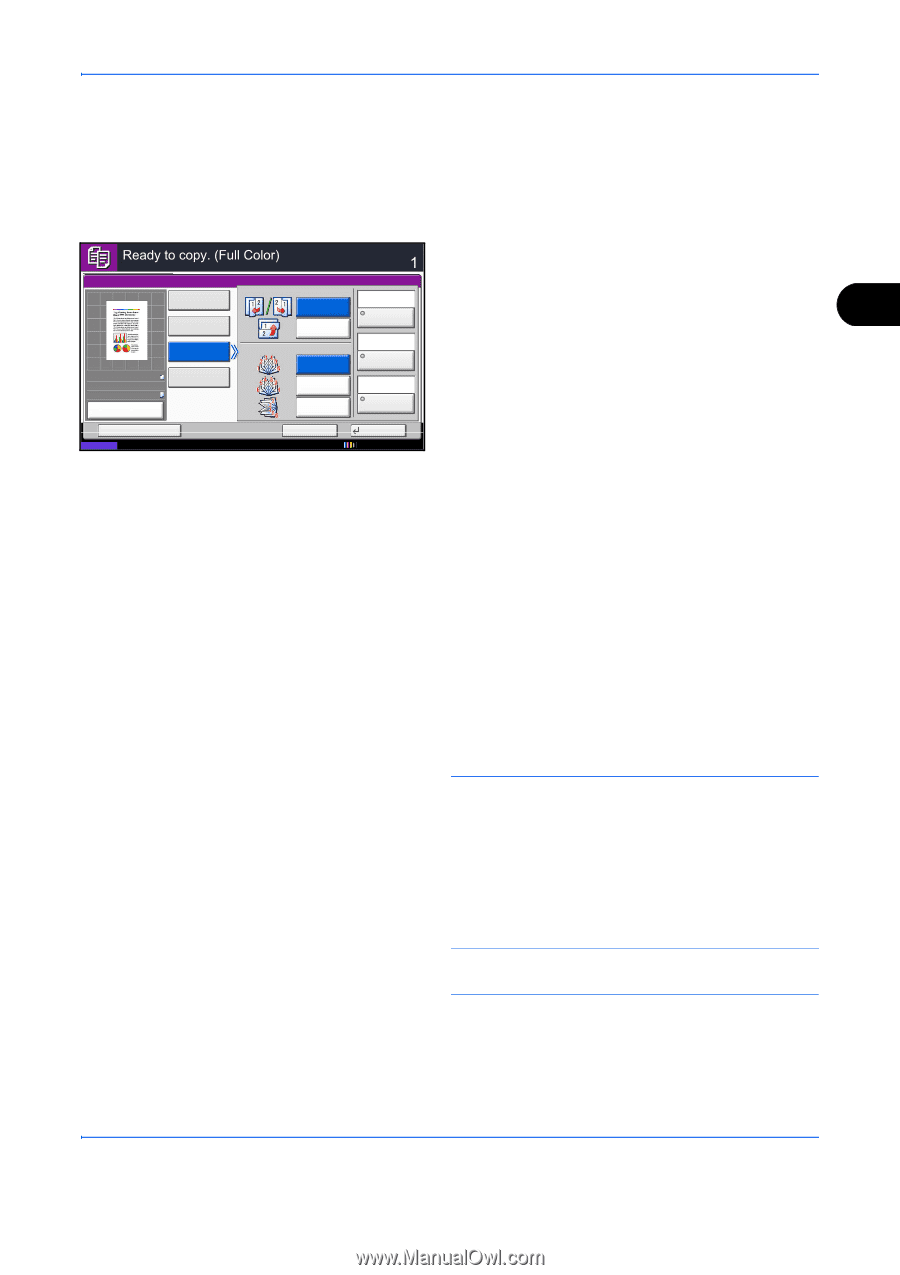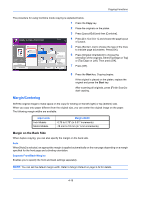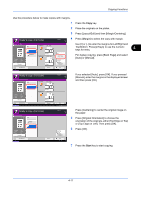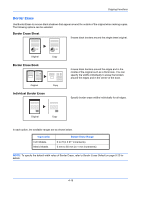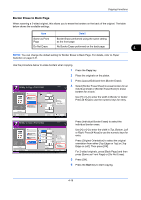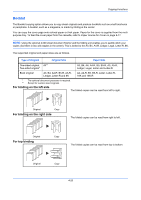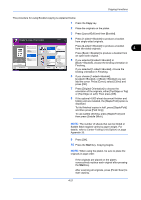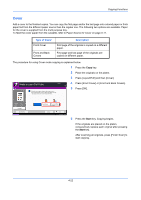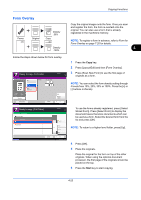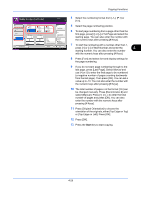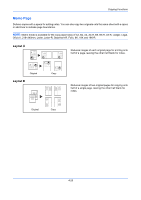Kyocera TASKalfa 3050ci 3050ci/3550ci/4550ci/5550ci Operation Guide Rev-2.2011 - Page 181
Copying Functions, Center-Folding Unit Option on Appendix-30
 |
View all Kyocera TASKalfa 3050ci manuals
Add to My Manuals
Save this manual to your list of manuals |
Page 181 highlights
Copying Functions The procedure for using Booklet copying is explained below. 1 Press the Copy key. 2 Place the originals on the platen. 3 Press [Layout/Edit] and then [Booklet]. Booklet Off 1-sided >>Booklet Original Zoom Paper : A4 : 100% : A4 Preview 2-sided >>Booklet Book >>Booklet Status Add Shortcut Copies 4 Press [1-sided>>Booklet] to produce a booklet from single-sided originals. Original Binding Left/Right Off Cover Press [2-sided>>Booklet] to produce a booklet from two-sided originals. 4 Finishing Binding Top Binding Left Binding Right Binding Top Off Staple /Fold Top Edge on Top Original Orientation Press [Book>>Booklet] to produce a booklet from an open book original. 5 If you selected [2-sided>>Booklet] or [Book>>Booklet], choose the binding orientation in Finishing. Cancel OK 10/10/2010 10:10 If you selected [1-sided>>Booklet], choose the binding orientation in Finishing. 6 If you choose [1-sided>>Booklet], [2-sided>>Booklet], or [Book>>Booklet] you can add the cover. Press [Cover], select [Cover] and press [OK]. 7 Press [Original Orientation] to choose the orientation of the originals, either [Top Edge on Top] or [Top Edge on Left]. Then press [OK]. 8 If the optional 4,000 sheet document finisher and folding unit are installed, the [Staple/Fold] option is displayed. To fold finished copies in half, press [Staple/Fold] and then press [Fold Only]. To use saddle stitching, press [Staple/Fold] and then press [Saddle Stitch]. NOTE: The number of sheets that can be folded or Saddle Stitch stapled varies by paper weight. For details, refer to Center-Folding Unit (Option) on page Appendix-30. 9 Press [OK]. 10 Press the Start key. Copying begins. NOTE: When using the platen, be sure to place the originals in page order. If the originals are placed on the platen, consecutively replace each original after pressing the Start key. After scanning all originals, press [Finish Scan] to start copying. 4-21