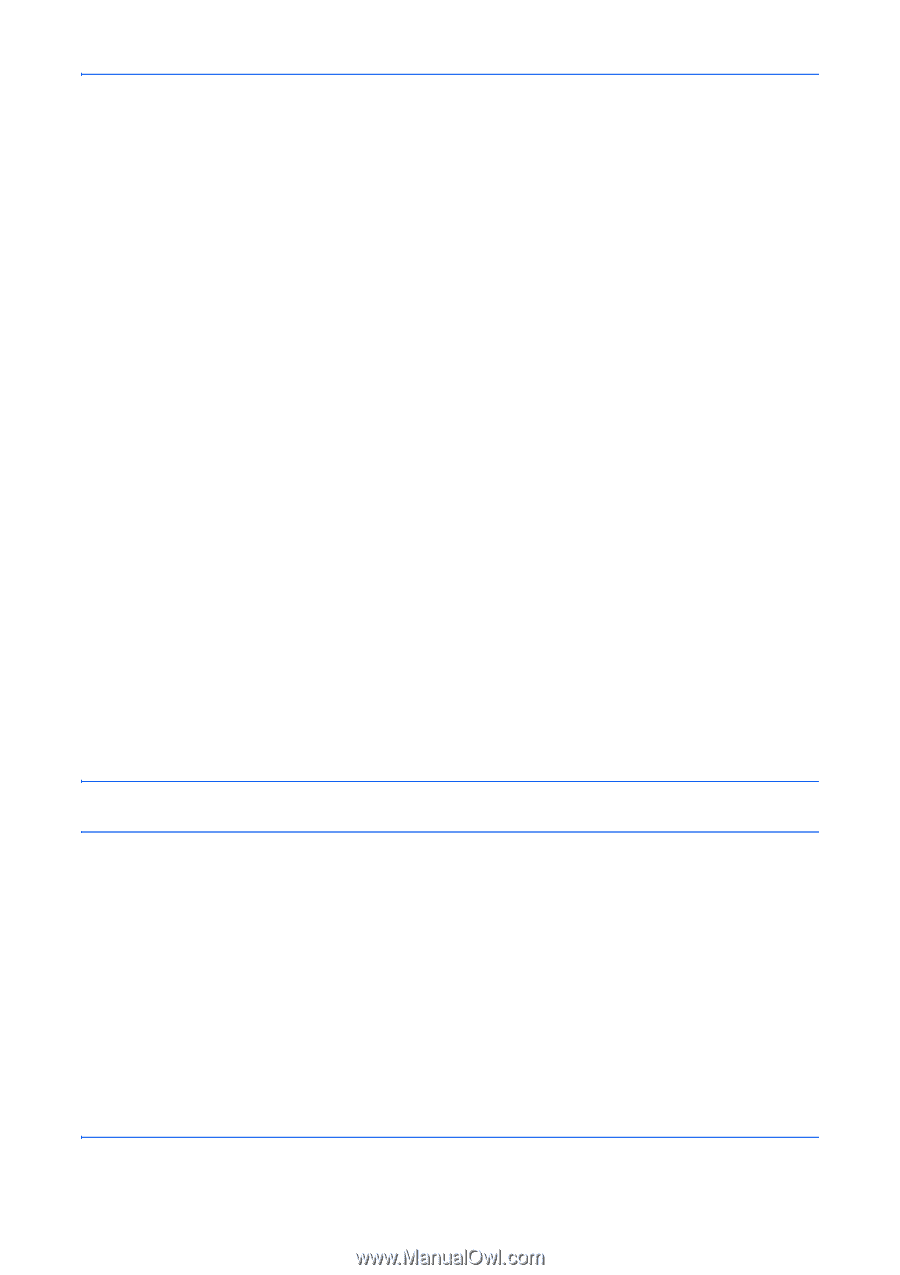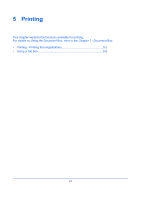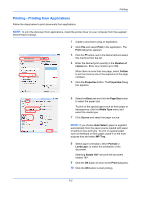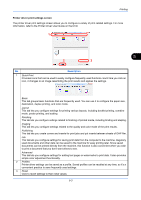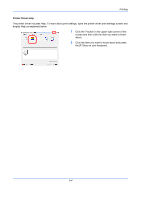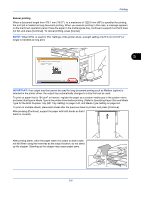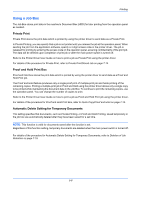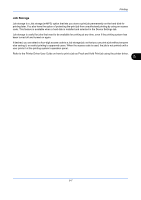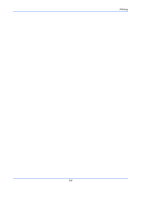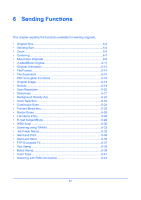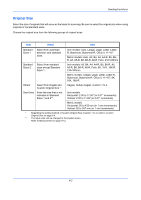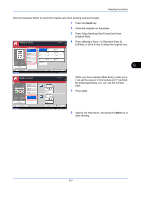Kyocera TASKalfa 3050ci 3050ci/3550ci/4550ci/5550ci Operation Guide Rev-2.2011 - Page 218
Using a Job Box, Private Print, Proof and Hold Print Box
 |
View all Kyocera TASKalfa 3050ci manuals
Add to My Manuals
Save this manual to your list of manuals |
Page 218 highlights
Printing Using a Job Box The Job Box stores print data in the machine's Document Box (HDD) for later printing from the operation panel as needed. Private Print Private Print stores the print data which is printed by using the printer driver to send data as a Private Print. In Private Printing, you can specify that a job is not printed until you release the job at the operation panel. When sending the job from the application software, specify a 4-digit access code in the printer driver. The job is released for printing by entering the access code on the operation panel, ensuring confidentiality of the print job. The data will be deleted upon completion of print job or after the main power switch is turned off. Refer to the Printer Driver User Guide on how to print a job as Private Print using the printer driver. For details of the procedure for Private Print, refer to Private Print/Stored Job on page 7-14. Proof and Hold Print Box Proof and Hold box stores the print data which is printed by using the printer driver to send data as a Proof and Hold Print job. The Proof and Hold feature produces only a single proof print of multiple-print job and holds printing of the remaining copies. Printing a multiple-print job in Proof and Hold using the printer driver allows only a single copy to be printed while maintaining the document data in the Job Box. To continue to print the remaining copies, use the operation panel. You can change the number of copies to print. Refer to the Printer Driver User Guide on how to print a job as Proof and Hold Print job using the printer driver. For details of the procedure for Proof and Hold Print Box, refer to Quick Copy/Proof and Hold on page 7-15. Automatic Delete Setting for Temporary Documents This setting specifies that documents, such as Private Printing, or Proof and Hold Printing, saved temporarily in the job box are automatically deleted after they have been saved for a set time. NOTE: This function is valid for documents saved after the function is set. Regardless of this function setting, temporary documents are deleted when the main power switch is turned off. For details of the procedure for Automatic Delete Setting for Temporary Documents, refer to Deletion of Job Retention on page 7-19. 5-6