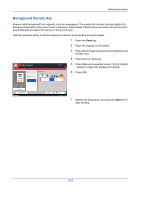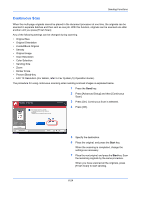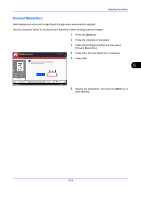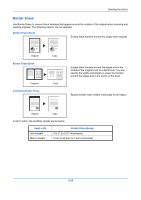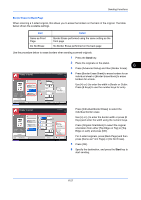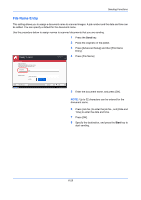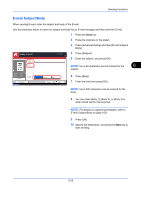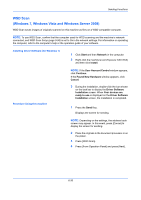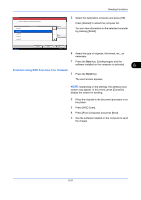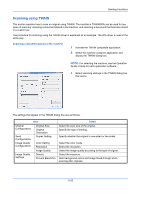Kyocera TASKalfa 3050ci 3050ci/3550ci/4550ci/5550ci Operation Guide Rev-2.2011 - Page 247
Border Erase to Back Detail, Sending Functions, Border, Gutter
 |
View all Kyocera TASKalfa 3050ci manuals
Add to My Manuals
Save this manual to your list of manuals |
Page 247 highlights
Sending Functions Border Erase to Back Page When scanning a 2-sided original, this allows you to erase the borders on the back of the original. The table below shows the available settings. Item Same as Front Page Do Not Erase Detail Border Erase performed using the same setting as the front page No Border Erase performed on the back page Use the procedure below to erase borders when sending scanned originals. 1 Press the Send key. 2 Place the originals on the platen. 6 3 Press [Advanced Setup] and then [Border Erase]. Border Erase Off Border Original Zoom Send : A4 : 100% : A4 Preview Status Add Shortcut Border Erase Sheet Border Erase Book Individual Border Erase Gutter Destination (0 - 50) 6 mm # Keys (0 - 50) 6 mm Same as Front Page Back Page # Keys Cancel OK 10/10/2010 10:10 4 Press [Border Erase Sheet] to erase borders for an individual sheet or [Border Erase Book] to erase borders for a book. Use [+] or [-] to enter the width in Border or Gutter. Press [# Keys] to use the number keys for entry. Border Erase Off Original Zoom Send : A4 : 100% : A4 Preview Status Add Shortcut Border Erase Sheet Border Erase Book Individual Border Erase Destination Top Bottom Left Right (0 - 50) 6 mm 6 mm 6 mm 6 mm # Keys Same as Front Page Back Page Top Edge on Top Original Orientation Cancel OK 10/10/2010 10:10 Press [Individual Border Erase] to select the individual border erase. Use [+] or [-] to enter the border width or press [# Keys] and enter the width using the numeric keys. Press [Original Orientation] to select the original orientation from either [Top Edge on Top] or [Top Edge on Left], and press [OK]. For 2-sided originals, press [Back Page] and then press [Same as Front Page] or [Do Not Erase]. 5 Press [OK]. 6 Specify the destination, and press the Start key to start sending. 6-27