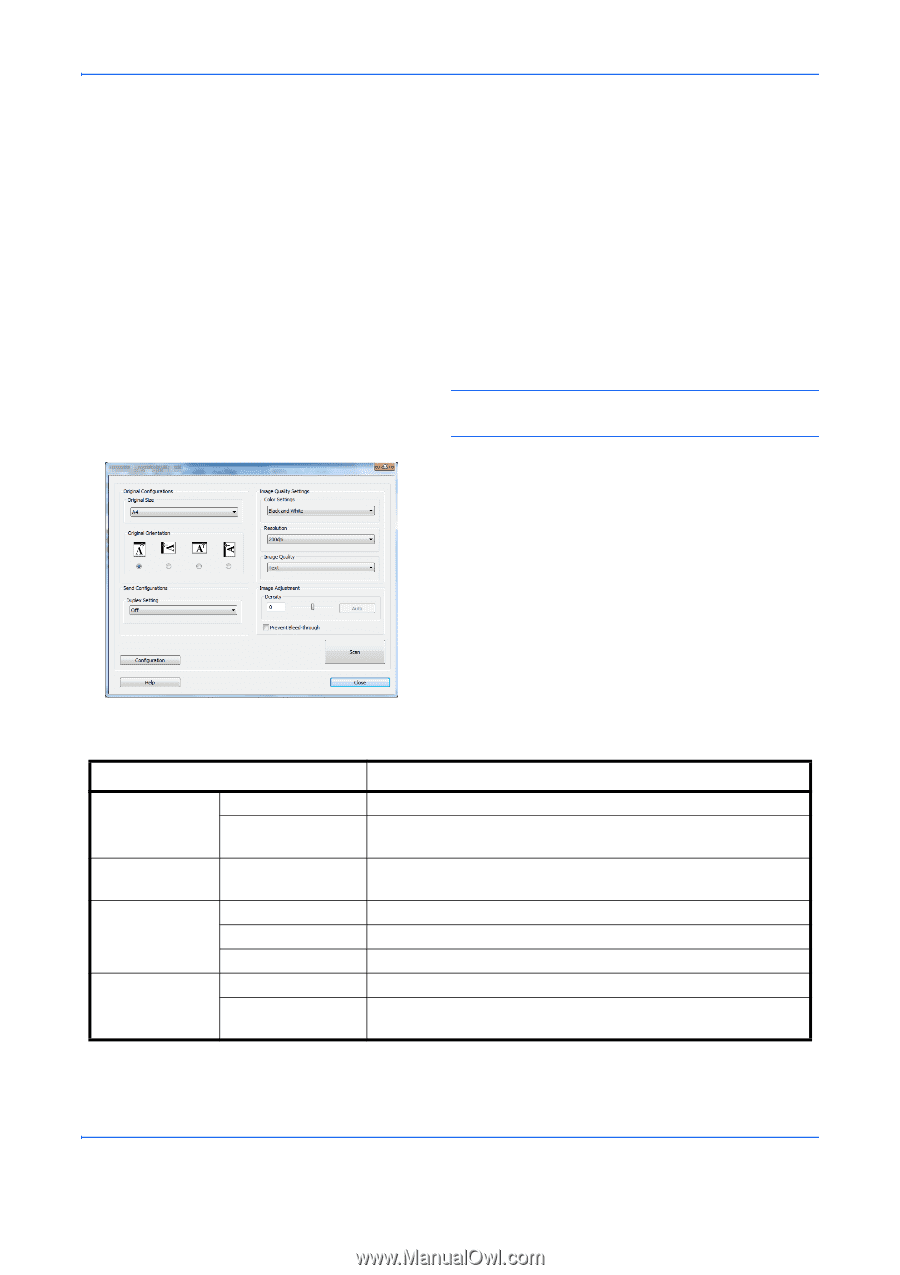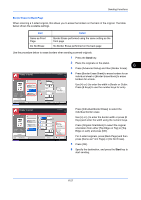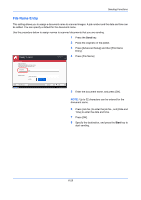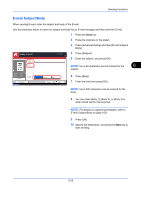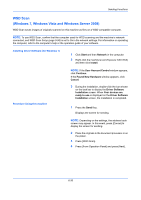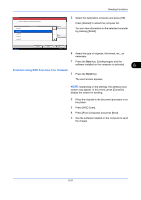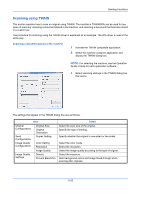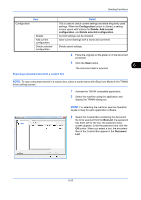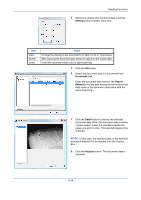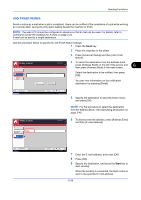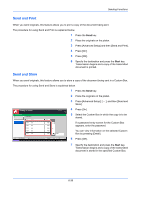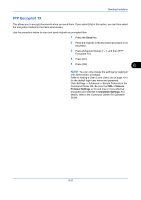Kyocera TASKalfa 3050ci 3050ci/3550ci/4550ci/5550ci Operation Guide Rev-2.2011 - Page 252
Scanning using TWAIN, Scanning a document placed in the machine, Detail
 |
View all Kyocera TASKalfa 3050ci manuals
Add to My Manuals
Save this manual to your list of manuals |
Page 252 highlights
Sending Functions Scanning using TWAIN This section explains how to scan an original using TWAIN. The machine's TWAIN/WIA can be used for two types of scanning: scanning a document placed in the machine, and scanning a document that has been stored in a custom box. The procedure for scanning using the TWAIN driver is explained as an example. The WIA driver is used in the same way. Scanning a document placed in the machine 1 Activate the TWAIN compatible application. 2 Select the machine using the application and display the TWAIN dialog box. NOTE: For selecting the machine, see the Operation Guide or Help for each application software. 3 Select scanning settings in the TWAIN dialog box that opens. The settings that appear in the TWAIN dialog box are as follows. Original Configurations Send Configurations Image Quality Configurations Image Quality Settings Item Original Size Original Orientation Duplex Setting Color Setting Resolution Image Quality Density Prevent Bleed-thru Detail Select the scan size of the original. Specify the type of binding. Specify whether the original is one-sided or two-sided. Select the color mode. Select the resolution. Select the image quality according to the type of original. Select the exposure. Hide background colors and image bleed-through when scanning thin originals. 6-32