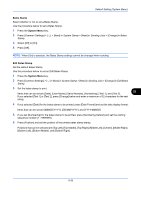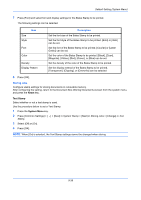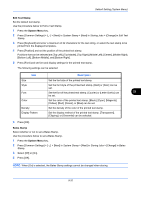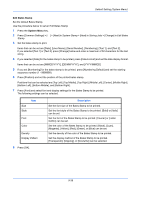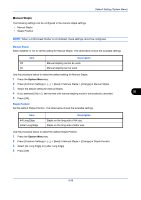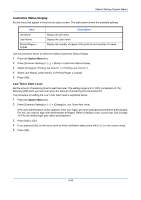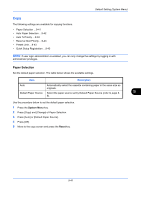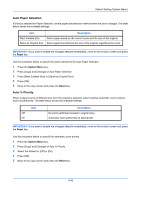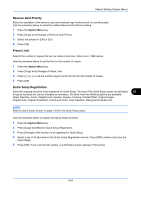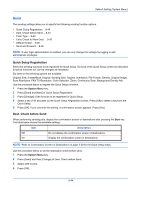Kyocera TASKalfa 3050ci 3050ci/3550ci/4550ci/5550ci Operation Guide Rev-2.2011 - Page 344
Customize Status Display, Low Toner Alert Level, Adding a User Local User List
 |
View all Kyocera TASKalfa 3050ci manuals
Add to My Manuals
Save this manual to your list of manuals |
Page 344 highlights
Default Setting (System Menu) Customize Status Display Set the items that appear in the print job status screen. The table below shows the available settings. Item Job Name User Name Printed Pages x Copies Description Display the job name. Display the user name. Display the number of pages of the print job and number of copies. Use the procedure below to select the default Customize Status Display. 1 Press the System Menu key. 2 Press [Common Settings] > [ ] > [Next] in Customize Status Display. 3 Select [Change] in Printing Job Column 1 or Printing Job Column 2. 4 Select [Job Name], [User Name], or [Printed Pages x Copies]. 5 Press [OK]. Low Toner Alert Level Set the amount of remaining toner to alert low toner. The setting range is 5 to 100% (increments of 1%). Selecting [Off] alerts you low toner when the amount of remaining toner becomes 5%. The procedure for setting the Low Toner Alert Level is explained below. 1 Press the System Menu key. 2 Press [Common Settings] > [ ] > [Change] in Low Toner Alert Level. If the user authentication screen appears, enter your login user name and password and then press [Login]. For this, you need to login with administrator privileges. Refer to Adding a User (Local User List) on page 10-5 for the default login user name and password. 3 Press [Off] or [On]. 4 If you selected [On], set the toner level at which notification takes place with [+], [-] or the numeric keys. 5 Press [OK]. 9-40