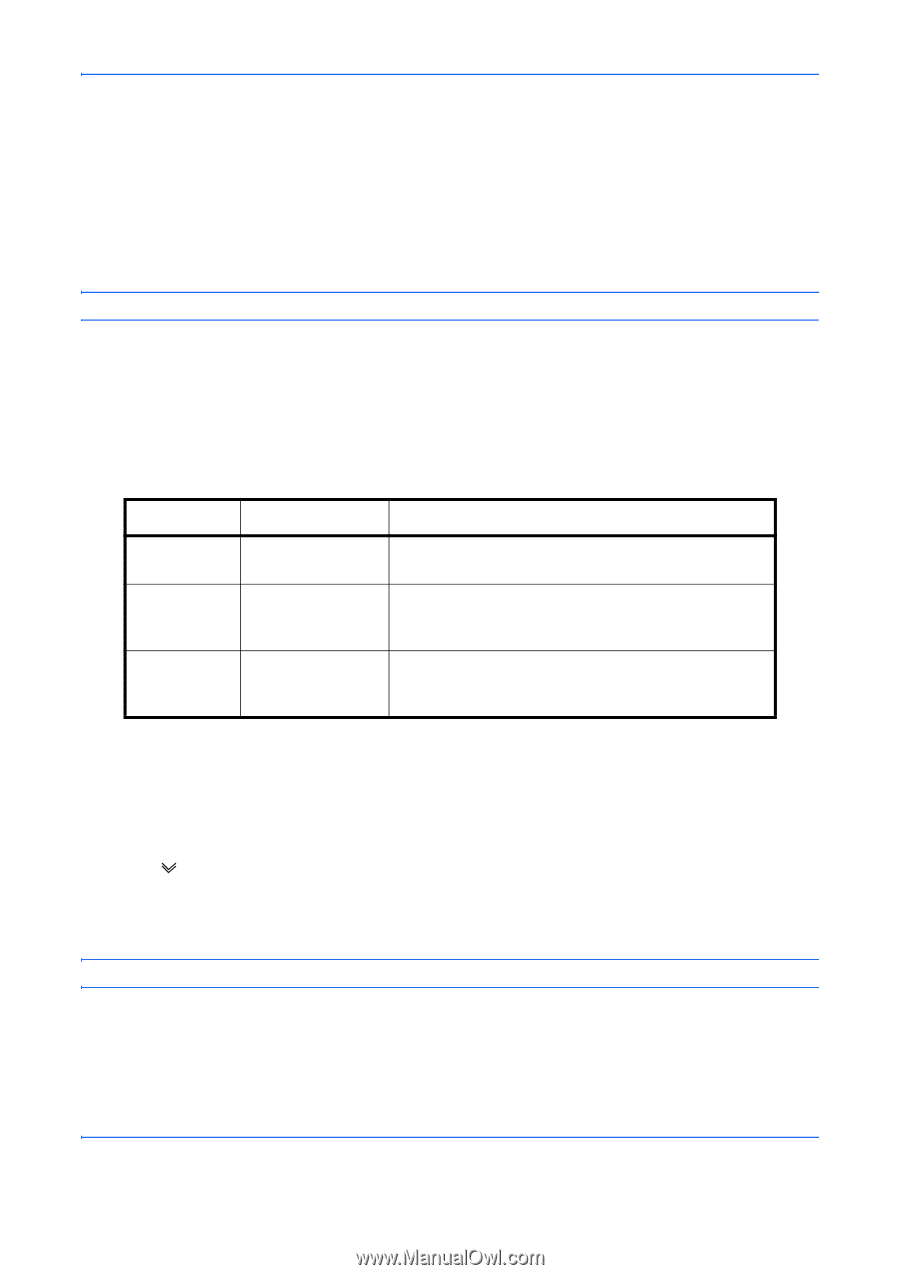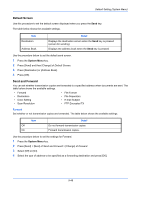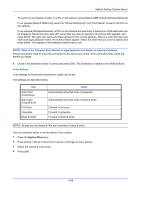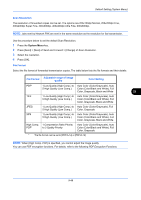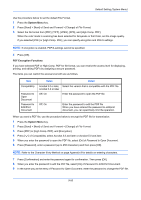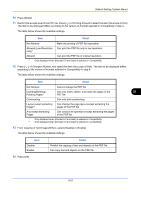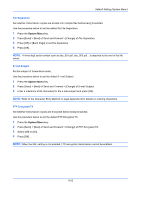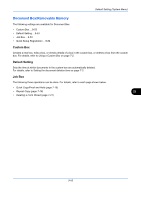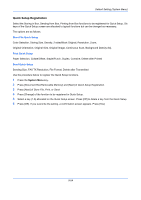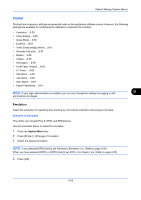Kyocera TASKalfa 3050ci 3050ci/3550ci/4550ci/5550ci Operation Guide Rev-2.2011 - Page 354
System Menu, PDF Encryption Functions
 |
View all Kyocera TASKalfa 3050ci manuals
Add to My Manuals
Save this manual to your list of manuals |
Page 354 highlights
Default Setting (System Menu) Use the procedure below to set the default File Format. 1 Press the System Menu key. 2 Press [Send] > [Next] of Send and Forward > [Change] of File Format. 3 Select the file format from [PDF], [TIFF], [JPEG], [XPS], and [High Comp. PDF]. When the color mode in scanning has been selected for Grayscale or Full Color, set the image quality. If you selected [PDF] or [High Comp. PDF], you can specify encryption and PDF/A settings. NOTE: If encryption is enabled, PDF/A settings cannot be specified. 4 Press [OK]. PDF Encryption Functions If you have selected PDF or High Comp. PDF for file format, you can restrict the access level for displaying, printing, and editing PDF's by assigning a secure password. The items you can restrict the access level with are as follows. Item Compatibility Password to Open Document Password to Edit/Print Document Value Detail Acrobat 3.0 or later, Select the version that is compatible with the PDF file. Acrobat 5.0 or later Off, On Enter the password to open the PDF file Off, On Enter the password to edit the PDF file When you have entered the password to edit/print document, you can specifically limit the operation. When you send a PDF file, use the procedure below to encrypt the PDF file for transmission. 1 Press the System Menu key. 2 Press [Send] > [Next] of Send and Forward > [Change] of File Format. 3 Press [PDF] or [High Comp. PDF], and [Encryption]. 4 Press [ ] of Compatibility, select Acrobat 3.0 and later or Acrobat 5.0 and later. 5 When you enter the password to open the PDF file, select [On] of Password to Open Document. 6 Press [Password], enter a password (up to 256 characters) and then press [OK]. NOTE: Refer to the Character Entry Method on page Appendix-9 for details on entering characters. 7 Press [Confirmation] and enter the password again for confirmation. Then press [OK]. 8 When you enter the password to edit the PDF file, select [On] of Password to Edit/Print Document. 9 In the same way as the entry of Password to Open Document, enter the password to change the PDF file. 9-50