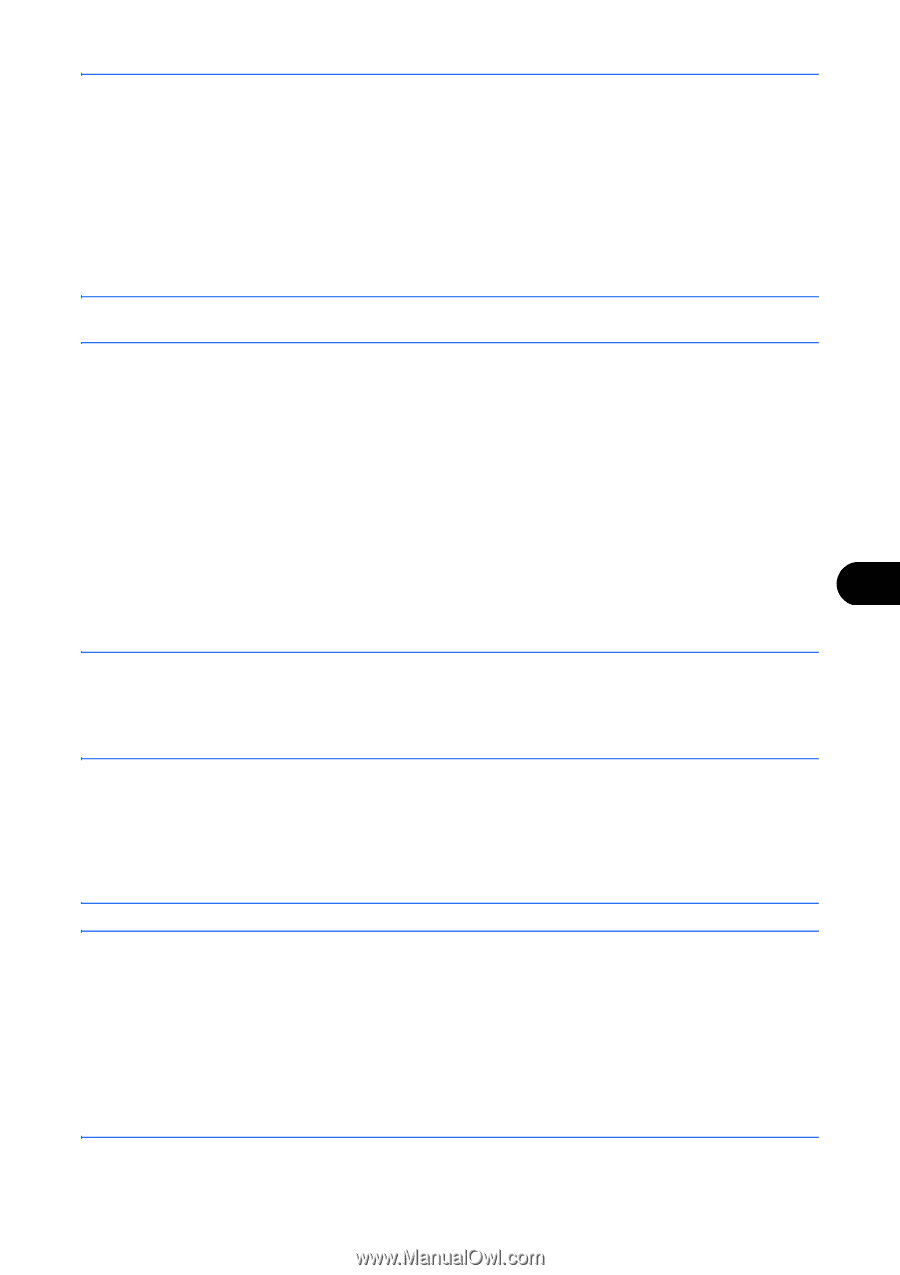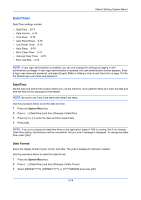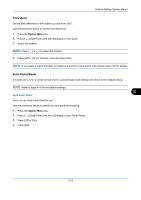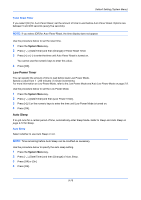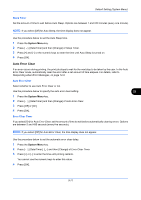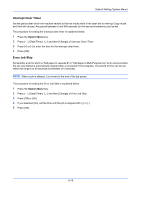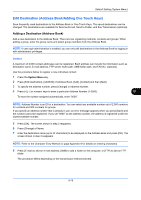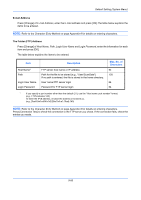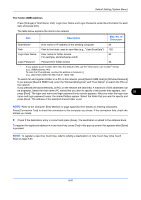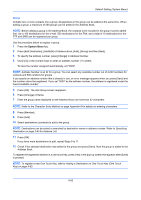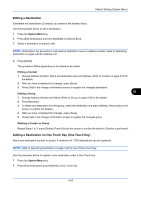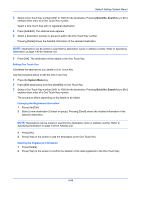Kyocera TASKalfa 3050ci 3050ci/3550ci/4550ci/5550ci Operation Guide Rev-2.2011 - Page 383
Edit Destination (Address Book/Adding One Touch Keys), Adding a Destination (Address Book)
 |
View all Kyocera TASKalfa 3050ci manuals
Add to My Manuals
Save this manual to your list of manuals |
Page 383 highlights
Default Setting (System Menu) Edit Destination (Address Book/Adding One Touch Keys) Save frequently used destinations to the Address Book or One Touch Keys. The saved destinations can be changed. The destinations are available for Send as E-mail, Send to Folder, and Fax Transmission (optional). Adding a Destination (Address Book) Add a new destination to the Address Book. There are two registering methods, contacts and groups. When adding a group, enter the group name and select group members from the Address Book. NOTE: If user login administration is enabled, you can only edit destinations in the Address Book by logging in with administrator privileges. Contact A maximum of 2,000 contact addresses can be registered. Each address can include the information such as destination name, E-mail address, FTP server folder path, SMB folder path, and FAX No. (optional). Use the procedure below to register a new individual contact. 1 Press the System Menu key. 2 Press [Edit Destination], [Add/Edit] of Address Book, [Add], [Contact] and then [Next]. 3 To specify the address number, press [Change] in Address Number. 4 Press [+],[-] or numeric keys to enter a particular Address Number (1-2500). 9 To have the number assigned automatically, enter "0000". NOTE: Address Number is an ID for a destination. You can select any available number out of 2,000 numbers for contacts and 500 numbers for groups. If you specify an address number that is already in use, an error message appears when you press [Save] and the number cannot be registered. If you set "0000" as the address number, the address is registered under the lowest available number. 5 Press [OK]. The screen shown in step 3 reappears. 6 Press [Change] of Name. 7 Enter the destination name (up to 32 characters) to be displayed on the Address Book and press [OK]. The screen shown in step 3 reappears. NOTE: Refer to the Character Entry Method on page Appendix-9 for details on entering characters. 8 Press [E-mail] to add an e-mail address, [SMB] to add a folder on the computer, or [FTP] to add an FTP folder. The procedure differs depending on the transmission method selected. 9-79