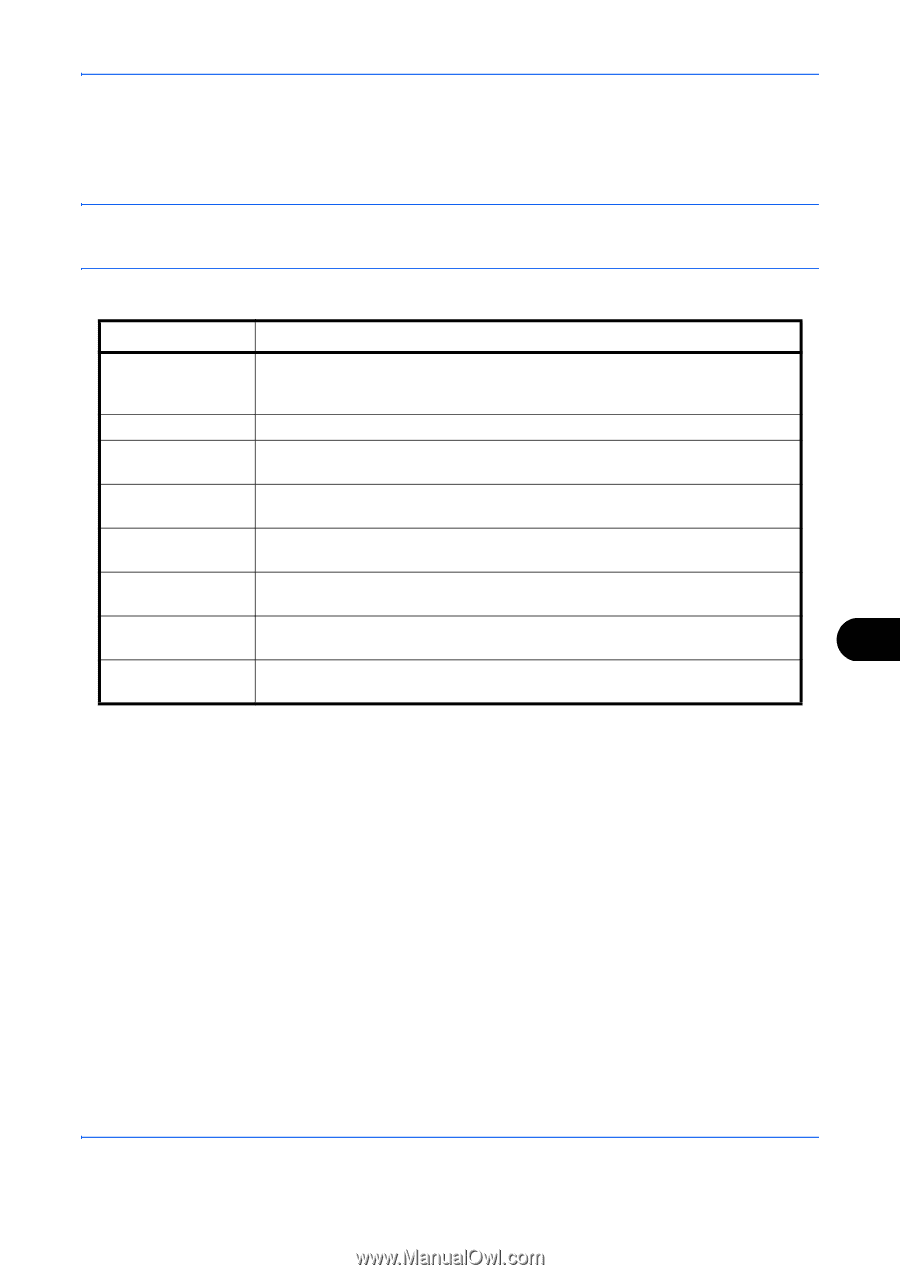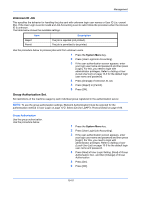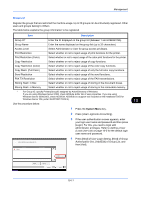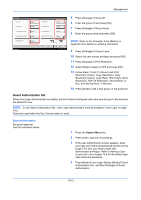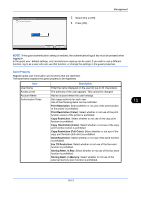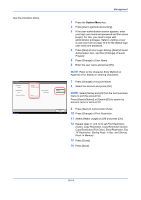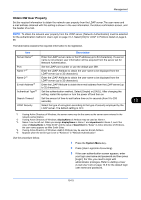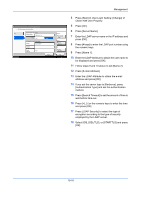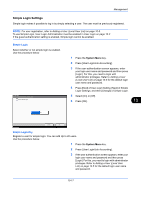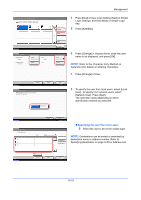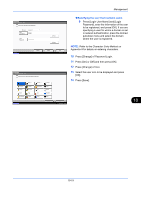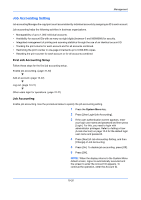Kyocera TASKalfa 3050ci 3050ci/3550ci/4550ci/5550ci Operation Guide Rev-2.2011 - Page 429
Obtain NW User Property, Description
 |
View all Kyocera TASKalfa 3050ci manuals
Add to My Manuals
Save this manual to your list of manuals |
Page 429 highlights
Management Obtain NW User Property Set the required information to obtain the network user property from the LDAP server.The user name and e-mail address obtained with this setting is shown in the user information, the status confirmation screen, and the header of e-mail. NOTE: To obtain the network user property from the LDAP server, [Network Authentication] must be selected for the authentication method in User Login on page 10-2. Select [On] for LDAP in Protocol Detail on page 996. The table below explains the required information to be registered. Item Server Name*1 Port Name 1*2 Name 2*3 E-mail Address*4 Authenticat Type*5 Search Timeout LDAP Security Description Enter the LDAP server name or the IP address (up to 64 characters). If a server name is not entered, user information will be acquired from the server set for Network Authentication. Set the LDAP port number or use the default port 389. Enter the LDAP Attribute to obtain the user name to be displayed from the LDAP server (up to 32 characters). Enter the LDAP Attribute to obtain the user name to be displayed from the LDAP server (up to 32 characters). Enter the LDAP Attribute to obtain the e-mail address from the LDAP server (up to 32 characters). Set the authentication method. Select [Simple] or [SASL]. After changing the setting, restart the system or turn the power off and then on. Set the amount of time to wait before time-out in seconds (from 5 to 255 seconds). Select the type of encryption according to the type of security employed by the LDAP server. The default setting is OFF. *1 If using Active Directory of Windows, the server name may be the same as the server name entered in the network authentication. *2 If using Active Directory of Windows, displayName of Attribute may be used as Name 1. *3 Name 2 can be left out. When you assign displayName in Name 1 and department in Name 2, and if the value of displayName is "Mike Smith" and the value of department is "Sales" in Active Directory of Windows, the user name appears as Mike Smith Sales. *4 If using Active Directory of Windows, mail of Attribute may be used as E-mail Address. *5 Appears when the server type is set to "Kerberos" in "Network Authentication". Use the procedure below. 1 Press the System Menu key. 2 Press [User Login/Job Accounting]. 3 If the user authentication screen appears, enter your login user name and password and then press [Login]. For this, you need to login with administrator privileges. Refer to Adding a User (Local User List) on page 10-5 for the default login user name and password. 10 10-15