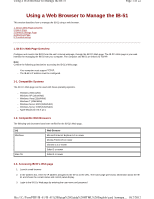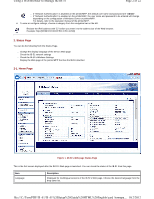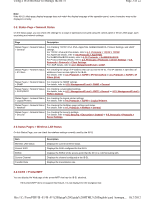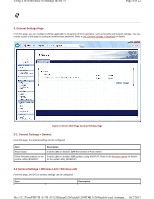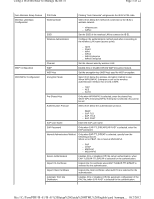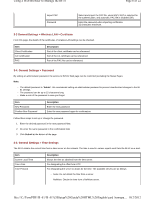Kyocera TASKalfa 3051ci IB-51 WEB Browser Management Guide
Kyocera TASKalfa 3051ci Manual
 |
View all Kyocera TASKalfa 3051ci manuals
Add to My Manuals
Save this manual to your list of manuals |
Kyocera TASKalfa 3051ci manual content summary:
- Kyocera TASKalfa 3051ci | IB-51 WEB Browser Management Guide - Page 1
address assigned to the IB-51 as the URL. The home page gives basic information about the IB51 and shows the current status and control panel display. 3. Login to the IB-51's Web page by entering the user name and password. file:///C:/Tom/PDF/IB-51/IB-51%20Setup%20Guide%20HTML%20English/card_homepa - Kyocera TASKalfa 3051ci | IB-51 WEB Browser Management Guide - Page 2
MFP, the default user name and password are "Admin". - If "Network Authentication" is enabled on the printer/MFP, the user name and password to be entered will change depending on the configuration of Windows Server or printer/MFP. For details, refer to the operation manual of the printer/MFP. 4. To - Kyocera TASKalfa 3051ci | IB-51 WEB Browser Management Guide - Page 3
. For NetBEUI/NetBIOS details, refer to 4-10. Protocols > NetBEUI/NetBIOS. For Protocol Settings Printer/MFP You can display the Web page of the printer/MFP that has the IB-51 attached. If the printer/MFP does not support this feature, it is not displayed in the navigation bar. file:///C:/Tom/PDF - Kyocera TASKalfa 3051ci | IB-51 WEB Browser Management Guide - Page 4
General Settings > Password for details. Figure 2. IB-51's Web Page General Settings Page 3-1. General Settings > General From this page, the general settings can be configured. Item Description Push Switch Enables (On) or disables (Off) the function of Push Switch. Allow firmware updates via - Kyocera TASKalfa 3051ci | IB-51 WEB Browser Management Guide - Page 5
to Manage the IB-51 Page 5 of 22 Auto Wireless - EAP-FAST EAP User Name Enter the EAP user name. EAP Password Only when EAP-TTLS/PEAP/EAP-FAST is selected, enter the EAP password. Internal Authentication Method . file:///C:/Tom/PDF/IB-51/IB-51%20Setup%20Guide%20HTML%20English/card_homepa - Kyocera TASKalfa 3051ci | IB-51 WEB Browser Management Guide - Page 6
Page). Note: - The default password is "Admin". We recommend setting an administrator password to prevent unauthorized changes to the IB51 settings. - The password can be up to 15 characters long. - Make a note of the password in case you forget. Item New Password Confirm New Password Description - Kyocera TASKalfa 3051ci | IB-51 WEB Browser Management Guide - Page 7
password. Refer to 3-4. General Settings > Password for details. Figure 3. IB-51's Web Page Advanced Page 4-1. Protocols > TCP/IP > TCP/IP This table gives an overview of the items displayed on this page. file:///C:/Tom/PDF/IB-51/IB-51%20Setup%20Guide%20HTML%20English/card_homepa... 10 - Kyocera TASKalfa 3051ci | IB-51 WEB Browser Management Guide - Page 8
be selected. For determining the scope of IP addresses the Windows server can assign or lease. Bonjour can be switched on and off. Activate Bonjour if you want to be able to add printers/MFPs through Print Center in Mac OS X. Printers/MFPs must support KPDL for printing. For designating a name to be - Kyocera TASKalfa 3051ci | IB-51 WEB Browser Management Guide - Page 9
can use IB-51. Up to 10 access list entries can be specified. Page Filter Setting Description You can designate the port number for logical printers page printing can be enabled (On) or disabled (Off) when printing via FTP or LPD. Select ASCII to KPDL to enable the filter setting. file:///C:/Tom/PDF - Kyocera TASKalfa 3051ci | IB-51 WEB Browser Management Guide - Page 10
Page 10 of 22 4-5. Protocols > Protocols > Server Settings The protocols to use can be selected. Item Server Settings FTP Server FTP Server FTP Server Port Number FTP Status Check FTP Server over SSL ThinPrint ThinPrint ThinPrint Port Number ThinPrint over SSL Import Client Certificate Password - Kyocera TASKalfa 3051ci | IB-51 WEB Browser Management Guide - Page 11
can be designated. Choose whether to print banner page when printing in print server mode. A password can be designated as desired. Login requires that the password here match the print server password set by the NetWare utility. Choose whether remote printer mode is enabled (On) or disabled (Off - Kyocera TASKalfa 3051ci | IB-51 WEB Browser Management Guide - Page 12
zone (network). An asterisk (*) here indicates the default zone. 4-10. Protocols > NetBEUI/NetBIOS Print systems connected via NetBEUI are registered in Windows in My Network. Item NetBEUI Protocol NetBIOS over TCP/IP Browse Master Printer Name Workgroup Comment Description Choose whether NetBEUI - Kyocera TASKalfa 3051ci | IB-51 WEB Browser Management Guide - Page 13
Using a Web Browser to Manage the IB-51 Page 13 of 22 SMTP Port Number SMTP Server Name SMTP over SSL Authentication Protocol Authenticate as Login User Name Login Password Sender Address Signature For designating the SMTP port number. (Default setting is 25) Click the Test button to check the - Kyocera TASKalfa 3051ci | IB-51 WEB Browser Management Guide - Page 14
. Designate the user account login name (up to 64 characters). Designate the password for this account (up to 64 characters). Choose whether APOP protocol is used (On) or not (Off). Enable this setting (On) when connecting to mail servers that support APOP. Click the Test button to confirm that the - Kyocera TASKalfa 3051ci | IB-51 WEB Browser Management Guide - Page 15
Read Only. Item SNMPv3 User Name Authentication Protocol Encryption default read community string is public. The correct read community needs to be entered for an administration utility to send an SNMP request to read a value, otherwise the IB-51 will reject the request. file:///C:/Tom/PDF - Kyocera TASKalfa 3051ci | IB-51 WEB Browser Management Guide - Page 16
from Low Toner, Add Toner, Paper Jam, Add Paper, Cover Open, and All Other Errors. 4-17. Management/E-mail > LDAP The IB-51 can refer to the LDAP server. Item LDAP Settings Shared Address Book LDAP LDAP Encryption LDAP Server Name LDAP Port Number Search Timeout Login User Name Login Password - Kyocera TASKalfa 3051ci | IB-51 WEB Browser Management Guide - Page 17
single-byte characters. Enter the email address of the recipient of the mail. Enter the subject line of the mail. This field also supports variable strings such as "% printer" (Model), "%serial" (Serial Number), "%etheraddr" (MAC Address), "%host" (Host Name) file:///C:/Tom/PDF/IB-51/IB-51%20Setup - Kyocera TASKalfa 3051ci | IB-51 WEB Browser Management Guide - Page 18
> Encryption > Certificate This page contains settings related to certificates user belongs. Example: IB-51 CORPORATION Enter the unit within the organization to which the user belongs. Example: Sales Enter an arbitrary name to represent the printer/MFP . Example: Sales-PRINTER file:///C:/Tom/PDF - Kyocera TASKalfa 3051ci | IB-51 WEB Browser Management Guide - Page 19
to Windows Vista / 7 for printing via IPP over SSL. Item Certificate Description Click Export to download the certificate. 4-23. Security > IPSec > General Contact information can be registered for support. This is a convenient setting for entering contact information of the dealer or service - Kyocera TASKalfa 3051ci | IB-51 WEB Browser Management Guide - Page 20
Using a Web Browser to Manage the IB-51 Page 20 of 22 Lifetime (Time) Specifies the lifetime of an ISAKMP SA in seconds. the detailed information of CA-issued Device Certificate. 4-26 Security > MAC Address Filtering file:///C:/Tom/PDF/IB-51/IB-51%20Setup%20Guide%20HTML%20English/card_homepa - Kyocera TASKalfa 3051ci | IB-51 WEB Browser Management Guide - Page 21
page. Item File Text Description Click the Browse button to select a file. Files with the extensions *.ps, *.prn, *.pdf, and *.txt are supported. For PostScript and PDF files, set the printer . Enter up to 15 single-byte characters. Sets the fax number. Enter up to 15 single-byte characters. Sets - Kyocera TASKalfa 3051ci | IB-51 WEB Browser Management Guide - Page 22
the model name. Shows the firmware version. 5. Troubleshooting If problems occur when using the IB-51's Web page, investigate the following items and take the appropriate action. If the problem persists, contact your dealer or an authorized service center. Problem Cannot access the IB-51's Web
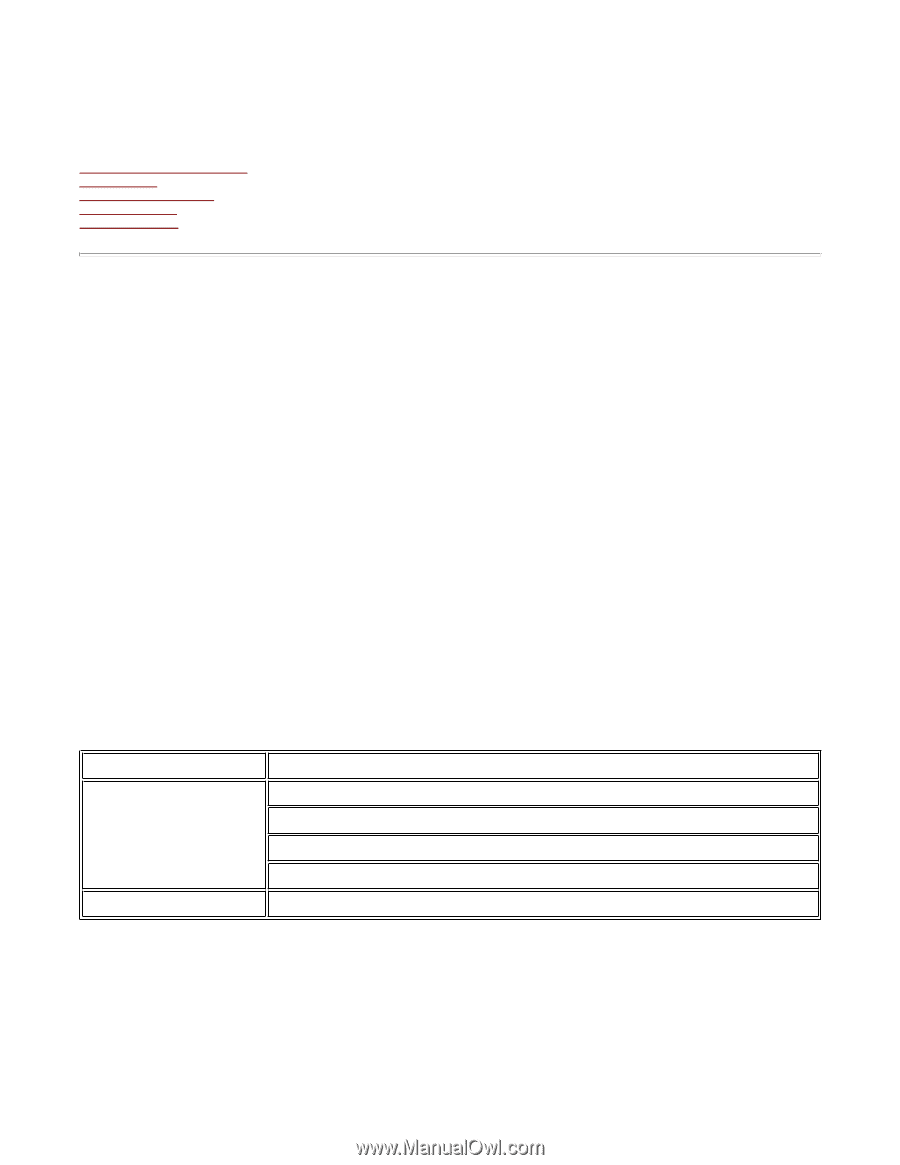
Using a Web Browser to Manage the IB-51
This section describes how to manage the IB-51 using a web browser.
1. IB
-
51's Web Page Overview
2.Status Page
3.General Settings Page
4.Advanced Page
5.Troubleshooting
1. IB-51's Web Page Overview
Configure and monitor the IB-51 from the unit's internal webpage, through the IB-51's Web page. The IB-51's Web page is your web
interface for managing the IB-51 from your computer. The computer and IB-51 are linked via TCP/IP.
Note:
Confirm the following points before accessing the IB-51's Web page.
—
Your computer must support TCP/IP.
—
The IB-51's IP address must be configured.
1-1. Compatible Systems
The IB-51's Web page can be used with these operating systems.
—
Windows 2000 (32bit)
—
Windows XP (32bit/64bit)
—
Windows Vista (32bit/64bit)
—
Windows 7 (32bit/64bit)
—
Windows Server 2003 (32bit/64bit)
—
Windows Server 2008 (32bit/64bit)
—
Apple Macintosh OS X 10.x
1-2. Compatible Web Browsers
The following web browsers have been verified for the IB-51's Web page.
1-3. Accessing IB-51's Web page
1.
Launch a web browser.
2.
In the address bar, enter the IP address assigned to the IB-51 as the URL. The home page gives basic information about the IB-
51 and shows the current status and control panel display.
3.
Login to the IB-51's Web page by entering the user name and password.
OS
Web Browser
Windows
Microsoft Internet Explorer 6.0 or newer
Mozilla Firefox1.5 or newer
Chrome 1.0 or newer
Safari 2 or newer
Mac OS
Safari 2 or newer
Page 1 of 22
Using a Web Browser to Manage the IB-51
10/2/2012
file:///C:/Tom/PDF/IB-51/IB-51%20Setup%20Guide%20HTML%20English/card_homepa...