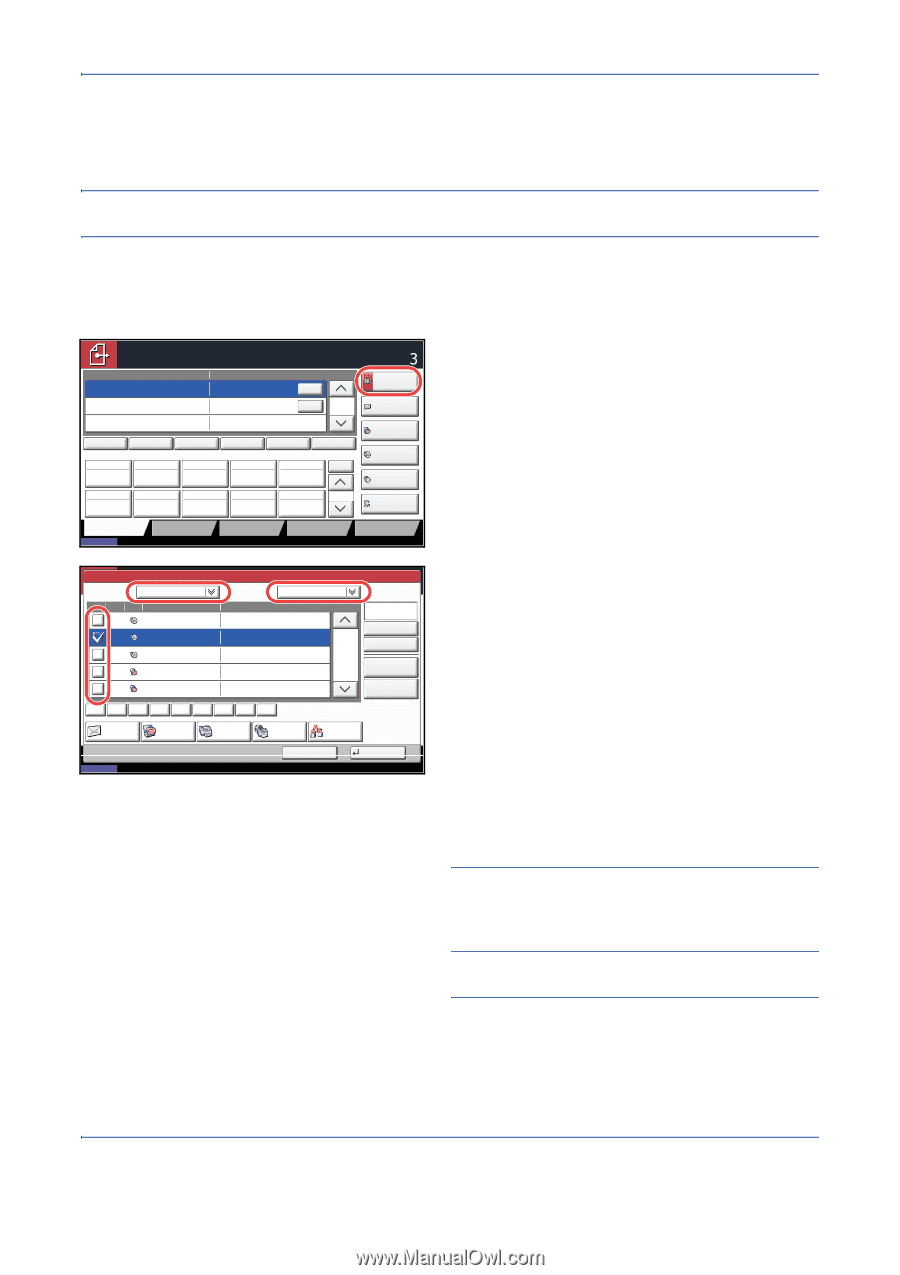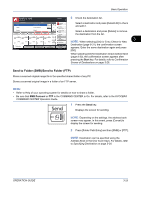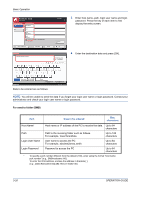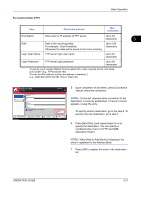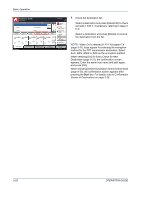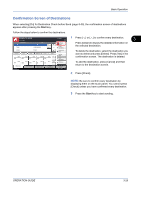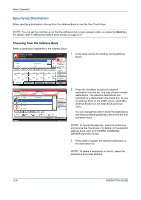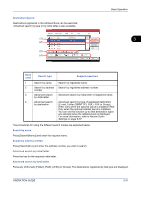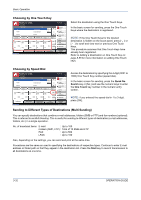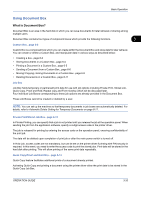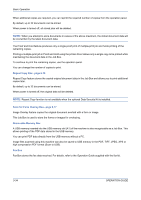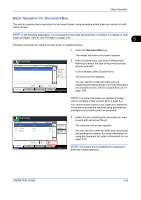Kyocera TASKalfa 420i 420i/520i Operation Guide - Page 102
Specifying Destination, Choosing from the Address Book
 |
View all Kyocera TASKalfa 420i manuals
Add to My Manuals
Save this manual to your list of manuals |
Page 102 highlights
Basic Operation Specifying Destination When specifying destination, choose from the Address Book or use the One Touch Keys. NOTE: You can set the machine up so that the address book screen appears when you press the Send key. For details, refer to Setting the Default Send Screen on page 8-31. Choosing from the Address Book Select a destination registered in the Address Book. Ready to send. Place original. Destination Detail ABCD [email protected] TUVW 10.200.188.120 Group1 Group1 To: Auto 1/1 On Hook Direct Chain Detail/Edit Delete Recall 0001 0002 0003 0004 0005 No. AAA BBB CCC DDD EEE 0006 0007 0008 FFF GGG HHH III 0009 JJJ 0010 1/100 Destination Status Quick Setup Original/Sending Data Format Color/ Image Quality Destination Address Book E-mail Addr Entry Folder Path Entry FAX No. Entry i-FAX Addr Entry WSD Scan Advanced Setup 08/08/2009 10:10 Address Book Addr Book Address Book Dest. No. Type 0001 ABCD Name 0002 TUVW 0003 Group1 0004 Group2 0005 Group3 Sort Name Detail [email protected] [email protected] ABC DEF GHI JKL MNO PQRS TUV WXYZ 0-9 E-mail Folder FAX i-FAX Search(Name) Search(No.) 1/2 Register/Edit Address Book Detail Group Status Cancel OK 08/08/2009 10:10 1 In the basic screen for sending, press [Address Book]. 2 Press the checkbox to select the desired destination from the list. You may choose multiple destinations. The selected destinations are indicated by a checkmark in the check box. To use an address book on the LDAP server, select [Ext Address Book] from the Addr Book pull-down menu. You can change the order in which the destinations are listed by selecting [Name] or [No.] from the Sort pull-down menu. NOTE: To cancel the selection, press the check box and remove the checkmark. For details on the external address book, refer to KYOCERA COMMAND CENTER Operation Guide. 3 Press [OK] to register the selected destination in the destination list. NOTE: To delete a destination in the list, select the destination and press [Delete]. 3-30 OPERATION GUIDE