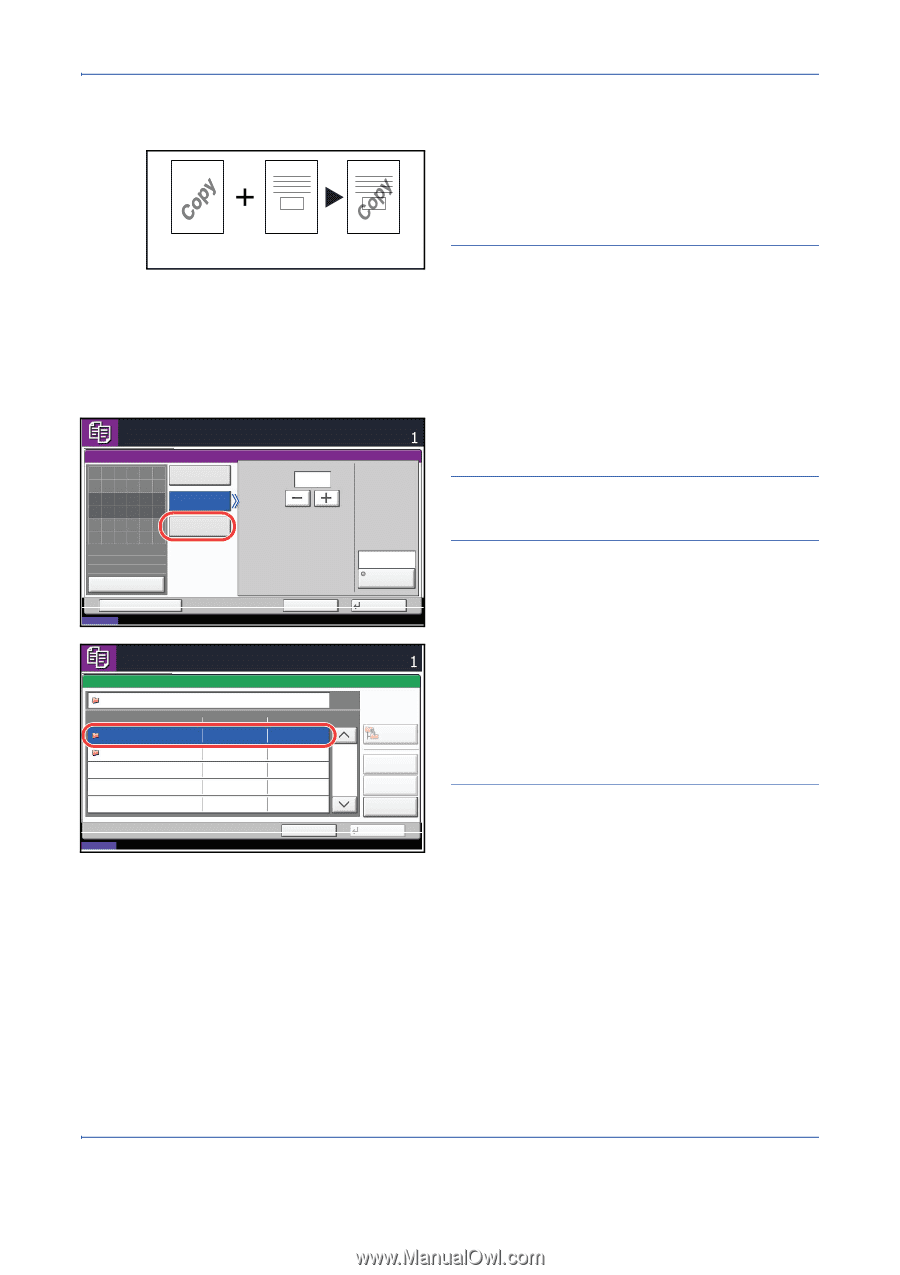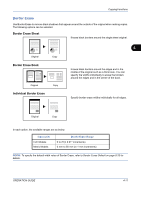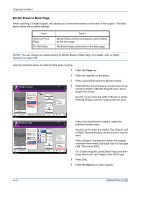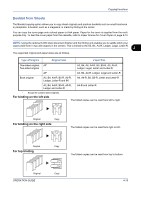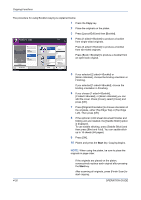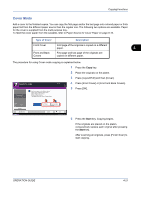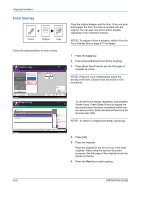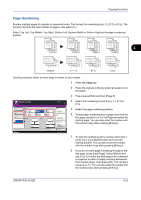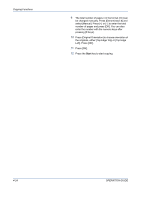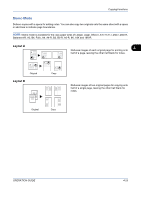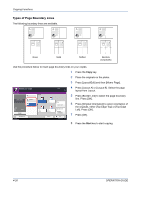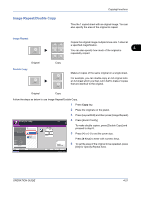Kyocera TASKalfa 420i 420i/520i Operation Guide - Page 144
Form Overlay, Copying Functions, OPERATION GUIDE, Form for, Form Overlay Box
 |
View all Kyocera TASKalfa 420i manuals
Add to My Manuals
Save this manual to your list of manuals |
Page 144 highlights
Copying Functions Form Overlay Forms Original Copy Copy the original images onto the form. Once you scan and register the form, the form is overlaid onto the original. You can also use a form that is already registered in the machine's memory. NOTE: To register a form in advance, refer to Form for Form Overlay Box on page 6-17 for details. Follow the steps as below for form overlay. Ready to copy. Form Overlay Off Place original. Select Stored Form Scan New Form Original Zoom Paper : --- : 100% : --- Preview Status Add Shortcut Ready to copy. Form Overlay - Select Form Document Box Box Name Form for Form Overlay Custom Box Status Density Copies (10 - 100) 10 % Cancel None Select Form OK 08/08/2009 10:10 Copies Up Detail 1/1 Preview Open Cancel OK 08/08/2009 10:10 1 Press the Copy key. 2 Press [Layout/Edit] and then [Form Overlay]. 3 Press [Scan New Form] to use the first page of originals as a form. NOTE: Press [+] or [-] in [Density] to adjust the density of the form. Choose from ten levels in 10% increments. To use the forms already registered, press [Select Stored Form]. Press [Select Form] to display the document boxes that store documents which can be used as a form. Select the desired form from the list and press [OK]. NOTE: To return to a higher level folder, press [Up]. 4 Press [OK]. 5 Place the originals. Place the original for the form on top of the other originals. When using the optional document processor, the first page of the originals should be placed on the top. 6 Press the Start key to start copying. 4-22 OPERATION GUIDE