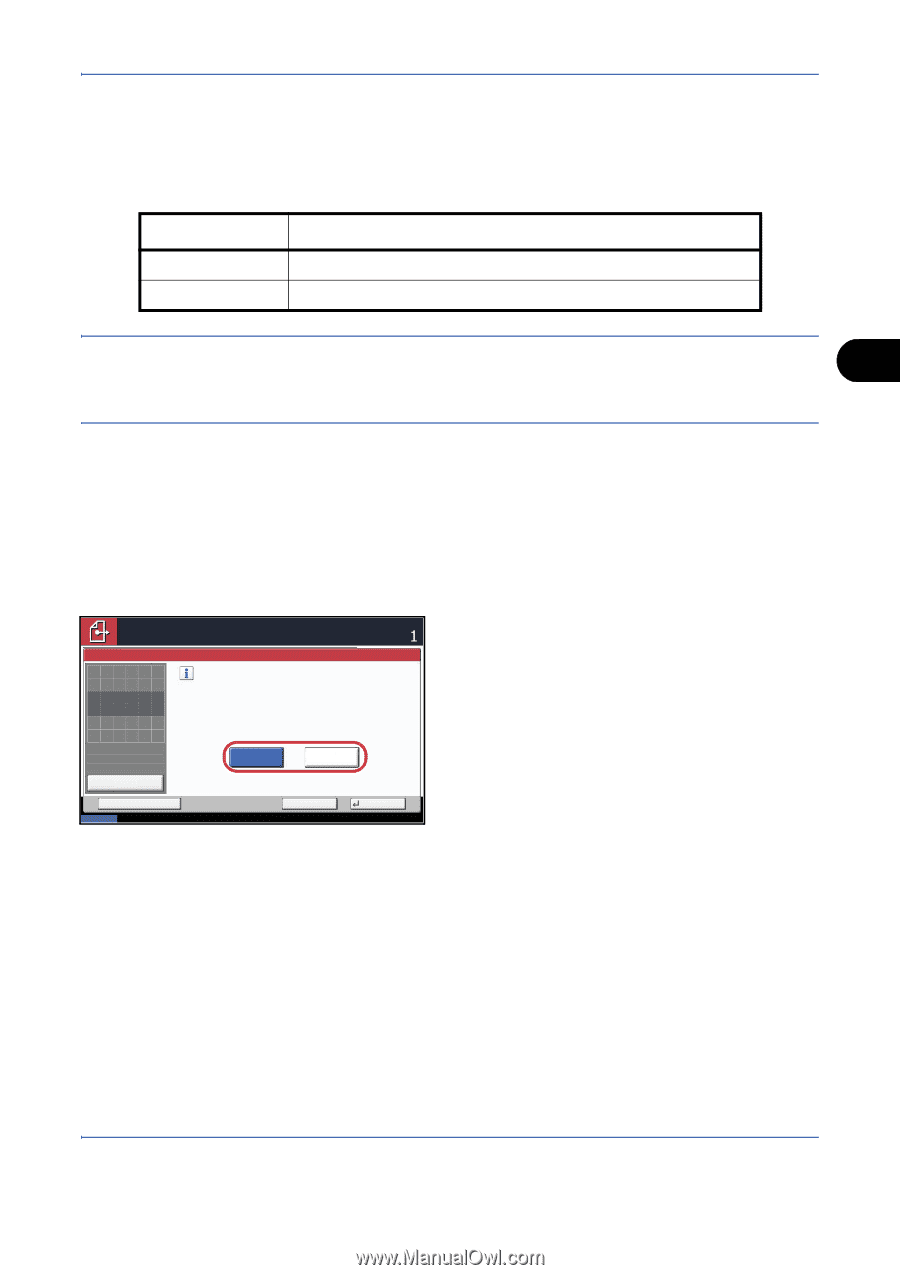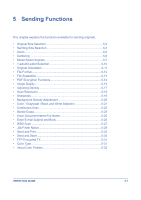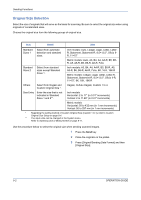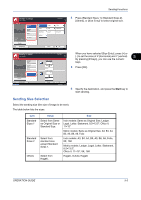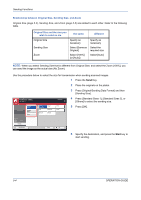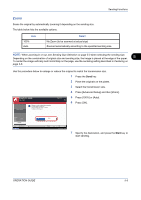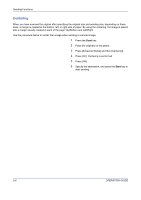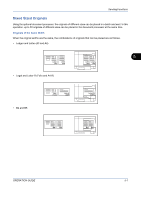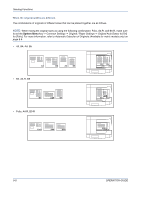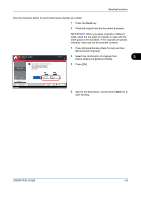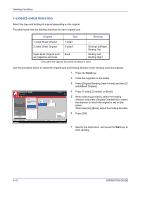Kyocera TASKalfa 420i 420i/520i Operation Guide - Page 165
Zoom
 |
View all Kyocera TASKalfa 420i manuals
Add to My Manuals
Save this manual to your list of manuals |
Page 165 highlights
Sending Functions Zoom Scans the original by automatically zooming it depending on the sending size. The table below lists the available options. Item 100% Auto Detail No Zoom (to be scanned at actual size) Zoomed automatically according to the specified sending size. NOTE: When zooming in or out, see Sending Size Selection on page 5-3 when selecting the sending size. Depending on the combination of original size and sending size, the image is placed at the edge of the paper. 5 To center the image vertically and horizontally on the page, use the centering setting described in Centering on page 5-6. Use the procedure below to enlarge or reduce the original to match the transmission size. 1 Press the Send key. 2 Place the originals on the platen. 3 Select the transmission size. 4 Press [Advanced Setup] and then [Zoom]. Ready to send. Place original. Zoom Place original. Enlarge or reduce original when scanning. [100%]: Scan at actual size. [Auto]: Enlarge or reduce to match sending size/storing size. Destination 5 Press [100%] or [Auto]. 6 Press [OK]. Original Zoom Paper : --: 100% : --- Preview Status Add Shortcut 100% Auto Cancel OK 08/08/2009 10:10 7 Specify the destination, and press the Start key to start sending. OPERATION GUIDE 5-5