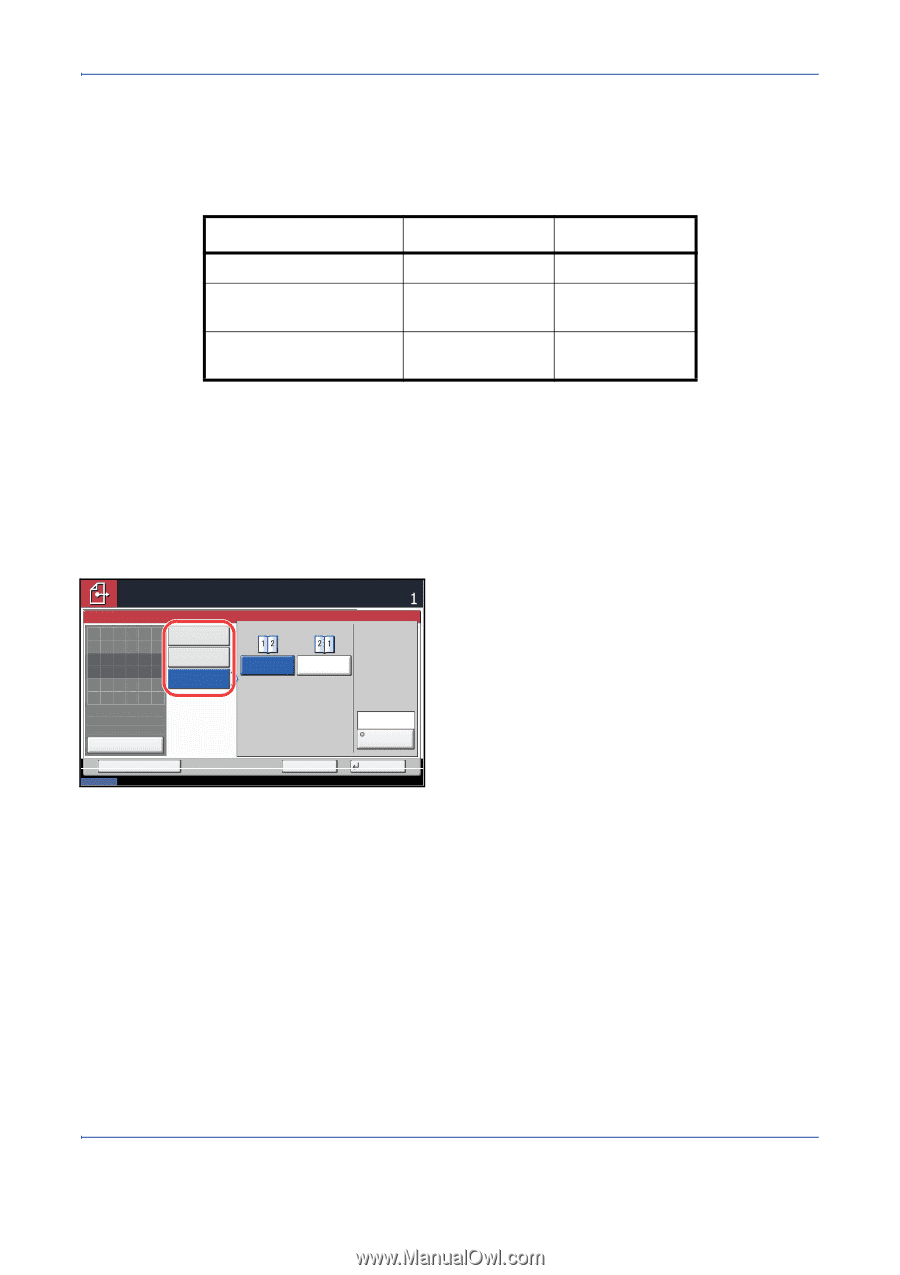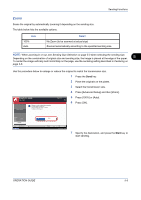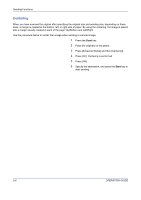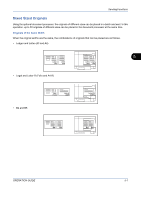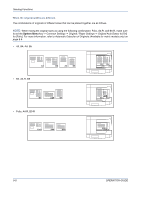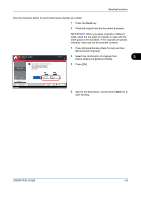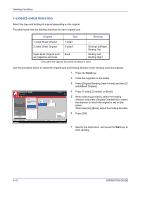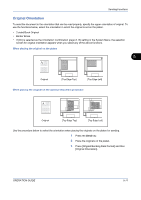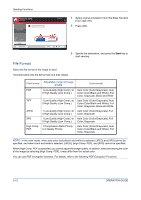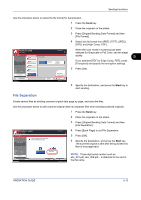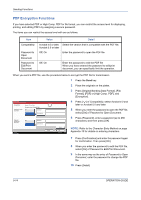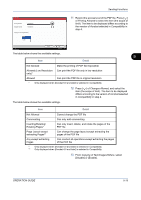Kyocera TASKalfa 420i 420i/520i Operation Guide - Page 170
-sided/2-sided Selection, Original, Binding
 |
View all Kyocera TASKalfa 420i manuals
Add to My Manuals
Save this manual to your list of manuals |
Page 170 highlights
Sending Functions 1-sided/2-sided Selection Select the type and binding of original depending on the original. The table below lists the binding directions for each original type. Original Type Binding 1-sided Sheet Original 2-sided Sheet Original 1-sided 2-sided* Open Book Original such as magazine and book Book - Binding Left/Right, Binding Top Binding Left, Binding Right * Only when the optional document processor is used. Use the procedure below to select the original type and binding direction when sending scanned originals. 1 Press the Send key. 2 Place the originals on the platen. 3 Press [Original/Sending Data Format] and then [2- sided/Book Original]. Ready to send. Place original. 2-sided/Book Original 1-sided 2-sided Place original. Left Book Right Destination 4 Press [1-sided], [2-sided], or [Book]. 5 When selecting [2-sided], select the binding direction and press [Original Orientation] to select the direction in which the original is set on the platen. When selecting [Book], select the binding direction. Original Zoom Paper : --- : 100% : --- Preview Top Edge Top Original Orientation 6 Press [OK]. Status Add Shortcut Cancel OK 08/08/2009 10:10 7 Specify the destination, and press the Start key to start sending. 5-10 OPERATION GUIDE