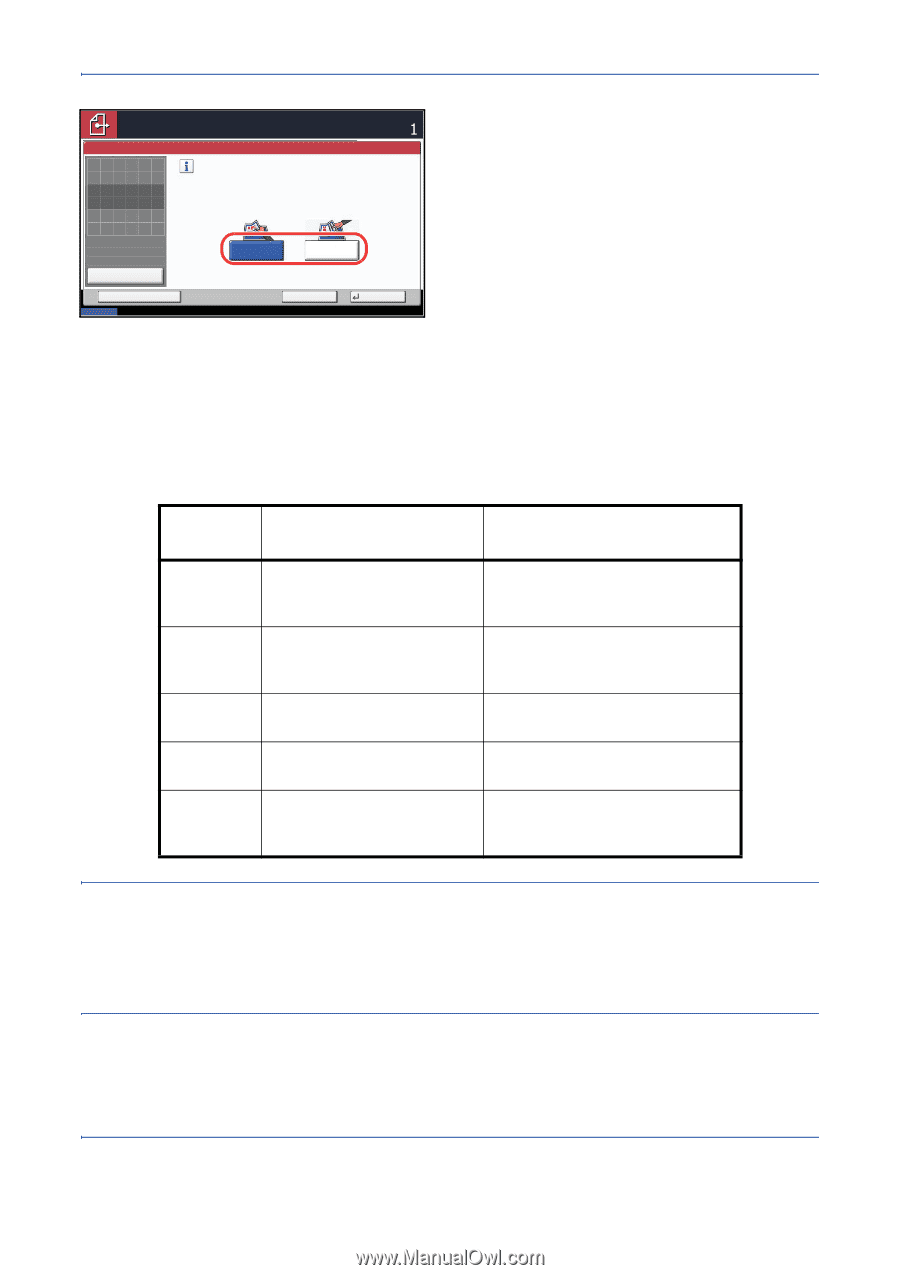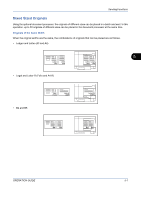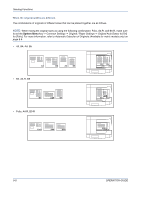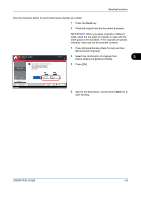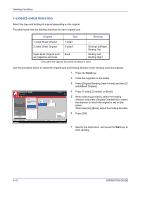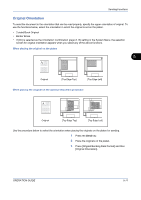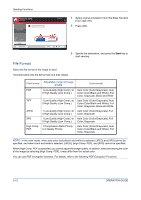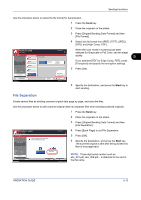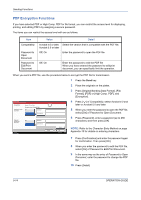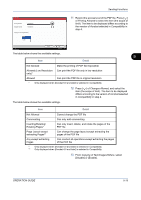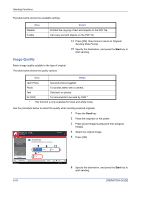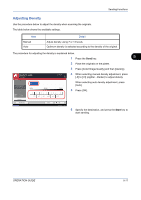Kyocera TASKalfa 420i 420i/520i Operation Guide - Page 172
File Format, Adjustable range of image, quality, Color mode
 |
View all Kyocera TASKalfa 420i manuals
Add to My Manuals
Save this manual to your list of manuals |
Page 172 highlights
Sending Functions Ready to send. Place original. Original Orientation Select the orientation of the original document's top edge. Place original. Destination 4 Select original orientation from [Top Edge Top] and [Top Edge Left]. 5 Press [OK]. Original Zoom Paper : --- : 100% : --- Preview Status Add Shortcut Top Edge Top Top Edge Left Cancel OK 08/08/2009 10:10 6 Specify the destination, and press the Start key to start sending. File Format Select the file format of the image to send. The table below lists the file formats and their details. File Format Adjustable range of image quality Color mode PDF 1 Low Quality (High Comp.) to 5 High Quality (Low Comp.) Auto Color (Color/Grayscale), Auto Color (Color/Black and White), Full Color, Grayscale, Black and White TIFF JPEG 1 Low Quality (High Comp.) to 5 High Quality (Low Comp.) 1 Low Quality (High Comp.) to 5 High Quality (Low Comp.) Auto Color (Color/Grayscale), Auto Color (Color/Black and White), Full Color, Grayscale, Black and White Auto Color (Color/Grayscale), Full Color, Grayscale XPS 1 Low Quality (High Comp.) to Auto Color (Color/Grayscale), Full 5 High Quality (Low Comp.) Color, Grayscale High Comp. 1 Compression Ratio Priority PDF to 3 Quality Priority Auto Color (Color/Grayscale), Auto Color (Color/Black and White), Full Color, Grayscale NOTE: In the color mode, when auto color (color/black and white) is selected, [JPEG] and [XPS] cannot be specified, and when black and white is selected, [JPEG], [High Comp. PDF], and [XPS] cannot be specified. When [High Comp. PDF] is specified, you cannot adjust the image quality. In addition, when previewing the color of the image by selecting [High Comp. PDF], it may differ from the actual color. You can use PDF encryption functions. For details, refer to the following PDF Encryption Functions. 5-12 OPERATION GUIDE