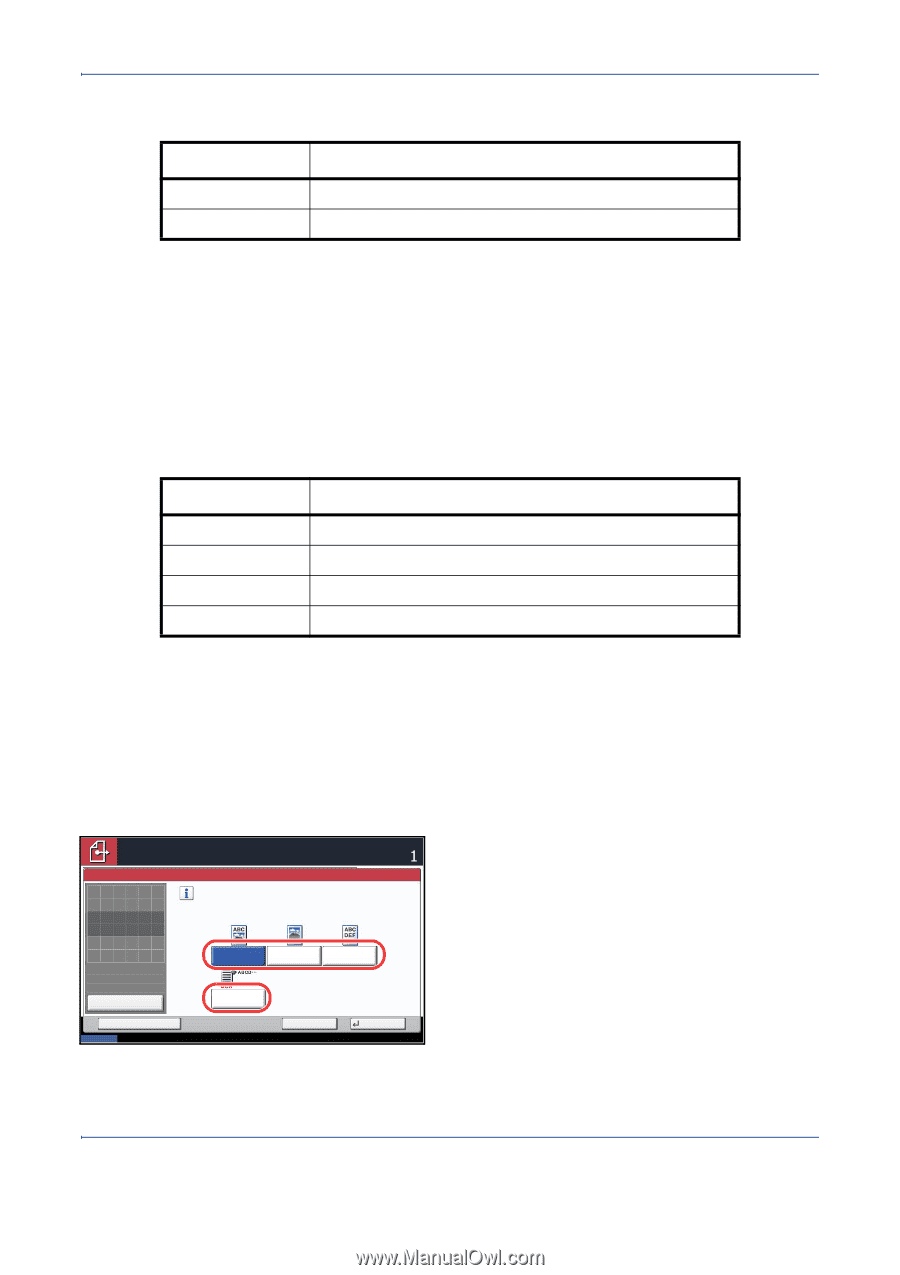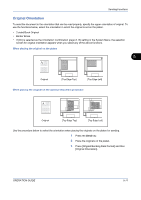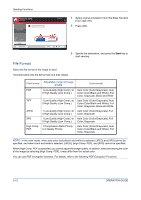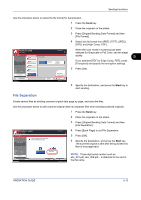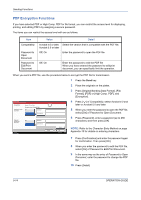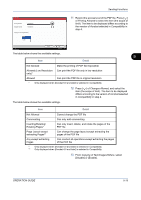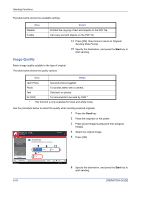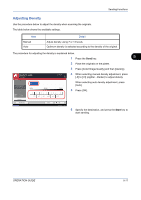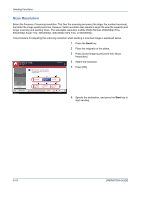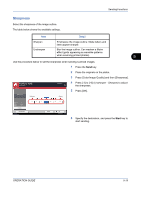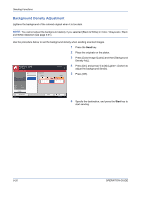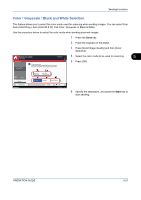Kyocera TASKalfa 420i 420i/520i Operation Guide - Page 176
Image Quality, Sending Functions, OPERATION GUIDE, Original, Sending Data Format
 |
View all Kyocera TASKalfa 420i manuals
Add to My Manuals
Save this manual to your list of manuals |
Page 176 highlights
Sending Functions The table below shows the available settings. Item Disable Enable Detail Prohibit the copying of text and objects on the PDF file. Can copy text and objects on the PDF file. 14 Press [OK] three times to return to Original/ Sending Data Format. 15 Specify the destination, and press the Start key to start sending. Image Quality Select image quality suitable to the type of original. The table below shows the quality options. Item Detail Text+Photo Text and photos together. Photo For photos taken with a camera. Text Only text, no photos. for OCR For documents to be read by OCR.* * This function is only available for black and white mode. Use the procedure below to select the quality when sending scanned originals. 1 Press the Send key. 2 Place the originals on the platen. 3 Press [Color/Image Quality] and then [Original Image]. Ready to send. Place original. Original Image Place original. Select original image type for best results. [for OCR]: For documents to be read by OCR. Destination 4 Select the original image. 5 Press [OK]. Original Zoom Paper : --- : 100% : --- Preview Status Add Shortcut Text+Photo Photo Text for OCR Cancel OK 08/08/2009 10:10 6 Specify the destination, and press the Start key to start sending. 5-16 OPERATION GUIDE