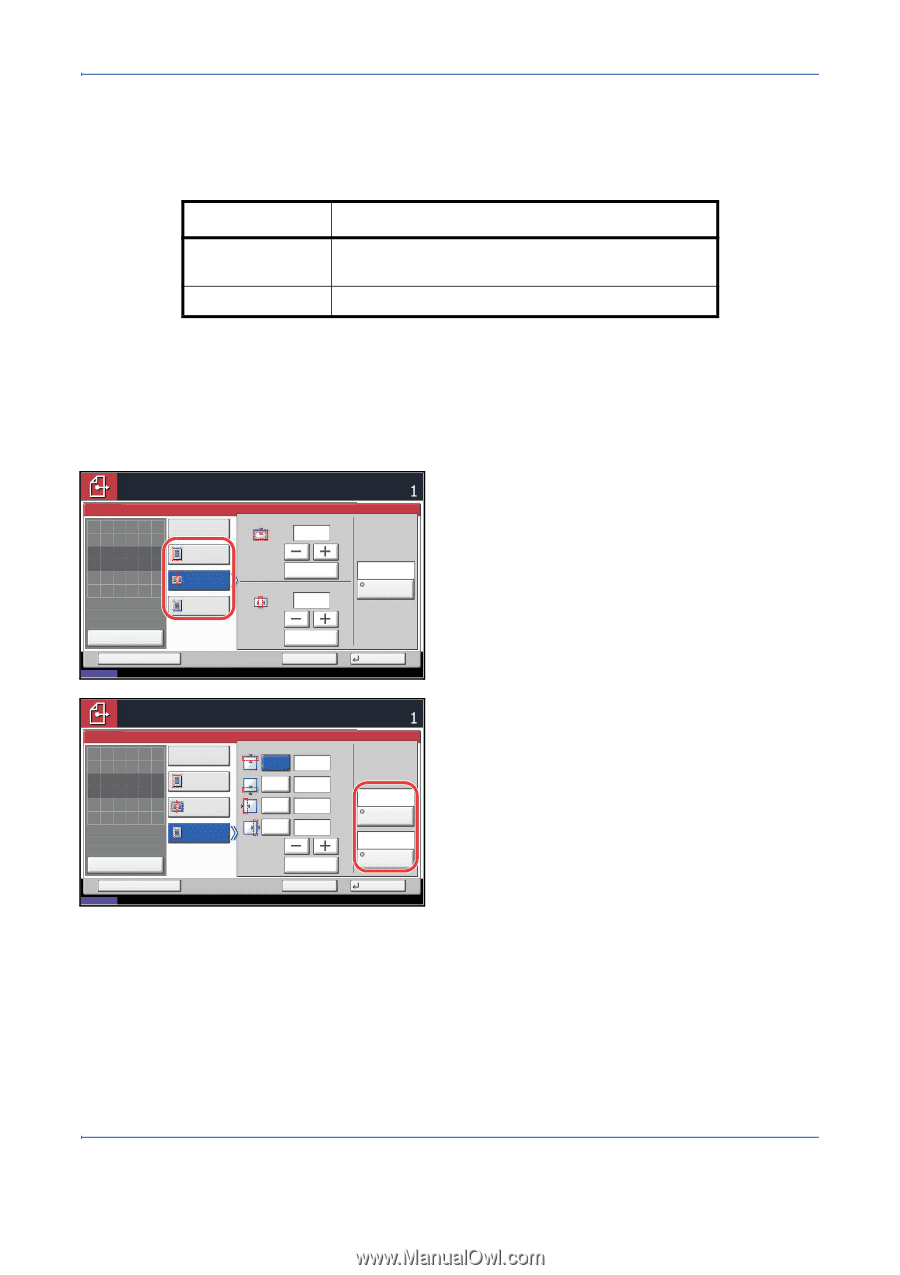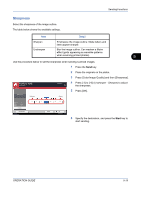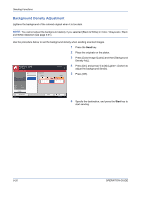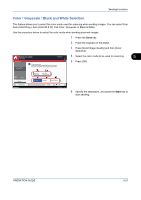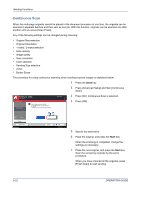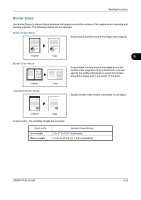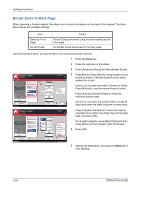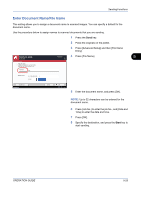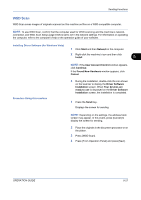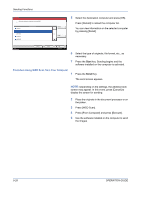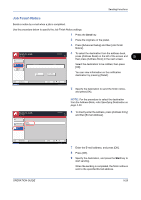Kyocera TASKalfa 420i 420i/520i Operation Guide - Page 184
Border Erase to Back orientation from either [Top Edge Top] or [Top Edge
 |
View all Kyocera TASKalfa 420i manuals
Add to My Manuals
Save this manual to your list of manuals |
Page 184 highlights
Sending Functions Border Erase to Back Page When scanning a 2-sided original, this allows you to erase the borders on the back of the original. The table below shows the available settings. Item Same as Front Page Do Not Erase Detail Border Erase performed using the same setting as the front page No Border Erase performed on the back page Use the procedure below to erase borders when sending scanned originals. 1 Press the Send key. 2 Place the originals on the platen. 3 Press [Advanced Setup] and then [Border Erase]. Ready to send. Place original. Border Erase Off Border Place original. Original Zoom Paper : --: 100% : --- Preview Status Add Shortcut Border Erase Sheet Border Erase Book Individual Border Erase Gutter (0.00 - 2.00) 0.25 " # Keys (0.00 - 2.00) 0.25 " # Keys Cancel Destination Same as Front Page Back Page OK 08/08/2009 10:10 4 Press [Border Erase Sheet] to erase borders for an individual sheet or [Border Erase Book] to erase borders for a book. Use [+] or [-] to enter the width in Border or Gutter. Press [# Keys] to use the number keys for entry. Press [Individual Border Erase] to select the individual border erase. Use [+] or [-] to enter the border width or press [# Keys] and enter the width using the numeric keys. Ready to send. Place original. Border Erase Off Place original. Original Zoom Paper : --: 100% : --- Preview Border Erase Sheet Border Erase Book Individual Border Erase Destination Top Bottom (0.00 - 2.00) 0.25 " 0.25 " Left 0.25 " Right 0.25 " # Keys Same as Front Page Back Page Top Edge Top Original Orientation Press [Original Orientation] to select the original orientation from either [Top Edge Top] or [Top Edge Left], and press [OK]. For 2-sided originals, press [Back Page] and then press [Same as Front Page] or [Do Not Erase]. 5 Press [OK]. Status Add Shortcut Cancel OK 08/08/2009 10:10 6 Specify the destination, and press the Start key to start sending. 5-24 OPERATION GUIDE