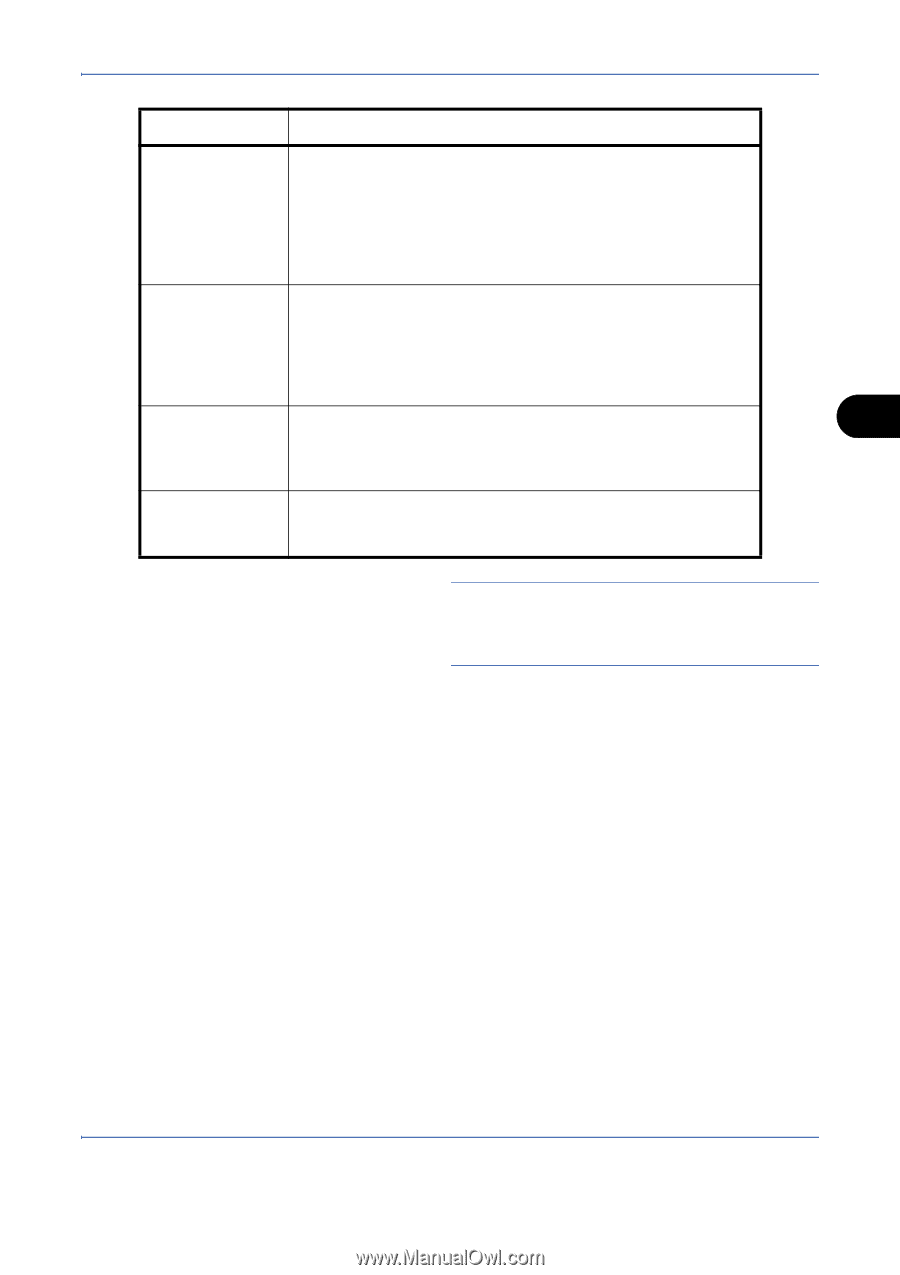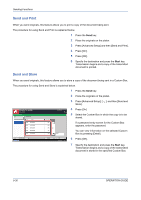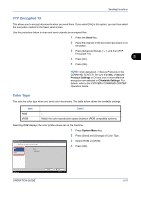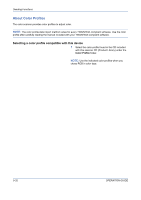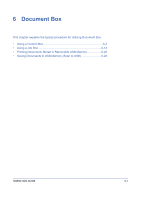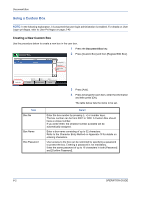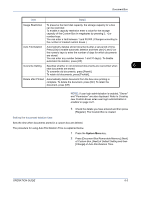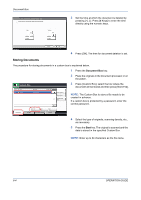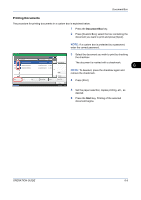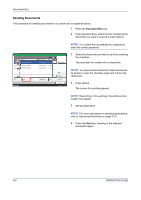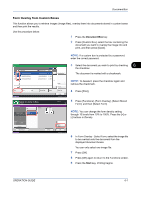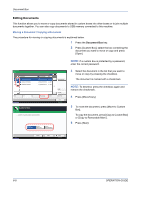Kyocera TASKalfa 420i 420i/520i Operation Guide - Page 195
Setting the document deletion time, Detail, Auto File Deletion Time
 |
View all Kyocera TASKalfa 420i manuals
Add to My Manuals
Save this manual to your list of manuals |
Page 195 highlights
Document Box Item Detail Usage Restriction To preserve the hard disk capacity, the storage capacity for a box can be restricted. To enable a capacity restriction enter a value for the storage capacity of the Custom Box in megabytes by pressing [-, +] or number keys. You can enter a limit between 1 and 30,000. (Changes according to the number of created custom boxes.) Auto File Deletion Automatically deletes stored documents after a set period of time. Press [On] to enable automatic deletion and then use [+] and [-] or the numeric keys to enter the number of days for which documents are stored. You can enter any number between 1 and 31 day(s). To disable automatic file deletion, press [Off]. Overwrite Setting Specifies whether or not old stored documents are overwritten when 6 new documents are stored. To overwrite old documents, press [Permit]. To retain old documents, press [Prohibit]. Delete after Printed Automatically delete document from the box once printing is complete. To delete the document, press [On]. To retain the document, press [Off]. NOTE: If user login administration is enabled, "Owner" and "Permission" are also displayed. Refer to Creating new Custom Boxes when user login administration is enabled on page 3-41. 5 Check the details you have entered and then press [Register]. The Custom Box is created. Setting the document deletion time Sets the time when documents stored in a custom box are deleted. The procedure for using Auto File Deletion Time is explained below. 1 Press the System Menu key. 2 Press [Document Box/Removable Memory], [Next] of Custom Box, [Next] of Default Setting and then [Change] of Auto File Deletion Time. OPERATION GUIDE 6-3