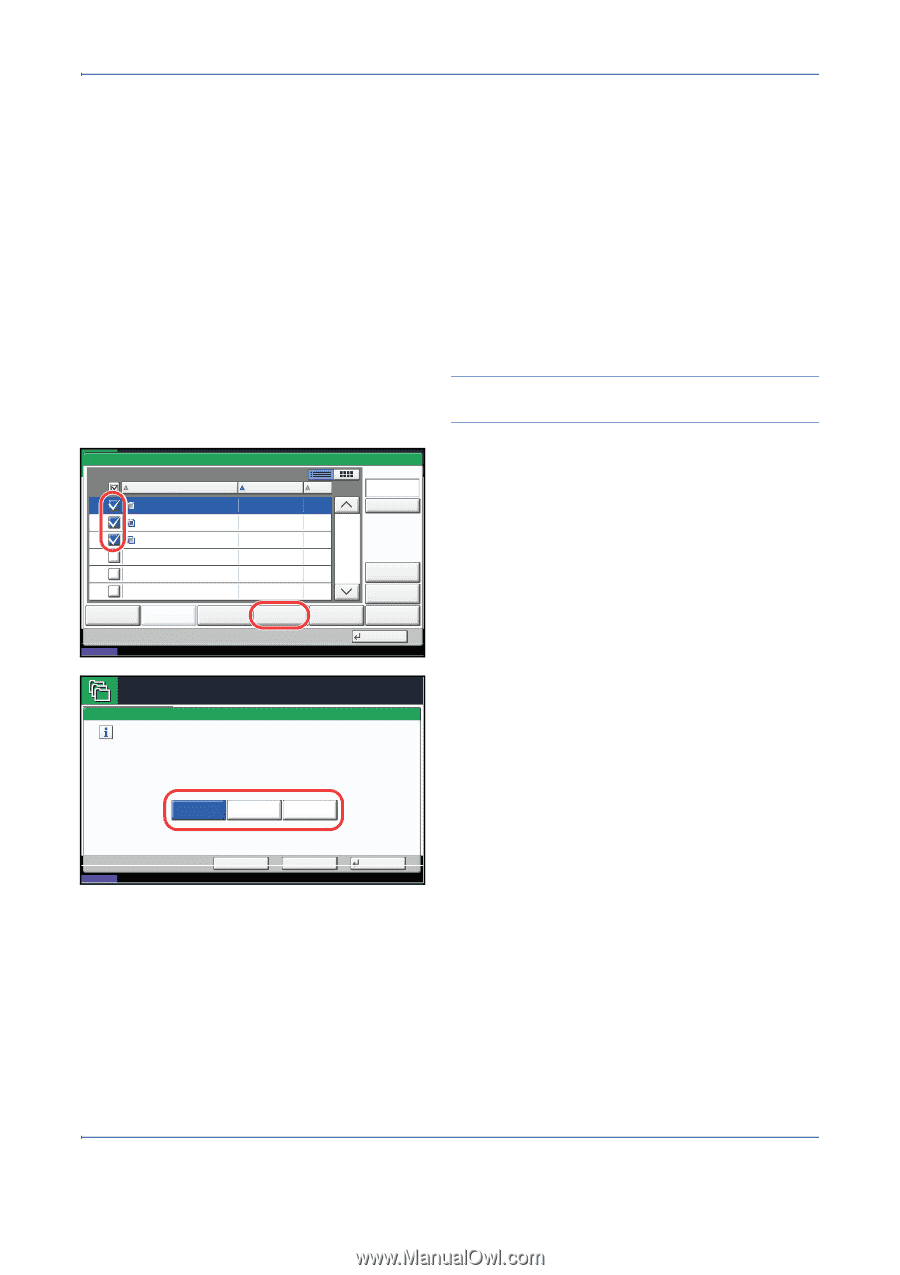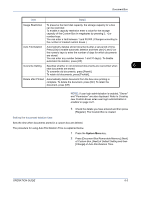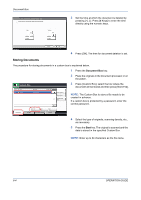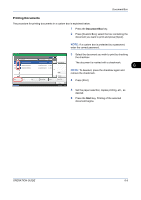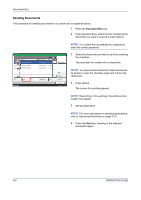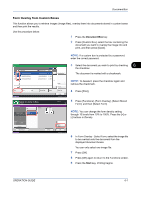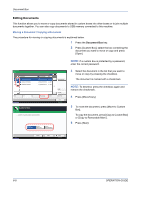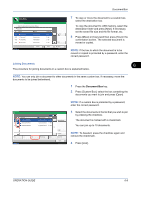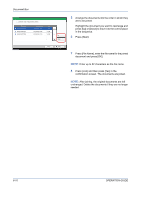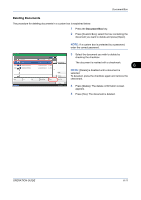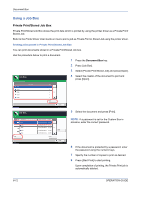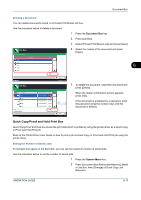Kyocera TASKalfa 420i 420i/520i Operation Guide - Page 200
Editing Documents, Moving a Document / Copying a Document
 |
View all Kyocera TASKalfa 420i manuals
Add to My Manuals
Save this manual to your list of manuals |
Page 200 highlights
Document Box Editing Documents This function allows you to move or copy documents stored in custom boxes into other boxes or to join multiple documents together. You can also copy documents to USB memory connected to this machine. Moving a Document / Copying a Document The procedure for moving or copying documents is explained below. 1 Press the Document Box key. 2 Press [Custom Box], select the box containing the document you want to move or copy and press [Open]. Box: 0001 0002 0003 File Name 0404200710574501 0404200710574511 0404200710574521 Print Send Join Status Date and Time Size 10/10/2008 09:40 21 MB Search(Name) 10/10/2008 09:50 21 MB 10/10/2008 10:00 21 MB 1/1 Detail Preview Move/Copy Delete Store File Close 08/08/2009 10:10 Custom Box. Move/Copy Select the required operation and press [Next]. Copy to Custom Box Move to Custom Box Copy to Removable Mem. NOTE: If a custom box is protected by a password, enter the correct password. 3 Select the document in the list that you want to move or copy by pressing the checkbox. The document is marked with a checkmark. NOTE: To deselect, press the checkbox again and remove the checkmark. 4 Press [Move/Copy]. 5 To move the document, press [Move to Custom Box]. To copy the document, press [Copy to Custom Box] or [Copy to Removable Mem.]. 6 Press [Next]. Status Cancel Back Next 08/08/2009 10:10 6-8 OPERATION GUIDE