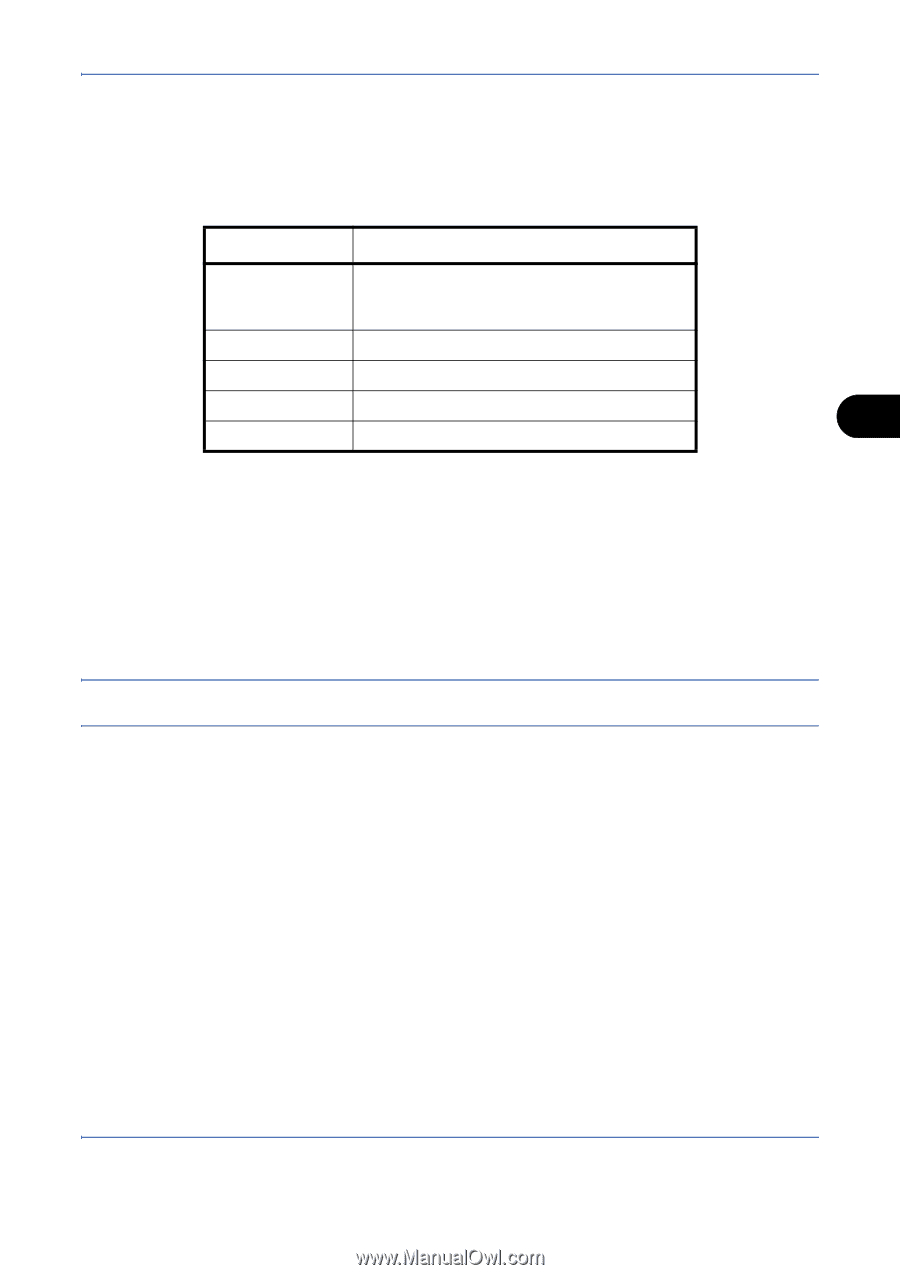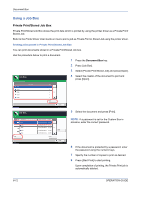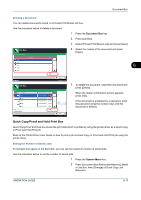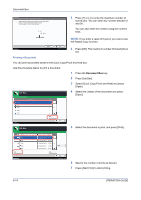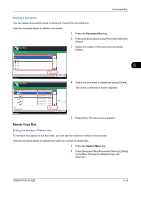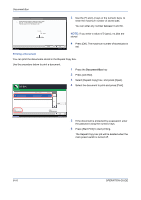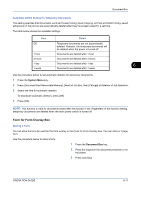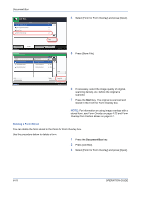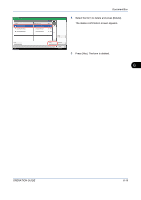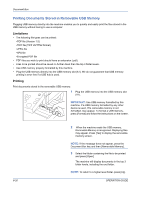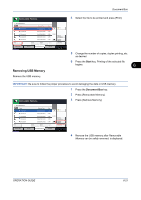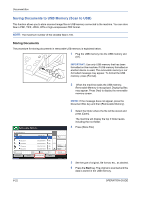Kyocera TASKalfa 420i 420i/520i Operation Guide - Page 209
Form for Form Overlay Box, Automatic Delete Setting for Temporary Documents, Storing a Form, Detail
 |
View all Kyocera TASKalfa 420i manuals
Add to My Manuals
Save this manual to your list of manuals |
Page 209 highlights
Document Box Automatic Delete Setting for Temporary Documents This setting specifies that documents, such as Private Printing, Quick Copying, or Proof and Hold Printing, saved temporarily in the job box are automatically deleted after they have been saved for a set time. The table below shows the available settings. Item Detail Off Temporary documents are not automatically deleted. However, the temporary documents will be deleted when the power is turned off. 1 hour Documents are deleted after 1 hour. 4 hours Documents are deleted after 4 hours. 1 day Documents are deleted after 1 day. 6 1 week Documents are deleted after 1 week. Use the procedure below to set automatic deletion for temporary documents. 1 Press the System Menu key. 2 Press [Document Box/Removable Memory], [Next] of Job Box, then [Change] of Deletion of Job Retention. 3 Select the time for automatic deletion. To deactivate automatic deletion, press [Off]. 4 Press [OK]. NOTE: This function is valid for documents saved after the function is set. Regardless of this function setting, temporary documents are deleted when the main power switch is turned off. Form for Form Overlay Box Storing a Form You can store forms to be used for the form overlay in the Form for Form Overlay box. You can store a 1-page form. Use the procedure below to store a form. 1 Press the Document Box key. 2 Place the original in the document processor or on the platen. 3 Press [Job Box]. OPERATION GUIDE 6-17