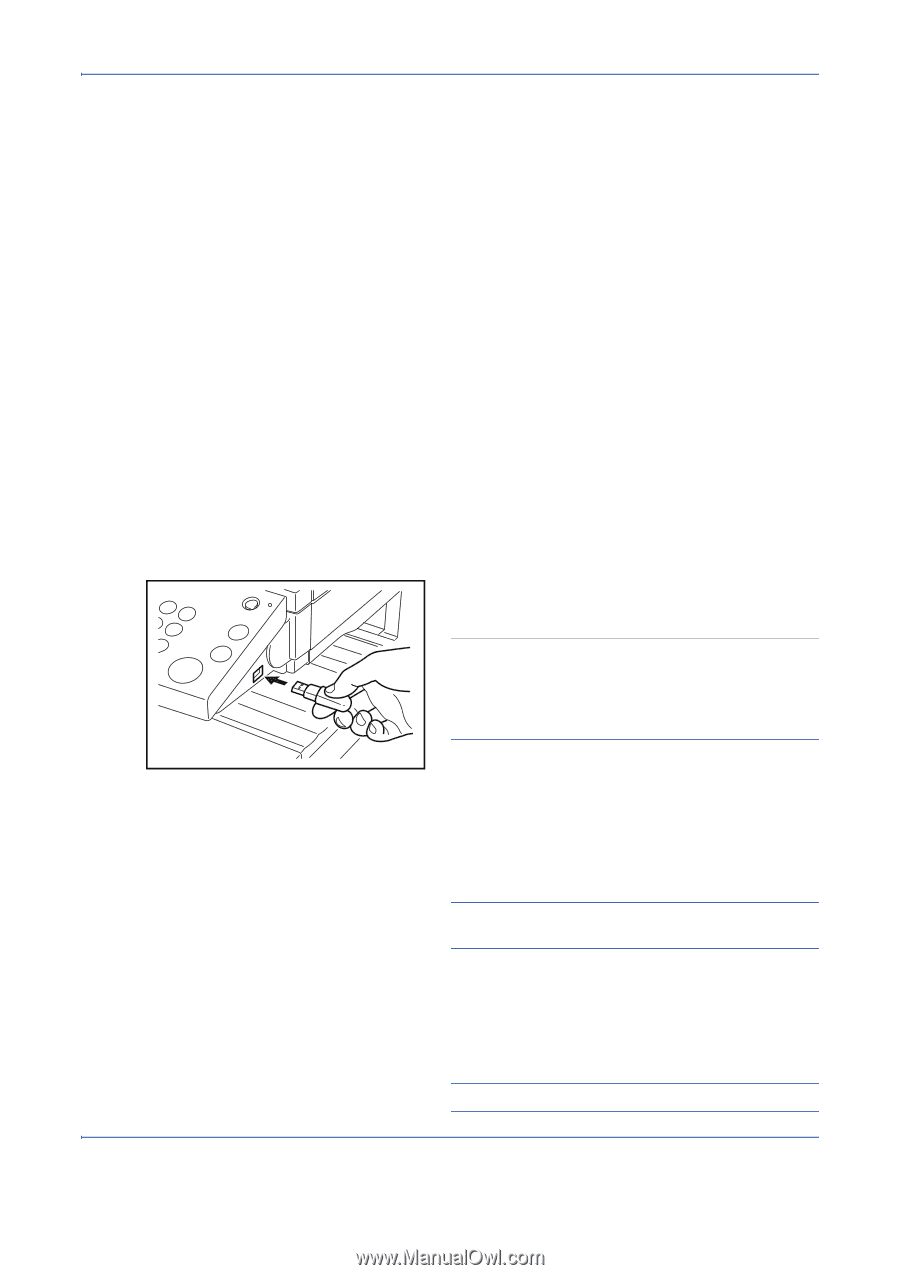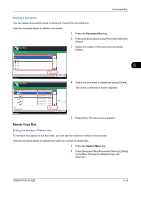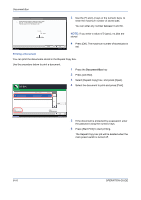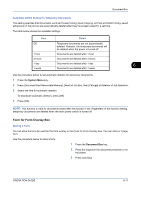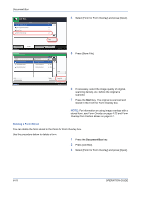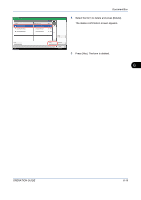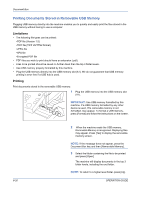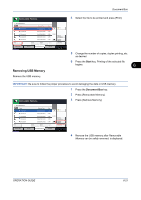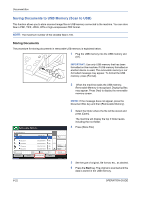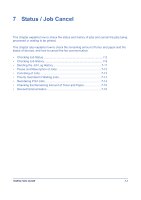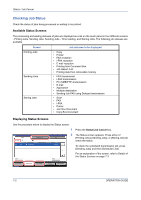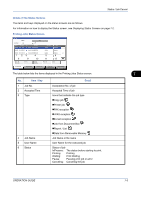Kyocera TASKalfa 420i 420i/520i Operation Guide - Page 212
Printing Documents Stored in Removable USB Memory, Limitations, Printing
 |
View all Kyocera TASKalfa 420i manuals
Add to My Manuals
Save this manual to your list of manuals |
Page 212 highlights
Document Box Printing Documents Stored in Removable USB Memory Plugging USB memory directly into the machine enables you to quickly and easily print the files stored in the USB memory without having to use a computer. Limitations • The following file types can be printed: •PDF file (Version 1.5) •TIFF file (TIFF V6/TTN2 format) •JPEG file •XPS file •Encrypted PDF file • PDF files you wish to print should have an extension (.pdf). • Files to be printed should be saved no further down than the top 3 folder levels. • Use USB memory properly formatted by this machine. • Plug the USB memory directly into the USB memory slot (A1). We do not guarantee that USB memory printing is error free if a USB hub is used. Printing Print documents stored in the removable USB memory. 1 Plug the USB memory into the USB memory slot (A1). IMPORTANT: Use USB memory formatted by this machine. If a USB memory formatted by any other device is used, The removable memory is not formatted. may appear. To format a USB memory, press [Format] and follow the instructions on the screen. 6-20 2 When the machine reads the USB memory, Removable Memory is recognized. Displaying files. may appear. Press [Yes] to display the removable memory screen. NOTE: If the message does not appear, press the Document Box key and then [Removable Memory]. 3 Select the folder containing the file to be printed and press [Open]. The machine will display documents in the top 3 folder levels, including the root folder. NOTE: To return to a higher level folder, press [Up]. OPERATION GUIDE