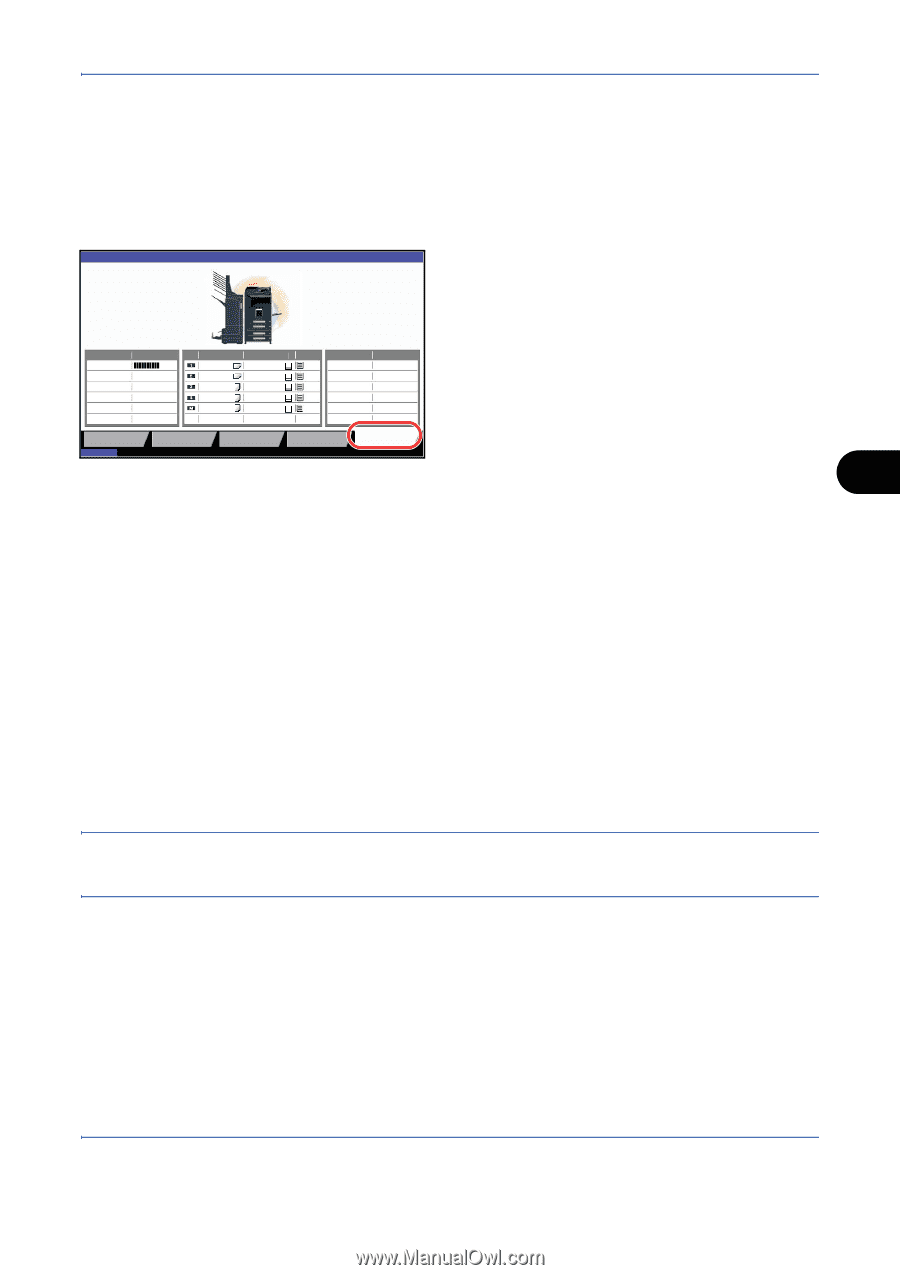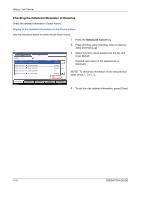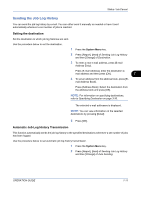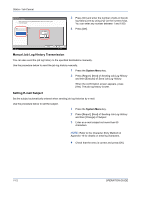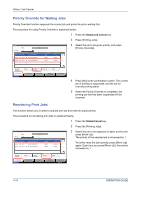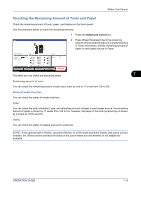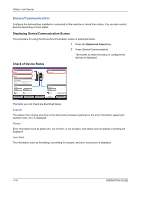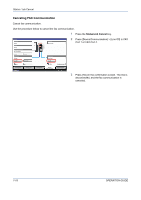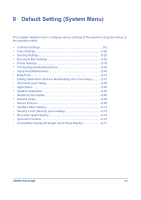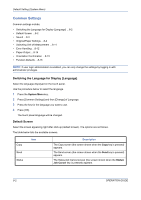Kyocera TASKalfa 420i 420i/520i Operation Guide - Page 229
Checking the Remaining Amount of Toner and Paper
 |
View all Kyocera TASKalfa 420i manuals
Add to My Manuals
Save this manual to your list of manuals |
Page 229 highlights
Status / Job Cancel Checking the Remaining Amount of Toner and Paper Check the remaining amount of toner, paper, and staples on the touch panel. Use the procedure below to check the remaining amounts. 1 Press the Status/Job Cancel key. Status 2 Press [Paper/Supplies].Check the remaining amount of toner and the status of a waste toner box in Toner Information, and the remaining amount of paper in each paper source in Paper Toner Information Toner Status Black (K) 100% Waste Toner OK Paper Size Ledger Ledger Letter Letter Letter Type Plain Plain Plain Plain Plain Status 30% 30% 30% 30% 0% Others Type Staple A Status OK Printing Jobs Sending Jobs Storing Jobs Device/ Communication Paper/Supplies Status 08/08/2009 10:10 The items you can check are described below. 7 Remaining amount of toner You can check the remaining amount of each color toner as one of 11 levels from 100 to 0%. Status of waste toner box You can check the status of waste toner box. Paper You can check the size, orientation, type, and remaining amount of paper in each paper source.The remaining amount of paper is shown by 11 levels from 100 to 0%, however, the paper in the multi purpose tray is shown by 2 levels as 100% and 0%. Others You can check the status of staples and punch waste box. NOTE: If the optional built-in finisher, document finisher, or 3,000 sheet document finisher and punch unit are installed, the Others section provides the status of the punch waste box and whether or not staples are available. OPERATION GUIDE 7-15