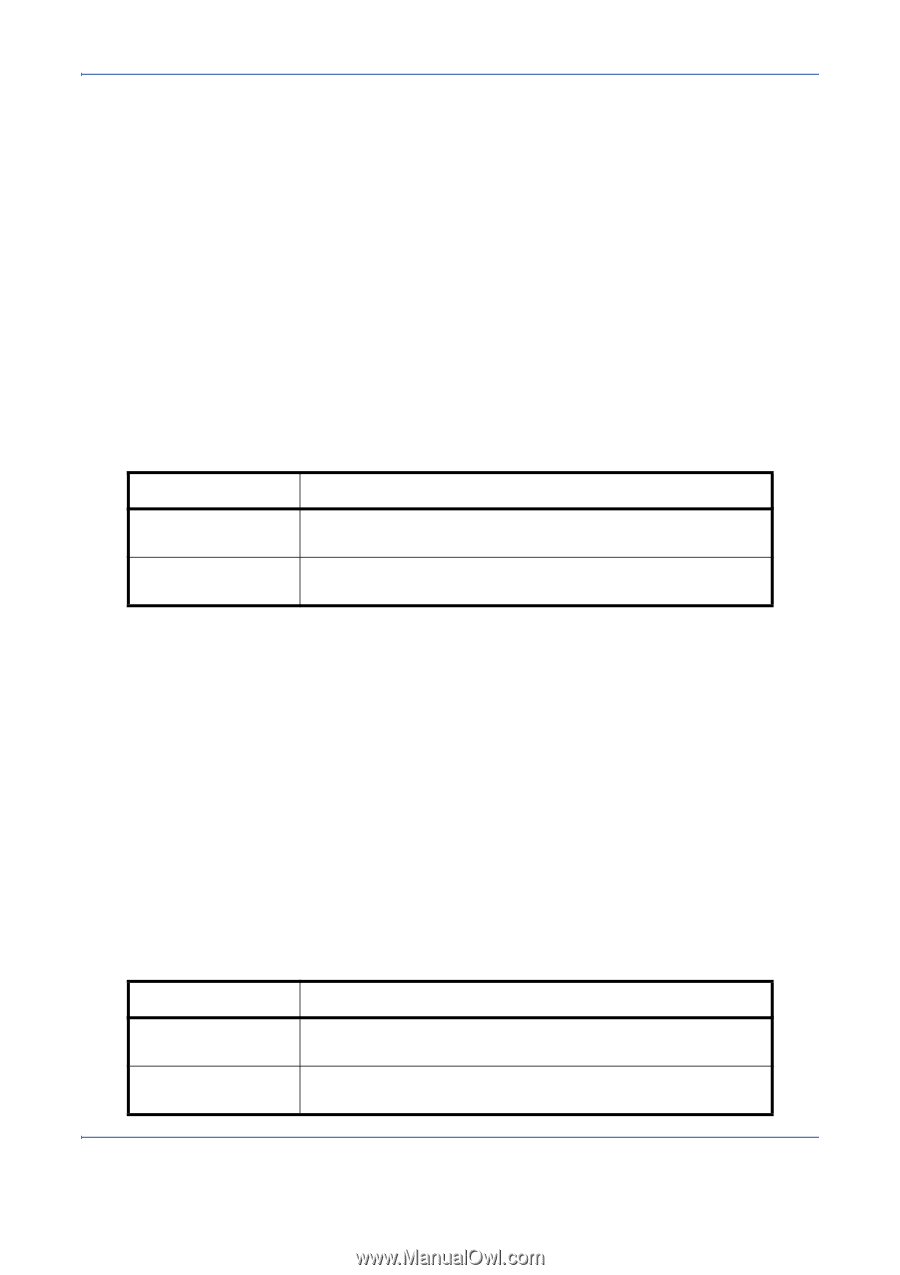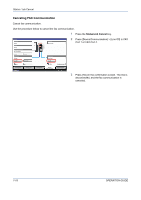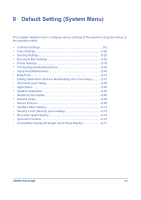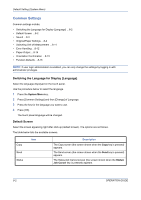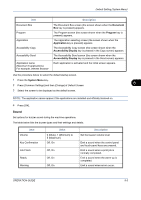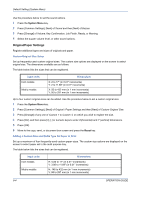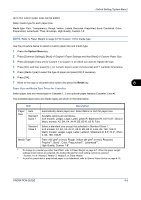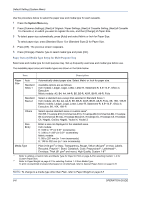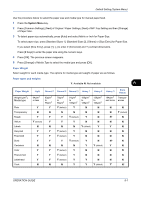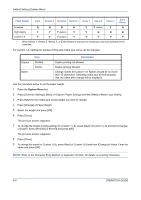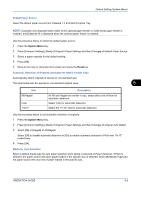Kyocera TASKalfa 420i 420i/520i Operation Guide - Page 236
Original/Paper Settings, Custom Original Size Setup
 |
View all Kyocera TASKalfa 420i manuals
Add to My Manuals
Save this manual to your list of manuals |
Page 236 highlights
Default Setting (System Menu) Use the procedure below to set the sound options. 1 Press the System Menu key. 2 Press [Common Settings], [Next] of Sound and then [Next] of Buzzer. 3 Press [Change] of Volume, Key Confirmation, Job Finish, Ready, or Warning. 4 Select the buzzer volume level, or other sound options. Original/Paper Settings Register additional types and sizes of originals and paper. Custom Original Size Setup Set up frequently-used custom original sizes. The custom size options are displayed on the screen to select original size. The dimensions available are as follows. The table below lists the sizes that can be registered. Input units Inch models Metric models Dimensions X: 2 to 17" (in 0.01" increments) Y: 2 to 11.69" (in 0.01" increments) X: 50 to 432 mm (in 1 mm increments) Y: 50 to 297 mm (in 1 mm increments) Up to four custom original sizes can be added. Use the procedure below to set a custom original size. 1 Press the System Menu key. 2 Press [Common Settings], [Next] of Original / Paper Settings and then [Next] of Custom Original Size. 3 Press [Change] of any one of Custom 1 to Custom 4, on which you wish to register the size. 4 Press [On], and then press [+],[-] or numeric keys to enter X(horizontal) and Y (vertical) dimensions. 5 Press [OK]. 6 Move to the copy, send, or document box screen and press the Reset key. Adding a Custom Size and Media Type for Paper to Print Set up a maximum of four frequently-used custom paper sizes. The custom size options are displayed on the screen to select paper set in the multi purpose tray. The table below lists the sizes that can be registered. Input units Inch models Metric models Dimensions H: 5.83 to 17" (in 0.01" increments) V: 3.86 to 11.69" (in 0.01" increments) H: 148 to 432 mm (in 1 mm increments) V: 98 to 297 mm (in 1 mm increments) 8-4 OPERATION GUIDE