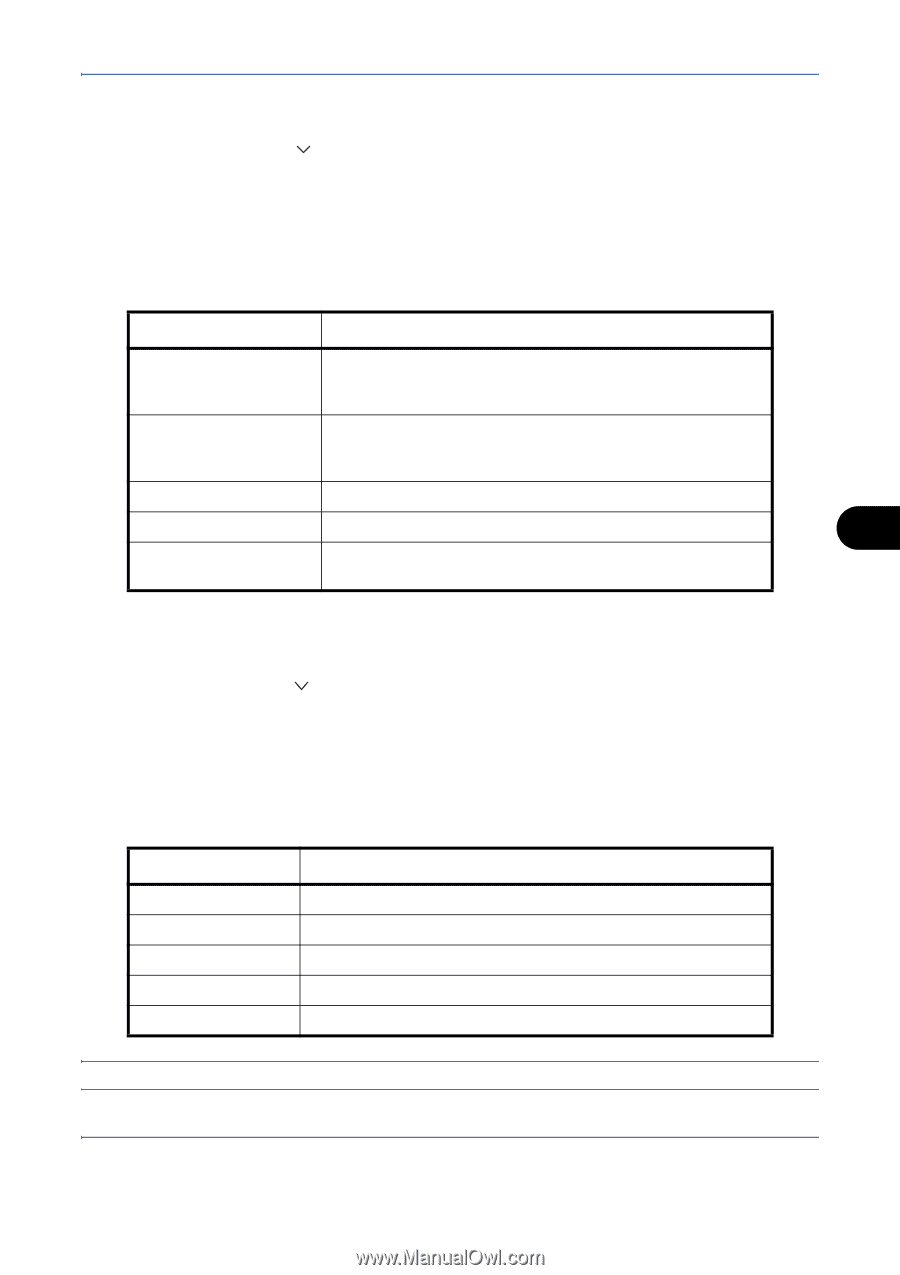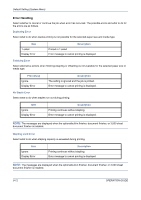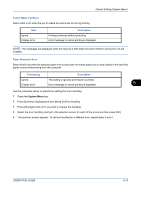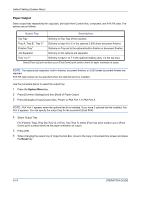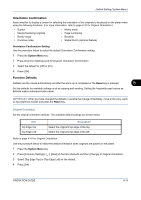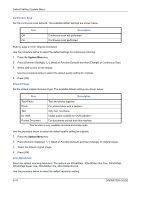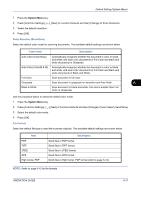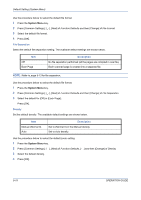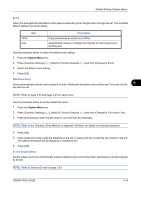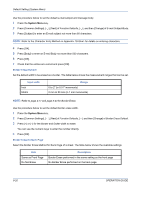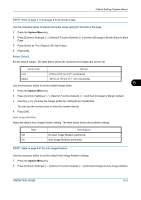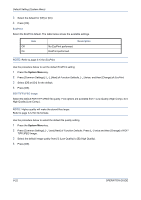Kyocera TASKalfa 420i 420i/520i Operation Guide - Page 249
Color Selection Send/Store, File Format, Color mode, Description, Default Setting System Menu
 |
View all Kyocera TASKalfa 420i manuals
Add to My Manuals
Save this manual to your list of manuals |
Page 249 highlights
Default Setting (System Menu) 1 Press the System Menu key. 2 Press [Common Settings], [ ], [Next] of Function Defaults and then [Change] of Scan Resolution. 3 Select the default resolution. 4 Press [OK]. Color Selection (Send/Store) Select the default color mode for scanning documents. The available default settings are shown below. Color mode Description Auto Color (Color/Gray) Automatically recognize whether the document is color or black and white, and scan color documents in Full Color and black and white documents in Grayscale. Auto Color (Color/B & W) Automatically recognize whether the document is color or black and white, and scan color documents in Full Color and black and white documents in Black and White. Full Color Grayscale Black & White Scan document in full color. Scan document in grayscale for smoother and finer finish. 8 Scan document in black and white. File size is smaller than Full Color or Grayscale. Use the procedure below to select the default color mode. 1 Press the System Menu key. 2 Press [Common Settings], [ ], [Next] of Function Defaults and then [Change] of Color Select.(Send/Store). 3 Select the default color mode. 4 Press [OK]. File Format Select the default file type to send the scanned originals. The available default settings are shown below. Item PDF TIFF JPEG XPS High Comp. PDF Description Send files in PDF format. Send files in TIFF format. Send files in JPEG format. Send files in XPS format. Send files in High Comp. PDF format (refer to page 5-14). NOTE: Refer to page 5-12 for file formats. OPERATION GUIDE 8-17