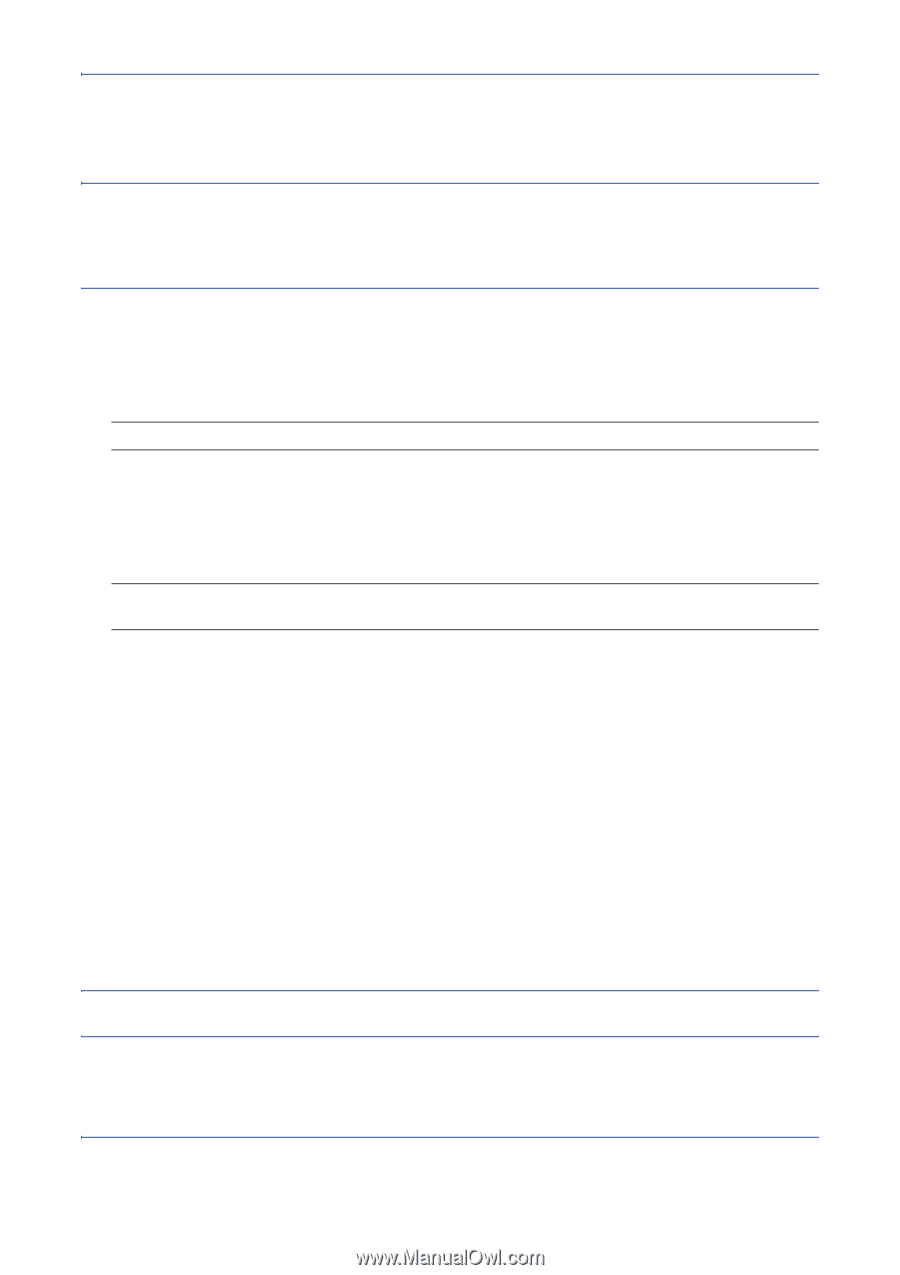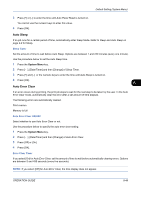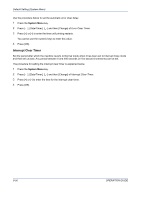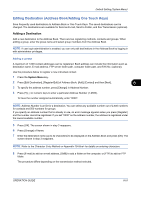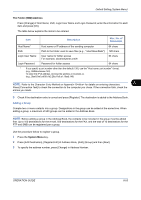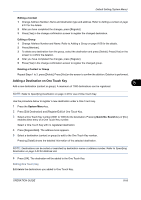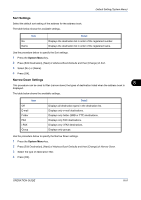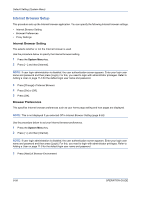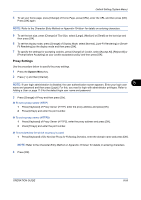Kyocera TASKalfa 420i 420i/520i Operation Guide - Page 286
Editing a Destination, Press [Edit Destination] and then [Register/Edit]
 |
View all Kyocera TASKalfa 420i manuals
Add to My Manuals
Save this manual to your list of manuals |
Page 286 highlights
Default Setting (System Menu) 4 Use [+]/[-] or the numeric keys to enter an address number (1 to 2500). To have the number assigned automatically, set "0000". NOTE: Address Number is an ID for a group. You can select any available number out of 2,000 numbers for contacts and 500 numbers for groups. If you specify an address number that is already in use, an error message appears when you press [Register] and the number cannot be registered. If you set "0000" as the address number, the address is registered under the lowest available number. 5 Press [OK]. The Add Group screen reappears. 6 Press [Change] of Name. 7 Enter the group name displayed on the Address Book not more than 32 characters. NOTE: Refer to the Character Entry Method on Appendix-10 for details on entering characters. 8 Press [Member]. 9 Press [Add]. 10 Select destinations (contacts) to add to the group. NOTE: Destinations can be sorted or searched by destination name or address number. Refer to Specifying Destination on page 3-30 for Address List. 11 Press [OK]. If you have more destinations to add, repeat Steps 9 to 11. 12 Check if the selected destination was added to the group and press [Register]. Now the group is added to the Address Book. Editing a Destination Edit/delete the destinations (Contacts) you added to the Address Book. Use the procedure below to edit a destination. 1 Press the System Menu key. 2 Press [Edit Destination] and then [Register/Edit] of Address Book. 3 Select a destination or group to edit. NOTE: Destinations can be sorted or searched by destination name or address number. Refer to Specifying Destination on page 3-30 for Address List. 4 Press [Detail]. The procedure differs depending on the details to be edited. 8-54 OPERATION GUIDE