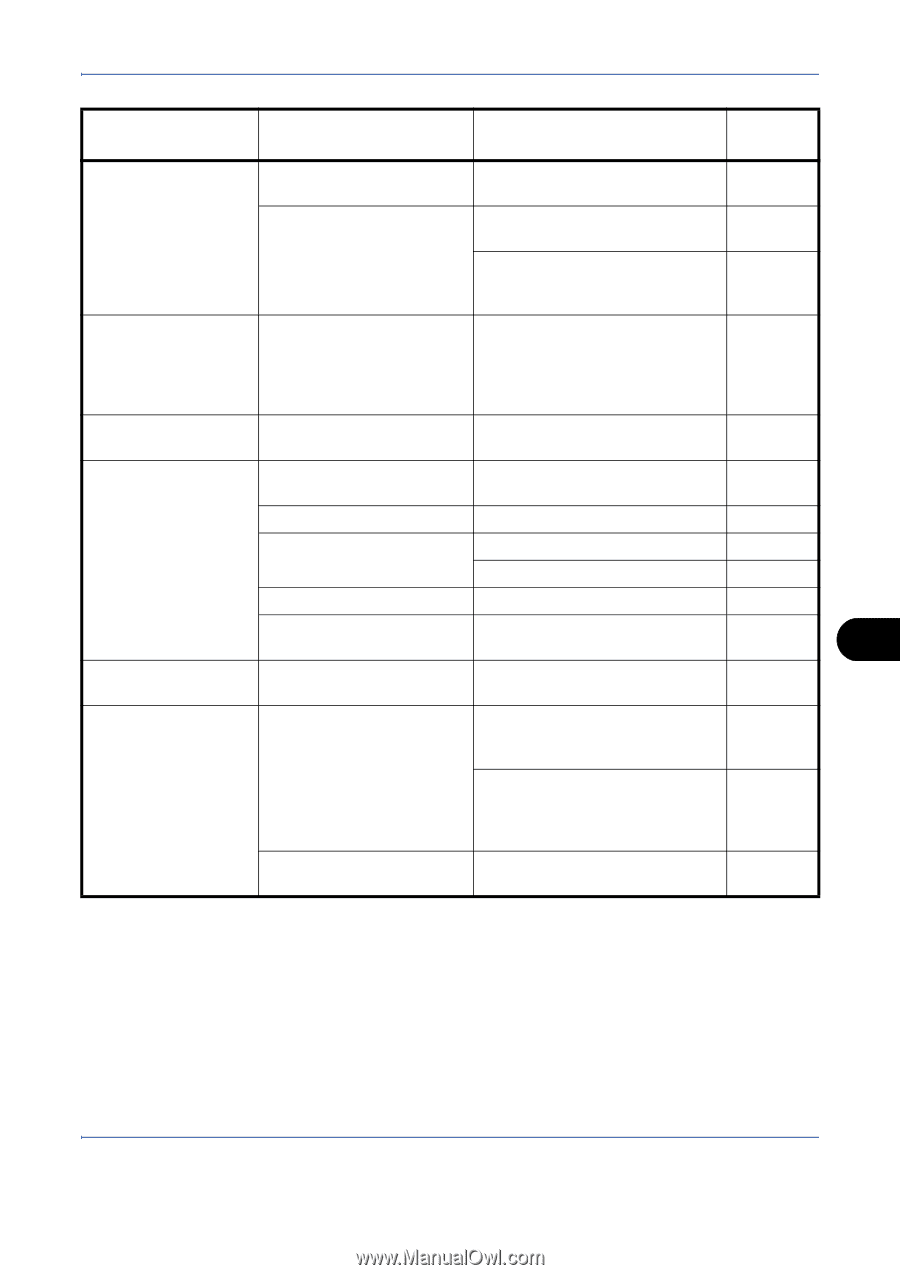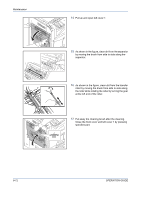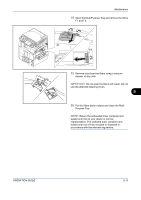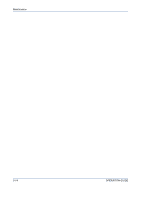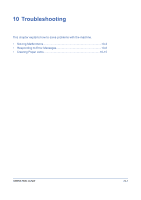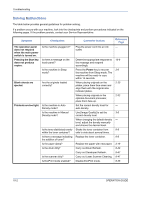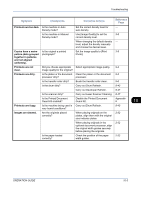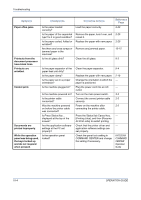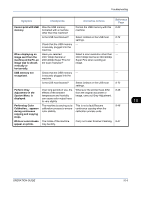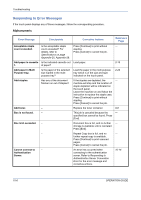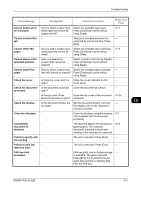Kyocera TASKalfa 420i 420i/520i Operation Guide - Page 327
Symptom, Checkpoints, Corrective Actions, Reference, Troubleshooting, OPERATION GUIDE, Appendix
 |
View all Kyocera TASKalfa 420i manuals
Add to My Manuals
Save this manual to your list of manuals |
Page 327 highlights
Troubleshooting Symptom Printouts are too dark. Copies have a moire pattern (dots grouped together in patterns and not aligned uniformly). Printouts are not clear. Printouts are dirty. Printouts are fuzzy. Images are skewed. Checkpoints Is the machine in Auto Density mode? Is the machine in Manual Density mode? Is the original a printed photograph? Did you choose appropriate image quality for the original? Is the platen or the document processor dirty? Is the transfer roller dirty? Is the drum dirty? Is the scanner dirty? Is the Printed Document Guard Kit enabled? Is the machine being used in very humid conditions? Are the originals placed correctly? Is the paper loaded correctly? Corrective Actions Set the correct density level for auto density. Use [Image Quality] to set the correct density level. When changing the default density level, adjust the density manually and choose the desired level. Set the image quality to [Print Photo]. Select appropriate image quality. Clean the platen or the document processor. Brush the transfer roller clean. Carry out Drum Refresh. Carry out Developer Refresh. Carry out Laser Scanner Cleaning. Disable the Printed Document Guard Kit. Carry out Drum Refresh. When placing originals on the platen, align them with the original size indicator plates. When placing originals in the optional document processor, align the original width guides securely before placing the originals. Check the position of the paper width guides. Reference Page - 3-8 - 3-8 9-2 9-2 9-6 8-43 8-47 8-47 Appendix9 8-43 2-32 2-32 2-33 10 OPERATION GUIDE 10-3