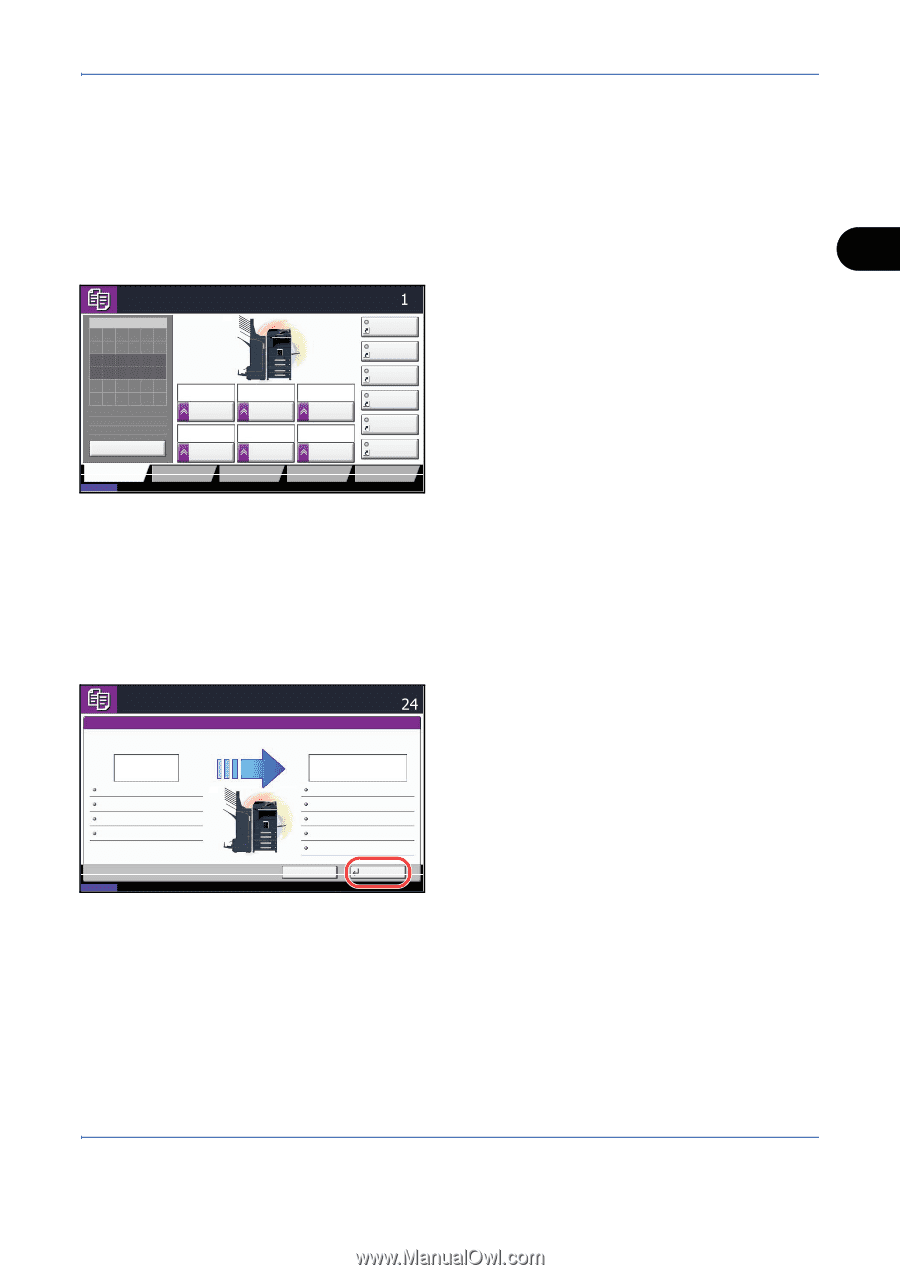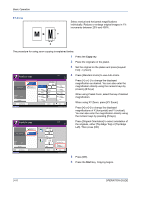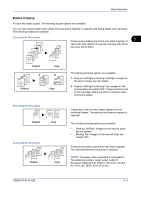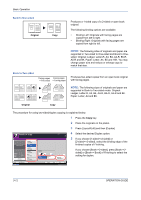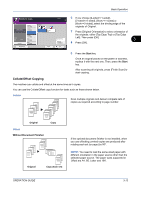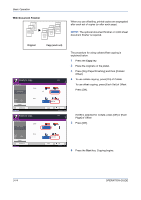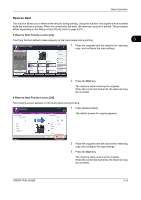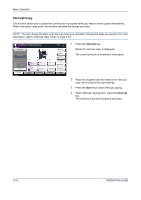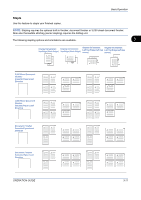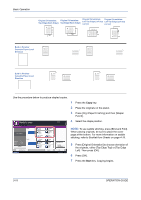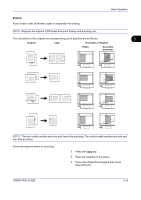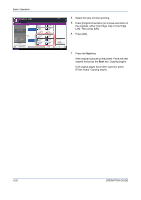Kyocera TASKalfa 420i 420i/520i Operation Guide - Page 87
Reserve Next, is set to [On], Start - scanner setup
 |
View all Kyocera TASKalfa 420i manuals
Add to My Manuals
Save this manual to your list of manuals |
Page 87 highlights
Basic Operation Reserve Next This function allows you to reserve the next job during printing. Using this function, the original will be scanned while the machine is printing. When the current print job ends, the reserved copy job is printed. The procedure differs depending on the Reserve Next Priority (refer to page 8-27). If Reserve Next Priority is set to [On] The Copy function default screen appears on the touch panel during printing. 3 Ready to copy. Copy Image Copies Shortcut 1 1 Place the originals onto the machine for reserving copy, and configure the copy settings. Place original. Original Zoom Paper : --: 100% : --- Preview Auto Paper Selection 2-sided >>2-sided Duplex 100% Zoom 2 in 1 Combine Quick Setup Status Org./Paper/ Finishing Image Quality Shortcut 2 Normal 0 Density Off Staple/Punch Layout/Edit Shortcut 3 Shortcut 4 Shortcut 5 Shortcut 6 Advanced Setup 08/08/2009 10:10 2 Press the Start key. The machine starts scanning the originals. When the current print job ends, the reserved copy job is printed. If Reserve Next Priority is set to [Off] The Copying screen appears on the touch panel during printing. Copying... Copies Job No.: 000021 Scanner Setting Scanned Pages 2 Letter 100% 2-sided Top Edge Top Job Name: Doc10102008101031 User Name: ----Printer Setting Copies 2/ 24 Letter 2-sided Collate Plain Top Tray 1 Press [Reserve Next]. The default screen for copying appears. Status Cancel Reserve Next 08/08/2009 10:10 2 Place the originals onto the machine for reserving copy, and configure the copy settings. 3 Press the Start key. The machine starts scanning the originals. When the current print job ends, the reserved copy job is printed. OPERATION GUIDE 3-15