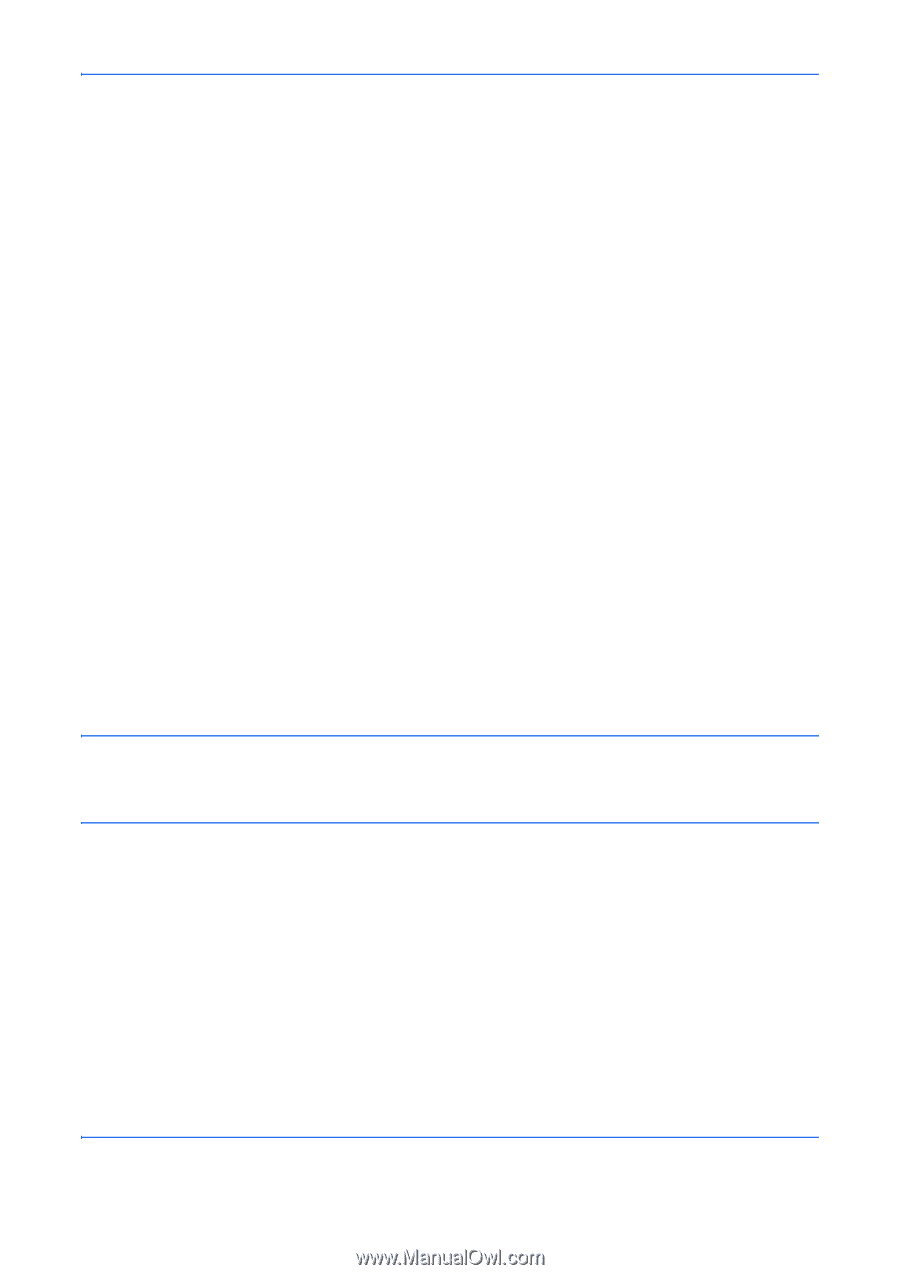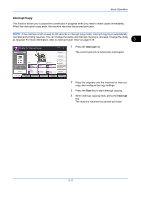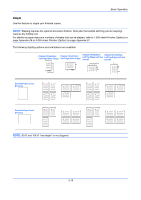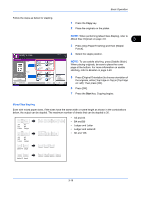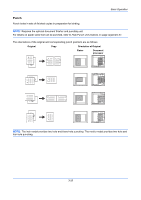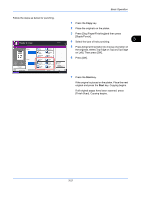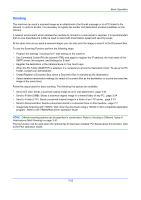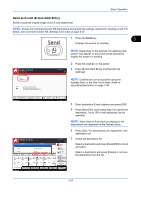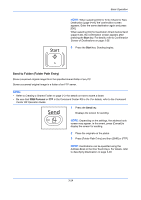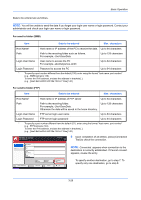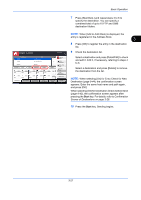Kyocera TASKalfa 4500i 3500i/4500i/5500i Operation Guide Rev-1 2011.4 - Page 118
Sending, Basic Operation, TWAIN/WIA Driver Operation Guide, Sending to Different Types
 |
View all Kyocera TASKalfa 4500i manuals
Add to My Manuals
Save this manual to your list of manuals |
Page 118 highlights
Basic Operation Sending This machine can send a scanned image as an attachment of an E-mail message or to a PC linked to the network. In order to do this, it is necessary to register the sender and destination (recipient) address on the network. A network environment which enables the machine to connect to a mail server is required. It is recommended that a Local Area Network (LAN) be used to assist with transmission speed and security issues. At the same time as you send a scanned image, you can also print the image or send it to the Document Box. To use the Scanning Function perform the following steps: • Program the settings, including the E-mail setting on the machine. • Use Command Center RX (the internal HTML web page) to register the IP address, the host name of the SMTP server, the recipient, and Settings for E-mail. • Register the destination in the Address Book or One Touch keys. • When the PC Folder (SMB/FTP) is selected, it is necessary to share the destination folder. To set up the PC Folder, contact your administrator. • Create/Register a Document Box (when a Document Box is selected as the destination) • Select detailed transmission settings (to select a Document Box as the destination or to print and send the image at the same time) Follow the steps below for basic sending. The following five options are available. • Send as E-mail: Sends a scanned original image as an E-mail attachment...page 3-23 • Send to Folder (SMB): Stores a scanned original image in a shared folder of any PC...page 3-24 • Send to Folder (FTP): Stores a scanned original image in a folder of an FTP server...page 3-24 • Send to Document Box: Sends a document stored in a document box on this machine...page 7-7 • Image Data Scanning with TWAIN / WIA: Scan the document using a TWAIN or WIA compatible application program...Refer to the TWAIN/WIA Driver Operation Guide NOTE: Different sending options can be specified in combination. Refer to Sending to Different Types of Destinations (Multi Sending) on page 3-41. The fax function can be used when the optional fax kit has been installed. For details about this function, refer to the FAX Operation Guide. 3-22