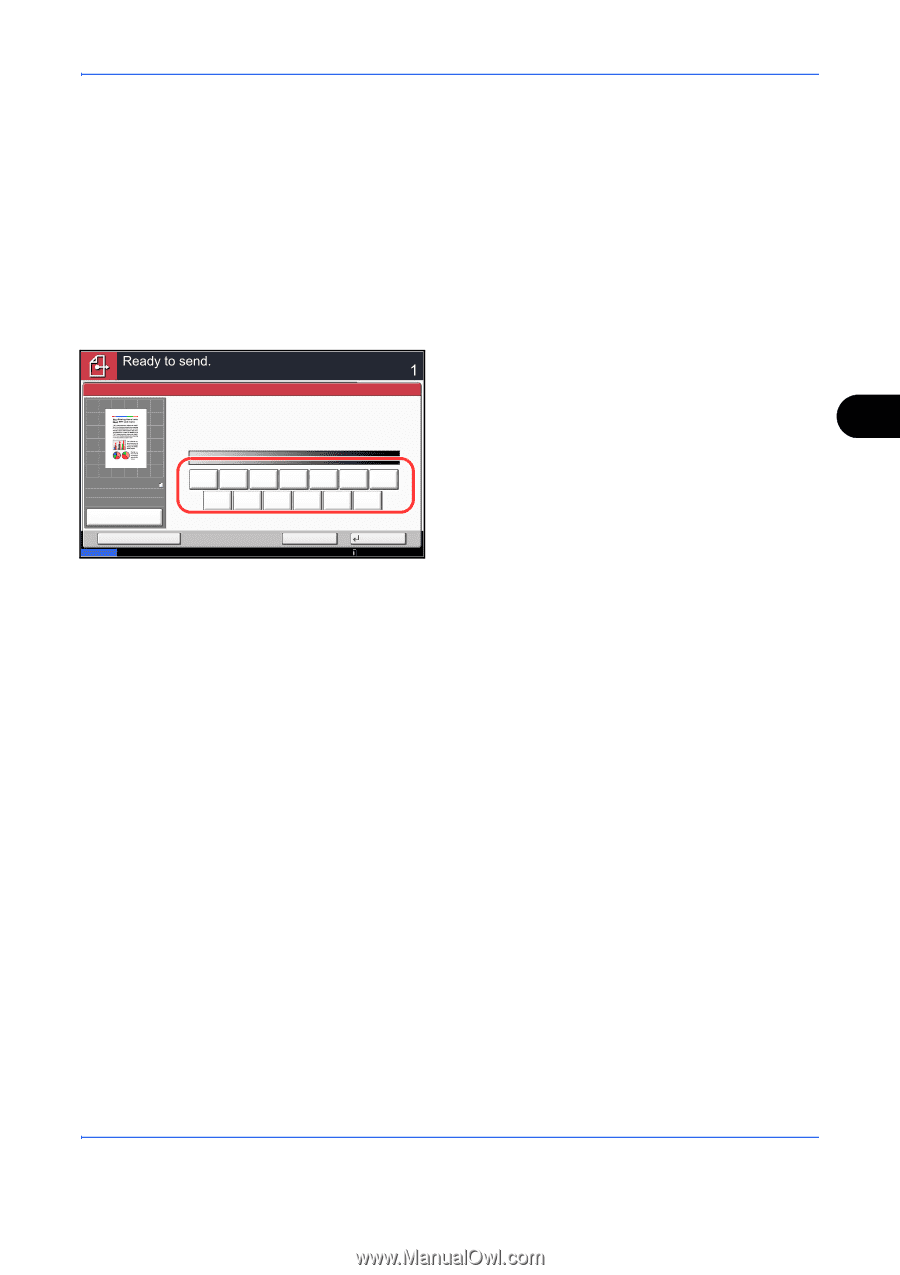| Section |
Page |
| Included Guides |
2 |
| Safety Conventions in This Guide |
3 |
| Contents |
4 |
| Quick Guide |
8 |
| To make copies |
8 |
| To print |
8 |
| To send documents |
9 |
| To send a FAX |
10 |
| Menu Map |
11 |
| Environment |
24 |
| Cautions when handling consumables |
25 |
| Other precautions |
25 |
| Laser Safety (Europe) |
26 |
| SAFETY OF LASER BEAM (USA) |
27 |
| Safety Instructions Regarding the Disconnection of Power |
28 |
| Legal Restriction on Copying/Scanning |
30 |
| Legal and Safety Information |
31 |
| Legal Information |
32 |
| Regarding Trade Names |
32 |
| Energy Saving Control Function |
39 |
| Automatic 2-Sided Copy Function |
39 |
| Paper Recycling |
39 |
| Energy Star (ENERGY STAR®) Program |
39 |
| About this Operation Guide |
40 |
| Conventions in This Guide |
41 |
| Description of Operation Procedure |
41 |
| Originals and Paper Sizes |
42 |
| Icons on the Touch Panel |
42 |
| 1 Part Names |
43 |
| Operation Panel |
44 |
| Machine |
46 |
| 2 Preparation before Use |
49 |
| Check the Accessories |
50 |
| Documents Contained in the Included DVD |
50 |
| Determining the Connection Method and Preparing Cables |
51 |
| Connection Example |
51 |
| Preparing Necessary Cables |
52 |
| Connecting Cables |
53 |
| Connecting LAN Cable (Optional) |
53 |
| Connecting USB Cable |
54 |
| Connecting the Power Cable |
54 |
| Power On/Off |
55 |
| Power On |
55 |
| Power Off |
56 |
| Low Power Mode and Auto Low Power Mode |
57 |
| Sleep and Auto Sleep |
58 |
| Adjusting the Operation Panel Angle |
58 |
| Switching the Language for Display [Language] |
59 |
| Setting Date and Time |
60 |
| Network Setup (LAN Cable Connection) |
61 |
| TCP/IP (IPv4) Setup (by Entering IP Addresses) |
61 |
| AppleTalk Setup |
63 |
| Installing Software |
64 |
| Installing Printer Driver in Windows |
64 |
| Installing Printer Driver in Macintosh |
67 |
| Setting TWAIN Driver |
70 |
| Setting WIA Driver |
71 |
| Command Center RX (Settings for E-mail) |
72 |
| E-mail Setting |
73 |
| Loading Paper |
75 |
| Before Loading Paper |
75 |
| Loading Paper in the Cassettes |
76 |
| Loading Paper in the Multi Purpose Tray |
83 |
| Loading Envelopes |
85 |
| Specifying Paper Size and Media (Cassette Setting) |
87 |
| Loading Originals |
91 |
| Placing Originals on the Platen |
91 |
| Loading Originals in the Document Processor |
93 |
| 3 Basic Operation |
97 |
| Login/Logout |
98 |
| Enter key and Quick No. Search key |
100 |
| Using the Enter () key |
100 |
| Using the Quick No. Search () key |
100 |
| Touch Panel Display |
101 |
| Display for Originals and Paper |
101 |
| Display of keys that cannot be set |
101 |
| Original Preview |
102 |
| Copying |
103 |
| Density |
104 |
| Original Image |
105 |
| Zoom |
106 |
| Duplex |
108 |
| Collate/Offset |
110 |
| Reserve Next |
112 |
| Interrupt Copy |
113 |
| Staple |
114 |
| Punch |
116 |
| Sending |
118 |
| Send as E-mail (E-mail Addr Entry) |
119 |
| Send to Folder (Folder Path Entry) |
120 |
| Confirmation Screen of Destinations |
124 |
| Preparation for sending a document to a PC |
125 |
| Creating a Shared Folder |
127 |
| Configuring Windows Firewall (for Windows 7) |
131 |
| Specifying Destination |
135 |
| Address Book |
135 |
| One Touch Key |
137 |
| Speed Dial |
137 |
| Sending to Different Types of Destinations (Multi Sending) |
137 |
| Using the Document Box |
138 |
| What is Document Box? |
138 |
| Basic Operation for Document Box |
140 |
| Custom Box List |
141 |
| Document List |
142 |
| Viewing/Editing Box Details |
143 |
| Previewing Documents/Checking Document Details |
144 |
| User Privileges |
145 |
| Canceling Jobs |
147 |
| Canceling Jobs |
147 |
| Canceling printing from a computer |
147 |
| Quick Setup Screen |
148 |
| Functions Available for Registration in the Quick Setup Screen |
148 |
| Changing Registration |
149 |
| Program |
151 |
| Registering Programs |
151 |
| Recalling Programs |
152 |
| Editing and Deleting Programs |
152 |
| Registering Shortcuts (Copy, Send, and Document Box Settings) |
153 |
| Adding Shortcuts |
153 |
| Editing and Deleting Shortcuts |
153 |
| Using the Internet Browser |
154 |
| Using Weekly Timer |
156 |
| Checking Counter |
157 |
| Help Screen |
157 |
| 4 Copying Functions |
159 |
| Original Size |
160 |
| Paper Selection |
161 |
| Selecting the Cassette |
161 |
| Selecting the Multi Purpose Tray |
162 |
| Mixed Size Originals |
164 |
| Supported Combinations of Originals |
164 |
| Selecting How to Copy Originals |
166 |
| Original Orientation |
167 |
| When placing originals on the platen |
167 |
| When placing originals on the optional document processor |
167 |
| Fold |
169 |
| Paper Output |
171 |
| Combine |
172 |
| 2-in-1 Mode |
172 |
| 4-in-1 Mode |
173 |
| Types of Page Boundary Lines |
173 |
| Margin/Centering |
174 |
| Margin on the Back Side |
174 |
| Border Erase |
176 |
| Border Erase Sheet |
176 |
| Border Erase Book |
176 |
| Individual Border Erase |
176 |
| Border Erase to Back Page |
177 |
| Booklet |
178 |
| For binding on the left side |
178 |
| For binding on the right side |
178 |
| For top binding |
178 |
| Cover |
180 |
| Form Overlay |
181 |
| Page # |
182 |
| Memo Page |
184 |
| Layout A |
184 |
| Layout B |
184 |
| Types of Page Boundary Lines |
185 |
| Image Repeat |
186 |
| Text Stamp |
188 |
| Bates Stamp |
189 |
| EcoPrint |
191 |
| Sharpness |
192 |
| Background Density Adj. |
193 |
| Prevent Bleed-thru |
194 |
| Continuous Scan |
195 |
| Auto Image Rotation |
196 |
| Negative Image |
196 |
| Mirror Image |
197 |
| Job Finish Notice |
198 |
| File Name Entry |
200 |
| Priority Override |
200 |
| Repeat Copy |
201 |
| Selecting Repeat Copy |
201 |
| Outputting Repeat Copy Jobs |
201 |
| Maximum Number of Repeat Copy Jobs Retained |
202 |
| DP Read Action |
202 |
| 5 Printing |
203 |
| Printing - Printing from Applications |
204 |
| Using a Job Box |
208 |
| Private Print |
208 |
| Proof and Hold Print Box |
208 |
| Automatic Delete Setting for Temporary Documents |
208 |
| Job Storage |
209 |
| 6 Sending Functions |
211 |
| Original Size |
212 |
| Sending Size |
214 |
| Zoom |
216 |
| Centering |
217 |
| Mixed Size Originals |
218 |
| 2-sided/Book Original |
221 |
| Original Orientation |
222 |
| File Format |
224 |
| File Separation |
225 |
| PDF Encryption Functions |
226 |
| Original Image |
228 |
| Density |
229 |
| Scan Resolution |
230 |
| Sharpness |
231 |
| Background Density Adj. |
232 |
| Color Selection |
233 |
| Continuous Scan |
234 |
| Prevent Bleed-thru |
235 |
| Border Erase |
236 |
| File Name Entry |
238 |
| E-mail Subject/Body |
239 |
| WSD Scan |
240 |
| (Windows 7, Windows Vista and Windows Server 2008) |
240 |
| Scanning using TWAIN |
242 |
| Job Finish Notice |
245 |
| Send and Print |
246 |
| Send and Store |
246 |
| FTP Encrypted TX |
247 |
| Text Stamp |
248 |
| Bates Stamp |
249 |
| Color Type |
251 |
| About Color Profiles |
251 |
| Selecting a color profile compatible with this device |
251 |
| Scanning with FMU Connection |
252 |
| 7 Document Box |
253 |
| Using a Custom Box |
254 |
| Creating a New Custom Box (Add/Edit Box) |
254 |
| Storing Documents (Store File) |
256 |
| Printing Documents (Print) |
257 |
| Sending Documents (Send) |
259 |
| Form Overlay from Custom Boxes (Form Overlay) |
261 |
| Editing Documents |
262 |
| Deleting Documents |
265 |
| Job Box |
266 |
| Private Print/Stored Job |
266 |
| Quick Copy/Proof and Hold |
267 |
| Repeat Copy |
270 |
| Form for Form Overlay |
272 |
| Printing Documents Stored in Removable USB Memory |
274 |
| Limitations |
274 |
| Printing (Print) |
274 |
| Saving Documents to USB Memory (Scan to USB) |
276 |
| Storing Documents (Store File) |
276 |
| Removing USB Memory |
278 |
| 8 Status / Job Cancel |
279 |
| Checking Job Status |
280 |
| Available Status Screens |
280 |
| Displaying Status Screens |
280 |
| Details of the Status Screens |
281 |
| Checking the Detailed Information of Jobs |
285 |
| Checking Job History |
287 |
| Available Job History Screens |
287 |
| Displaying Job History Screen |
287 |
| Checking the Detailed Information of Histories |
288 |
| Pause and Resumption of Jobs |
289 |
| Canceling of Jobs |
289 |
| Priority Override for Waiting Jobs |
290 |
| Reordering Print Jobs |
290 |
| Checking the Remaining Amount of Toner and Paper (Paper/Supplies) |
291 |
| Device/Communication |
292 |
| Displaying Device/Communication Screen |
292 |
| Check of Device Status |
292 |
| Configuring the Devices |
293 |
| Removing the USB Memory |
294 |
| Canceling FAX Communication |
294 |
| 9 Default Setting (System Menu) |
295 |
| Common Settings |
296 |
| Language |
296 |
| Default Screen |
297 |
| Sound |
298 |
| Original/Paper Settings |
298 |
| Measurement |
306 |
| Error Handling |
307 |
| Paper Output |
309 |
| Orientation Confirmation |
310 |
| Function Defaults |
310 |
| USB Keyboard Type |
323 |
| System Stamp |
323 |
| Manual Staple |
332 |
| Customize Status Display |
333 |
| Low Toner Alert Level |
333 |
| Copy |
334 |
| Paper Selection |
334 |
| Auto Paper Selection |
335 |
| Auto % Priority |
335 |
| Reserve Next Priority |
336 |
| Preset Limit |
336 |
| Quick Setup Registration |
336 |
| Send |
337 |
| Quick Setup Registration |
337 |
| Dest. Check before Send |
337 |
| Color Type |
338 |
| Entry Check for New Dest. |
338 |
| Default Screen |
339 |
| Send and Forward |
339 |
| Document Box/Removable Memory |
346 |
| Custom Box |
346 |
| Default Setting |
346 |
| Job Box |
346 |
| Quick Setup Registration |
347 |
| Printer |
348 |
| Emulation |
348 |
| EcoPrint |
350 |
| Toner SaveLevel(EcoPrint) |
350 |
| Override A4/Letter |
350 |
| Duplex |
351 |
| Copies |
351 |
| Orientation |
352 |
| Form Feed Timeout |
352 |
| LF Action |
353 |
| CR Action |
353 |
| Job Name |
353 |
| User Name |
354 |
| Paper Feed Mode |
354 |
| KIR |
354 |
| Report |
355 |
| Print Report |
355 |
| Send Result Report |
356 |
| Sending Log History |
357 |
| Adjustment/Maintenance |
359 |
| Density Adjustment |
359 |
| Background Density Adj. |
360 |
| Correcting Black Lines |
361 |
| System Initialization |
361 |
| Display Brightness |
362 |
| Silent Mode |
362 |
| Auto Color Correction |
362 |
| Tone Curve Adjustment |
362 |
| Drum Refresh1 |
363 |
| Drum Refresh2 |
364 |
| Calibration Cycle |
364 |
| Calibration |
365 |
| Developer Refresh |
365 |
| Date/Timer |
366 |
| Date/Time |
366 |
| Date Format |
366 |
| Time Zone |
367 |
| Auto Panel Reset |
367 |
| Low Power Timer |
368 |
| Auto Sleep |
368 |
| Auto Error Clear |
369 |
| Interrupt Clear Timer |
370 |
| Error Job Skip |
370 |
| Edit Destination (Address Book/Adding One Touch Keys) |
371 |
| Adding a Destination (Address Book) |
371 |
| Editing a Destination |
375 |
| Adding a Destination on One Touch Key (One Touch Key) |
375 |
| Sort |
377 |
| Narrow Down |
377 |
| Internet |
378 |
| Internet Browser Setting |
378 |
| Browser Preferences |
378 |
| Proxy Settings |
379 |
| Application |
380 |
| Installing Applications |
380 |
| Activating/Deactivating Application |
381 |
| Launching Applications |
381 |
| Deleting Applications |
382 |
| System Initialization |
383 |
| Restart Entire Device |
383 |
| Network |
384 |
| Host Name |
384 |
| TCP/IP |
384 |
| TCP/IP (IPv4) Setup |
385 |
| TCP/IP (IPv6) Setup |
386 |
| Protocol Detail |
388 |
| NetWare |
389 |
| AppleTalk |
389 |
| WSD Scan |
390 |
| WSD Print |
390 |
| Enhanced WSD |
390 |
| Enhanced WSD (SSL) |
391 |
| Secure Protocol |
391 |
| IPSec |
394 |
| LAN Interface |
395 |
| Restart Network |
395 |
| Interface Block Setting |
396 |
| USB Host |
396 |
| USB Device |
396 |
| Optional interface |
396 |
| Security Level |
397 |
| Document Guard |
397 |
| Data Security |
399 |
| Data Sanitization |
399 |
| Hard Disk Initialization |
400 |
| Optional Function |
401 |
| Application |
401 |
| Starting Application Use |
401 |
| Checking Application Details |
402 |
| Accessibility Display (Enlarged Touch Panel Display) |
402 |
| 10 Management |
403 |
| User Login Setting |
404 |
| First User Login Administration |
404 |
| User Login |
404 |
| Login/Logout |
405 |
| Adding a User (Local User List) |
407 |
| Changing User Properties |
410 |
| Local Authorization |
411 |
| Unknown ID Job |
412 |
| Group Authorization Set. |
412 |
| Guest Authorization Set. |
414 |
| Obtain NW User Property |
417 |
| Simple Login Settings |
419 |
| Job Accounting Setting |
422 |
| First Job Accounting Setup |
422 |
| Job Accounting |
422 |
| Login/Logout |
423 |
| Adding an Account (Accounting List) |
424 |
| Managing Accounts |
425 |
| Copy/Printer Count |
426 |
| Restricting the Use of the Machine |
426 |
| Default Counter Limit |
428 |
| Counting the Number of Pages Printed |
430 |
| Print Accounting Report |
434 |
| Unknown ID Job |
435 |
| Checking and Printing Counter |
435 |
| 11 Maintenance |
437 |
| Regular Maintenance |
438 |
| Toner Container Replacement |
438 |
| Waste Toner Box Replacement |
441 |
| Replacing Staples |
444 |
| Emptying the Punch Waste Box (Option) |
448 |
| Cleaning |
451 |
| Platen Cover / Glass Platen |
451 |
| Slit Glass/Dual scanning area |
452 |
| Conveying Guide |
454 |
| Separator |
455 |
| 12 Troubleshooting |
457 |
| Solving Malfunctions |
458 |
| Responding when Error Messages |
463 |
| Alphanumeric |
463 |
| * When Auto Error Clear is set to [On], processing resumes automatically after a set amount of time elapses. |
467 |
| Responding to Send Error |
473 |
| Responding when Authentication Server Connection Error |
476 |
| Clearing Paper Jams |
477 |
| Jam Location Indicators |
477 |
| Precautions with Paper Jams |
478 |
| Cassette 1 |
478 |
| Cassette 2 |
479 |
| Optional Cassettes 3 and 4 |
480 |
| Multi Purpose Tray |
484 |
| Inside the Right Covers 1, 3 and 4 |
485 |
| Duplex unit |
487 |
| Duplex Unit and Cassette 1 |
488 |
| Fixing unit |
490 |
| Optional Document Processor |
491 |
| Optional Job Separator |
493 |
| Bridge Unit (Option) |
495 |
| 1,000-sheet Finisher (Option) |
496 |
| 4,000-sheet Finisher (Option) |
497 |
| Center-Folding Unit (Option) |
502 |
| Cassette 5 (Option) |
504 |
| Clearing a Staple Jam |
505 |
| Appendix |
509 |
| Optional Equipment |
510 |
| Overview of Optional Equipment |
510 |
| Document Processor |
512 |
| Paper Feeder (500-sheet x2) |
512 |
| Large Capacity Feeder (1,500-sheet x 2) |
512 |
| Side Feeder (3,000-sheet) |
512 |
| 1,000-sheet Finisher |
512 |
| 4,000-sheet Finisher |
512 |
| Mailbox |
513 |
| Folding Unit |
514 |
| Inner Job Separator |
514 |
| Right Job Separator |
514 |
| Key Counter |
514 |
| Inserting the Key Counter |
514 |
| FAX Kit |
515 |
| Expansion Memory For Fax |
515 |
| Gigabit Ethernet Board |
515 |
| Internet FAX Kit (A) |
515 |
| Data Security Kit |
515 |
| Printed Document Guard Kit |
515 |
| Emulation Option |
515 |
| USB Keyboard |
516 |
| Document Table |
516 |
| Character Entry Method |
517 |
| Entry Screens |
517 |
| Entering Characters |
519 |
| Paper |
520 |
| Cassettes 1 |
520 |
| Cassettes 2 and the optional paper feeder (500-sheet x 2) |
520 |
| Optional large capacity feeder (1,500-sheet x 2) |
520 |
| Multi Purpose tray (MP tray) |
520 |
| Basic Paper Specifications |
521 |
| Choosing the Appropriate Paper |
522 |
| Special Paper |
524 |
| Specifications |
528 |
| Machine |
528 |
| Printer |
530 |
| Scanner |
531 |
| Document Processor (Option) |
532 |
| Paper Feeder (500-sheet x 2) (Option) |
532 |
| Large Capacity Feeder (1,500-sheet x 2) (Option) |
533 |
| Side Feeder (3,000-sheet) (Option) |
533 |
| 1,000-sheet Finisher (Option) |
534 |
| 4,000-sheet Finisher (Option) |
535 |
| Hole Punch Unit (Option) |
535 |
| Mailbox (Option) |
536 |
| Center-Folding Unit (Option) |
536 |
| Inner Job Separator (Option) |
537 |
| Right Job Separator (Option) |
537 |
| Glossary |
538 |

 1
1 2
2 3
3 4
4 5
5 6
6 7
7 8
8 9
9 10
10 11
11 12
12 13
13 14
14 15
15 16
16 17
17 18
18 19
19 20
20 21
21 22
22 23
23 24
24 25
25 26
26 27
27 28
28 29
29 30
30 31
31 32
32 33
33 34
34 35
35 36
36 37
37 38
38 39
39 40
40 41
41 42
42 43
43 44
44 45
45 46
46 47
47 48
48 49
49 50
50 51
51 52
52 53
53 54
54 55
55 56
56 57
57 58
58 59
59 60
60 61
61 62
62 63
63 64
64 65
65 66
66 67
67 68
68 69
69 70
70 71
71 72
72 73
73 74
74 75
75 76
76 77
77 78
78 79
79 80
80 81
81 82
82 83
83 84
84 85
85 86
86 87
87 88
88 89
89 90
90 91
91 92
92 93
93 94
94 95
95 96
96 97
97 98
98 99
99 100
100 101
101 102
102 103
103 104
104 105
105 106
106 107
107 108
108 109
109 110
110 111
111 112
112 113
113 114
114 115
115 116
116 117
117 118
118 119
119 120
120 121
121 122
122 123
123 124
124 125
125 126
126 127
127 128
128 129
129 130
130 131
131 132
132 133
133 134
134 135
135 136
136 137
137 138
138 139
139 140
140 141
141 142
142 143
143 144
144 145
145 146
146 147
147 148
148 149
149 150
150 151
151 152
152 153
153 154
154 155
155 156
156 157
157 158
158 159
159 160
160 161
161 162
162 163
163 164
164 165
165 166
166 167
167 168
168 169
169 170
170 171
171 172
172 173
173 174
174 175
175 176
176 177
177 178
178 179
179 180
180 181
181 182
182 183
183 184
184 185
185 186
186 187
187 188
188 189
189 190
190 191
191 192
192 193
193 194
194 195
195 196
196 197
197 198
198 199
199 200
200 201
201 202
202 203
203 204
204 205
205 206
206 207
207 208
208 209
209 210
210 211
211 212
212 213
213 214
214 215
215 216
216 217
217 218
218 219
219 220
220 221
221 222
222 223
223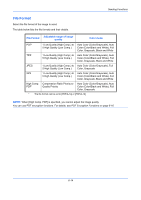 224
224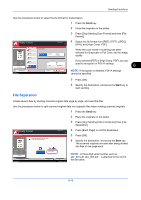 225
225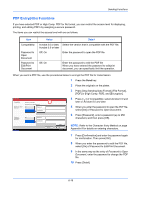 226
226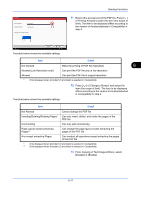 227
227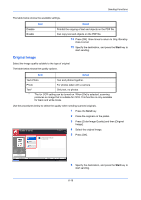 228
228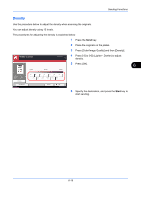 229
229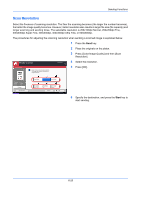 230
230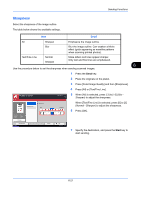 231
231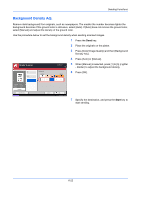 232
232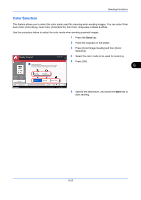 233
233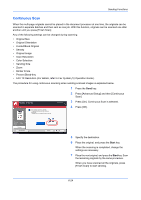 234
234 235
235 236
236 237
237 238
238 239
239 240
240 241
241 242
242 243
243 244
244 245
245 246
246 247
247 248
248 249
249 250
250 251
251 252
252 253
253 254
254 255
255 256
256 257
257 258
258 259
259 260
260 261
261 262
262 263
263 264
264 265
265 266
266 267
267 268
268 269
269 270
270 271
271 272
272 273
273 274
274 275
275 276
276 277
277 278
278 279
279 280
280 281
281 282
282 283
283 284
284 285
285 286
286 287
287 288
288 289
289 290
290 291
291 292
292 293
293 294
294 295
295 296
296 297
297 298
298 299
299 300
300 301
301 302
302 303
303 304
304 305
305 306
306 307
307 308
308 309
309 310
310 311
311 312
312 313
313 314
314 315
315 316
316 317
317 318
318 319
319 320
320 321
321 322
322 323
323 324
324 325
325 326
326 327
327 328
328 329
329 330
330 331
331 332
332 333
333 334
334 335
335 336
336 337
337 338
338 339
339 340
340 341
341 342
342 343
343 344
344 345
345 346
346 347
347 348
348 349
349 350
350 351
351 352
352 353
353 354
354 355
355 356
356 357
357 358
358 359
359 360
360 361
361 362
362 363
363 364
364 365
365 366
366 367
367 368
368 369
369 370
370 371
371 372
372 373
373 374
374 375
375 376
376 377
377 378
378 379
379 380
380 381
381 382
382 383
383 384
384 385
385 386
386 387
387 388
388 389
389 390
390 391
391 392
392 393
393 394
394 395
395 396
396 397
397 398
398 399
399 400
400 401
401 402
402 403
403 404
404 405
405 406
406 407
407 408
408 409
409 410
410 411
411 412
412 413
413 414
414 415
415 416
416 417
417 418
418 419
419 420
420 421
421 422
422 423
423 424
424 425
425 426
426 427
427 428
428 429
429 430
430 431
431 432
432 433
433 434
434 435
435 436
436 437
437 438
438 439
439 440
440 441
441 442
442 443
443 444
444 445
445 446
446 447
447 448
448 449
449 450
450 451
451 452
452 453
453 454
454 455
455 456
456 457
457 458
458 459
459 460
460 461
461 462
462 463
463 464
464 465
465 466
466 467
467 468
468 469
469 470
470 471
471 472
472 473
473 474
474 475
475 476
476 477
477 478
478 479
479 480
480 481
481 482
482 483
483 484
484 485
485 486
486 487
487 488
488 489
489 490
490 491
491 492
492 493
493 494
494 495
495 496
496 497
497 498
498 499
499 500
500 501
501 502
502 503
503 504
504 505
505 506
506 507
507 508
508 509
509 510
510 511
511 512
512 513
513 514
514 515
515 516
516 517
517 518
518 519
519 520
520 521
521 522
522 523
523 524
524 525
525 526
526 527
527 528
528 529
529 530
530 531
531 532
532 533
533 534
534 535
535 536
536 537
537 538
538 539
539 540
540 541
541 542
542 543
543 544
544 545
545 546
546 547
547 548
548 549
549 550
550 551
551 552
552 553
553 554
554 555
555 556
556 557
557 558
558