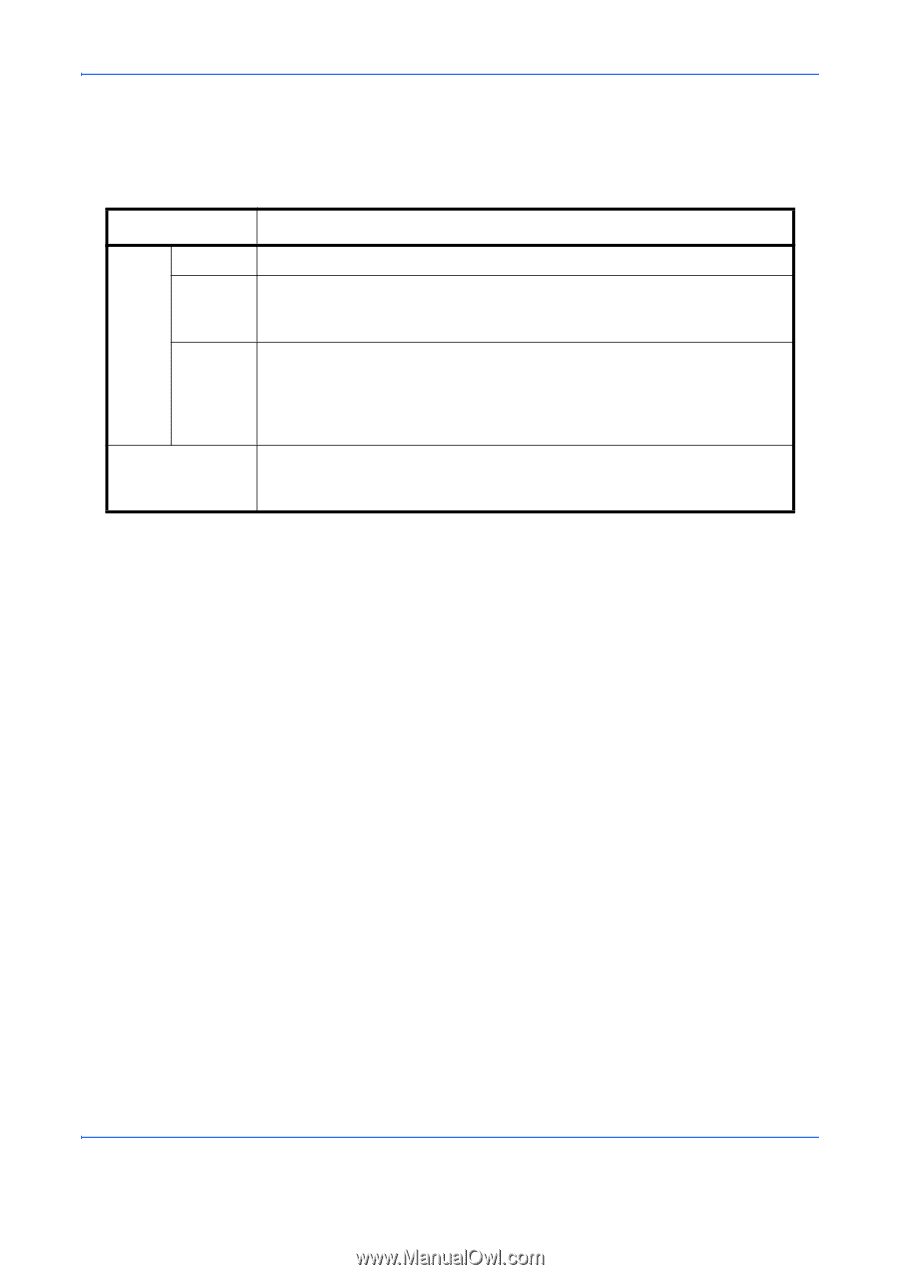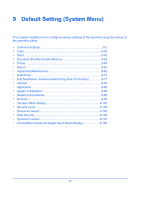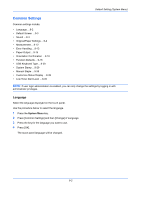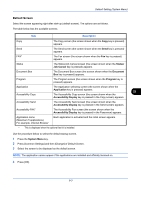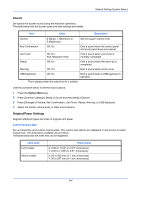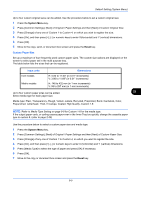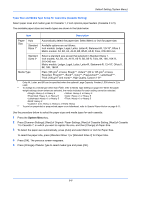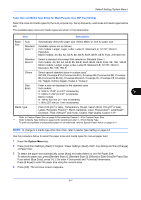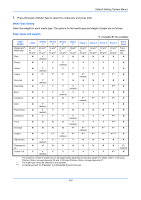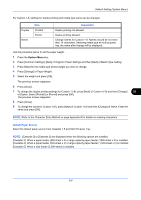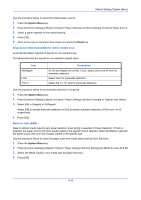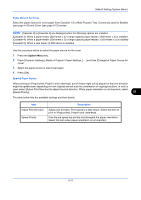Kyocera TASKalfa 4500i 3500i/4500i/5500i Operation Guide Rev-1 2011.4 - Page 300
Paper Size and Media Type Setup for Cassettes Cassette Setting, Description
 |
View all Kyocera TASKalfa 4500i manuals
Add to My Manuals
Save this manual to your list of manuals |
Page 300 highlights
Default Setting (System Menu) Paper Size and Media Type Setup for Cassettes (Cassette Setting) Select paper sizes and media types for Cassette 1, 2 and optional paper feeders (Cassette 3 to 5). The available paper sizes and media types are shown in the table below. Item Description Paper Size Auto Standard Sizes 1* Automatically detect the paper size. Select Metric or Inch for paper size. Available options are as follows: Inch models: Ledger, Legal, Letter, Letter-R, Statement-R, 12×18", Oficio II Metric models: A3, B4, A4, A4-R, B5, B5-R, A5-R, Folio, 216×340 mm Standard Sizes 2* Media Type Select a standard size except that selected in Standard Sizes 1. Inch models: A3, B4, A4, A4-R, A5-R, B5, B5-R, Folio, 8K, 16K, 16K-R, 216×340 mm Metric models: Ledger, Legal, Letter, Letter-R, Statement-R, 12×18", Oficio II, 8K, 16K, 16K-R Plain (105 g/m2 or less), Rough**, Vellum** (60 to 105 g/m2 or less), Recycled, Preprint***, Bond**, Color**, Prepunched***, Letterhead***, Thick (106 g/m2 and more)**, High Quality, Custom 1-8** * Only A4, Letter, and B5 can be specified when the optional Large Capacity Feeder (1,500-sheet x 2) is used. ** To change to a media type other than Plain, refer to Media Type Setting on page 9-8. When the paper weight settings shown below are selected, the media indicated for each setting cannot be selected. • Rough: Heavy 4, or Heavy 5 • Vellum: Heavy 4, or Heavy 5 • Preprinted: Heavy 4, or Heavy 5 • Color: Heavy 4, or Heavy 5 • Letterhead: Heavy 4, or Heavy 5 • Thick: Heavy 4, or Heavy 5 • Bond: Heavy 4 • Custom 1 to 8: Heavy 4, Heavy 5, or Extra Heavy *** To print on preprinted or prepunched paper or on letterhead, refer to Special Paper Action on page 9-11. Use the procedure below to select the paper sizes and media types for each cassette. 1 Press the System Menu key. 2 Press [Common Settings], [Next] of Original / Paper Settings, [Next] of Cassette Setting, [Next] of Cassette 1 to Cassette 7, on which you want to register the size, and then [Change] of Paper Size. 3 To detect the paper size automatically, press [Auto] and select Metric or Inch for Paper Size. To select the paper size, press [Standard Sizes 1] or [Standard Sizes 2] for Paper Size. 4 Press [OK]. The previous screen reappears. 5 Press [Change] of Media Type to select media type and press [OK]. 9-6