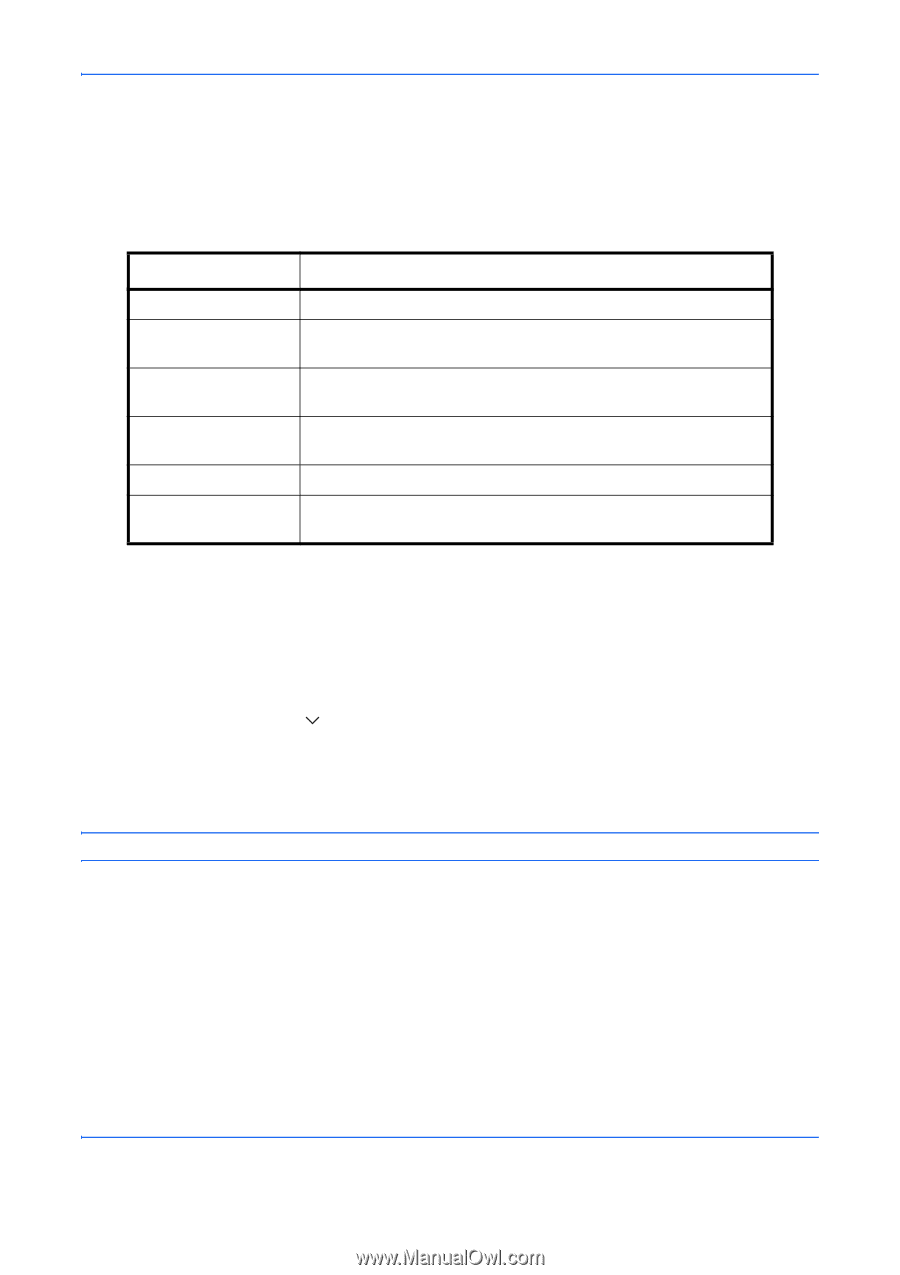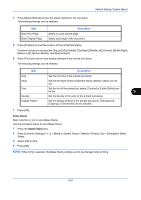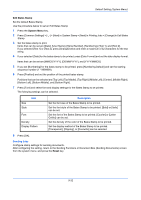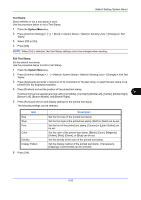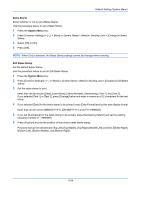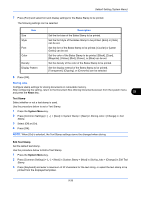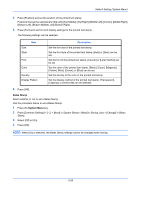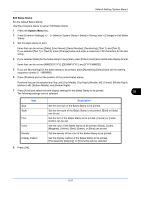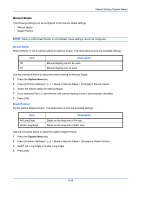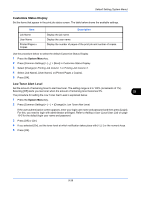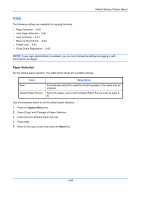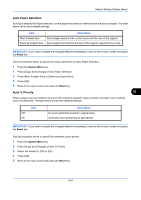Kyocera TASKalfa 4500i 3500i/4500i/5500i Operation Guide Rev-1 2011.4 - Page 330
Positions that can be selected are [Top Left], [Top Middle], [Top Right], [Middle Left], [Center]
 |
View all Kyocera TASKalfa 4500i manuals
Add to My Manuals
Save this manual to your list of manuals |
Page 330 highlights
Default Setting (System Menu) 4 Press [Position] and set the position of the printed text stamp. Positions that can be selected are [Top Left], [Top Middle], [Top Right], [Middle Left], [Center], [Middle Right], [Bottom Left], [Bottom Middle], and [Bottom Right]. 5 Press [Font] and set font and display settings for the printed text stamp. The following settings can be selected. Size Style Item Font Color Density Display Pattern Description Set the font size of the printed text stamp. Set the font style of the printed text stamp. [Bold] or [Italic] can be set. Set the font of the printed text stamp. [Courier] or [Letter Gothic] can be set. Set the color of the printed text stamp. [Black], [Cyan], [Magenta], [Yellow], [Red], [Green], or [Blue] can be set. Set the density of the color of the printed text stamp. Set the display method of the printed text stamp. [Transparent], [Clipping], or [Overwrite] can be selected. 6 Press [OK]. Bates Stamp Select whether or not to set a Bates Stamp. Use the procedure below to set a Bates Stamp. 1 Press the System Menu key. 2 Press [Common Settings] > [ ] > [Next] in System Stamp > [Next] in Storing Jobs > [Change] in Bates Stamp. 3 Select [Off] or [On]. 4 Press [OK]. NOTE: When [On] is selected, the Bates Stamp settings cannot be changed when storing. 9-36