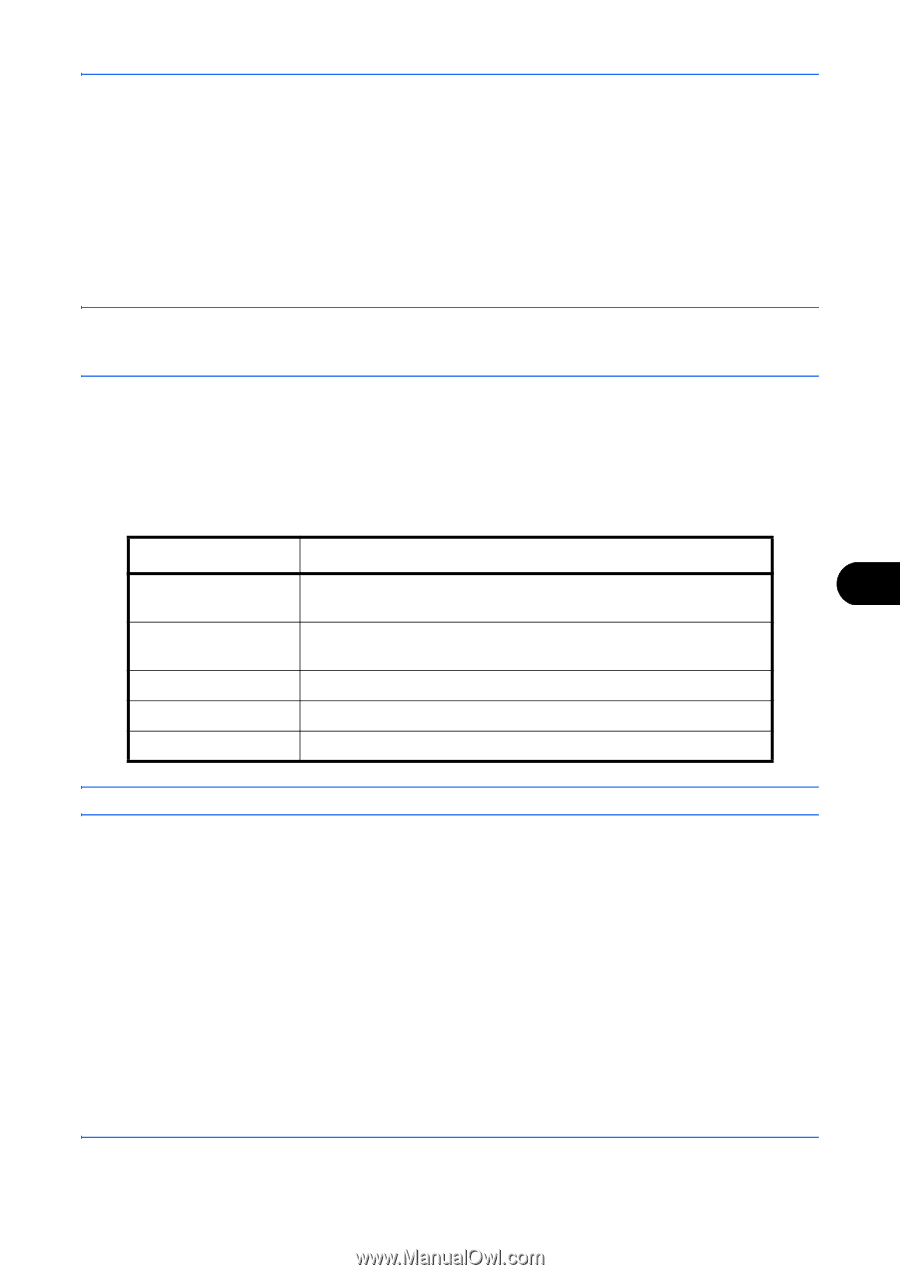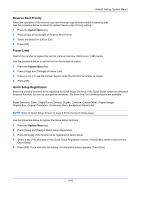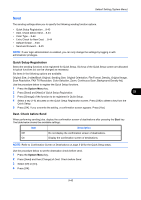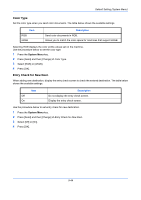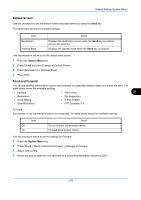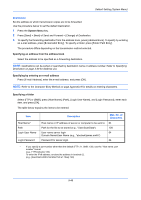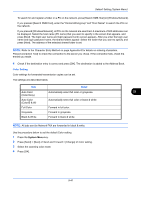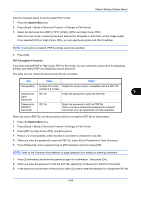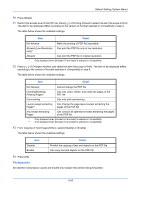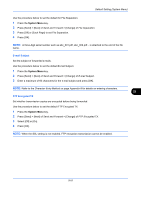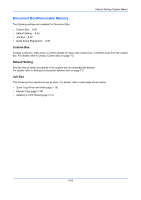Kyocera TASKalfa 4500i 3500i/4500i/5500i Operation Guide Rev-1 2011.4 - Page 341
Color Setting, Detail, Default Setting System Menu, Character Entry Method on Appendix-9
 |
View all Kyocera TASKalfa 4500i manuals
Add to My Manuals
Save this manual to your list of manuals |
Page 341 highlights
Default Setting (System Menu) To search for and register a folder on a PC on the network, press [Search SMB Host] or [Windows Network]. If you pressed [Search SMB Host], enter the "Domain/Workgroup" and "Host Name" to search the PCs on the network. If you pressed [Windows Network], all PCs on the network are searched. A maximum of 500 addresses can be displayed. Select the host name (PC name) that you want to specify in the screen that appears, and press [Next]. The login user name and login password entry screen appears. After you enter the login user name and login password name, the shared folders appear. Select the folder that you want to specify and press [Next]. The address of the selected shared folder is set. NOTE: Refer to the Character Entry Method on page Appendix-9 for details on entering characters. Press [Connection Test] to check the connection to the server you chose. If the connection fails, check the entries you made. 4 Check if the destination entry is correct and press [OK]. The destination is added to the Address Book. Color Setting Color settings for forwarded transmission copies can be set. The settings are described below. Item Detail Auto Color Automatically select full color or grayscale. 9 (Color/Gray) Auto Color (Color/B & W) Automatically select full color or black & white. Full Color Forward in full color. Grayscale Forward in grayscale. Black & White Forward in black & white. NOTE: All jobs sent by Network FAX are forwarded in black & white. Use the procedure below to set the default Color setting. 1 Press the System Menu key. 2 Press [Send] > [Next] of Send and Forward > [Change] of Color setting. 3 Select the scanning color mode. 4 Press [OK]. 9-47