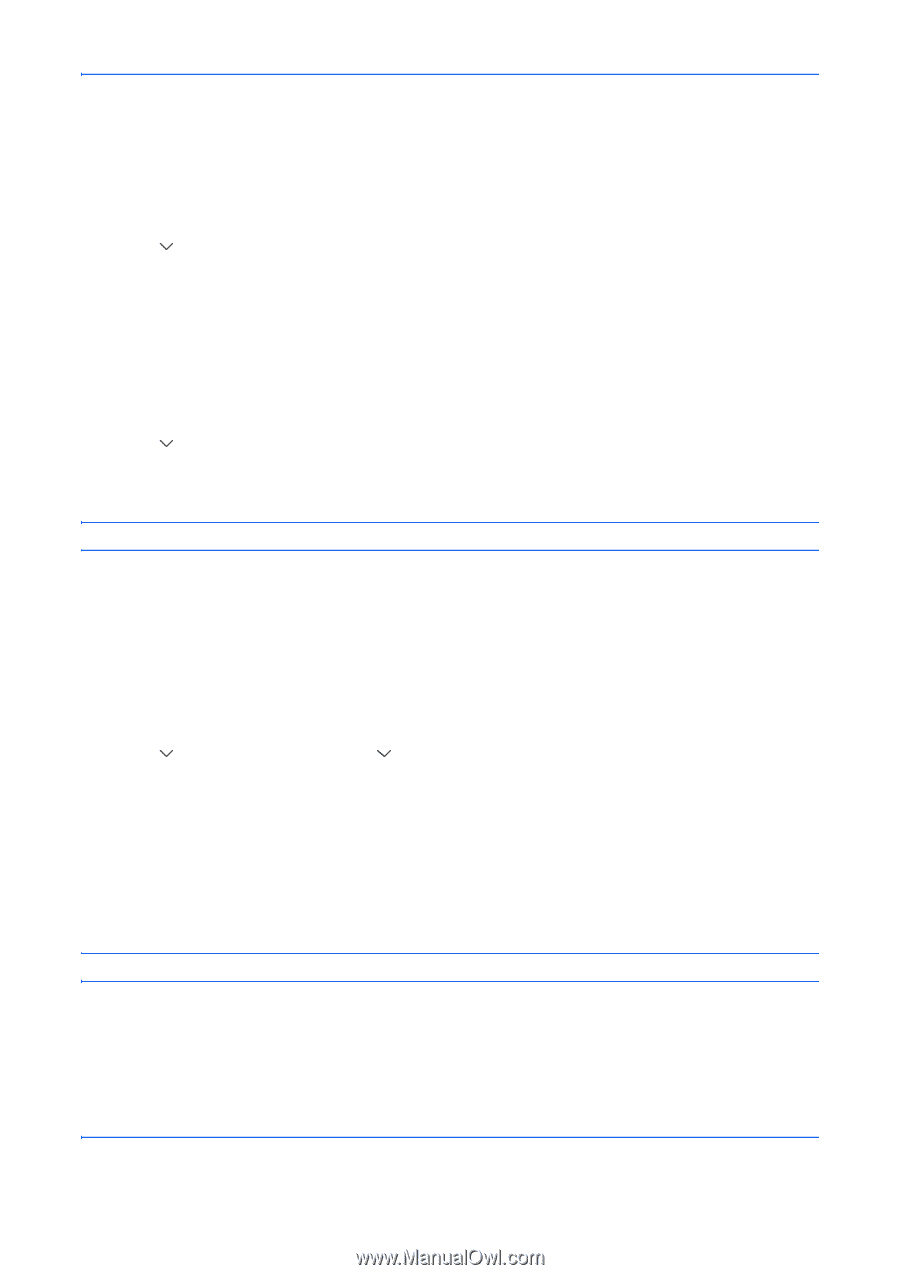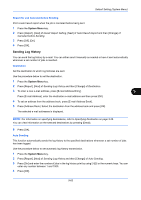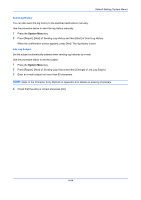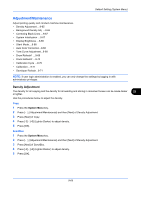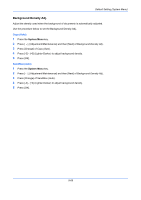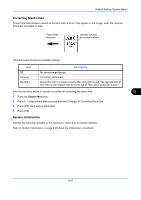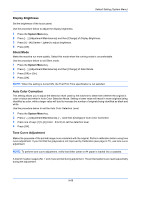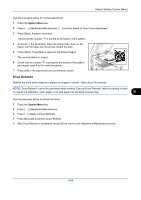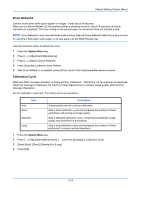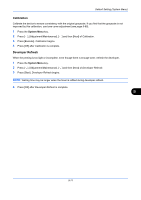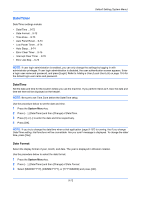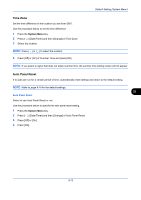Kyocera TASKalfa 4500i 3500i/4500i/5500i Operation Guide Rev-1 2011.4 - Page 362
Display Brightness, Silent Mode, Auto Color Correction, Tone Curve Adjustment
 |
View all Kyocera TASKalfa 4500i manuals
Add to My Manuals
Save this manual to your list of manuals |
Page 362 highlights
Default Setting (System Menu) Display Brightness Set the brightness of the touch panel. Use the procedure below to adjust the display brightness. 1 Press the System Menu key. 2 Press [ ], [Adjustment/Maintenance] and then [Change] of Display Brightness. 3 Press [1] - [4] (Darker- Lighter) to adjust brightness. 4 Press [OK]. Silent Mode Make the machine run more quietly. Select this mode when the running noise is uncomfortable. Use the procedure below to set Silent mode. 1 Press the System Menu key. 2 Press [ ], [Adjustment/Maintenance] and then [Change] of Silent Mode. 3 Press [Off] or [On]. 4 Press [OK]. NOTE: When this setting is turned ON, the First Print Time specification is not satisfied. Auto Color Correction This setting allows you to adjust the detection level used by the machine to determine whether the original is color or black and white in Auto Color Selection Mode. Setting a lower value will result in more originals being identified as color, while a larger value will tend to increase the number of originals being identified as black and white. Use the procedure below to set the Auto Color Detection Level. 1 Press the System Menu key. 2 Press [ ], [Adjustment/Maintenance], [ ] and then [Change] of Auto Color Correction. 3 Press one of keys [1] to [5] (Color - B & W) to set the detection level. 4 Press [OK]. Tone Curve Adjustment Makes the grayscale of the printed image more consistent with the original. Perform calibration before using tone curve adjustment. If you find that the grayscale is not improved by Calibration (see page 9-71), use tone curve adjustment. NOTE: To perform tone curve adjustment, verify that either Letter or A4 paper is loaded into a cassette. A total of 2 pattern pages (No. 1 and 2) are printed during adjustment. The printed patterns are read sequentially during the adjustment. 9-68