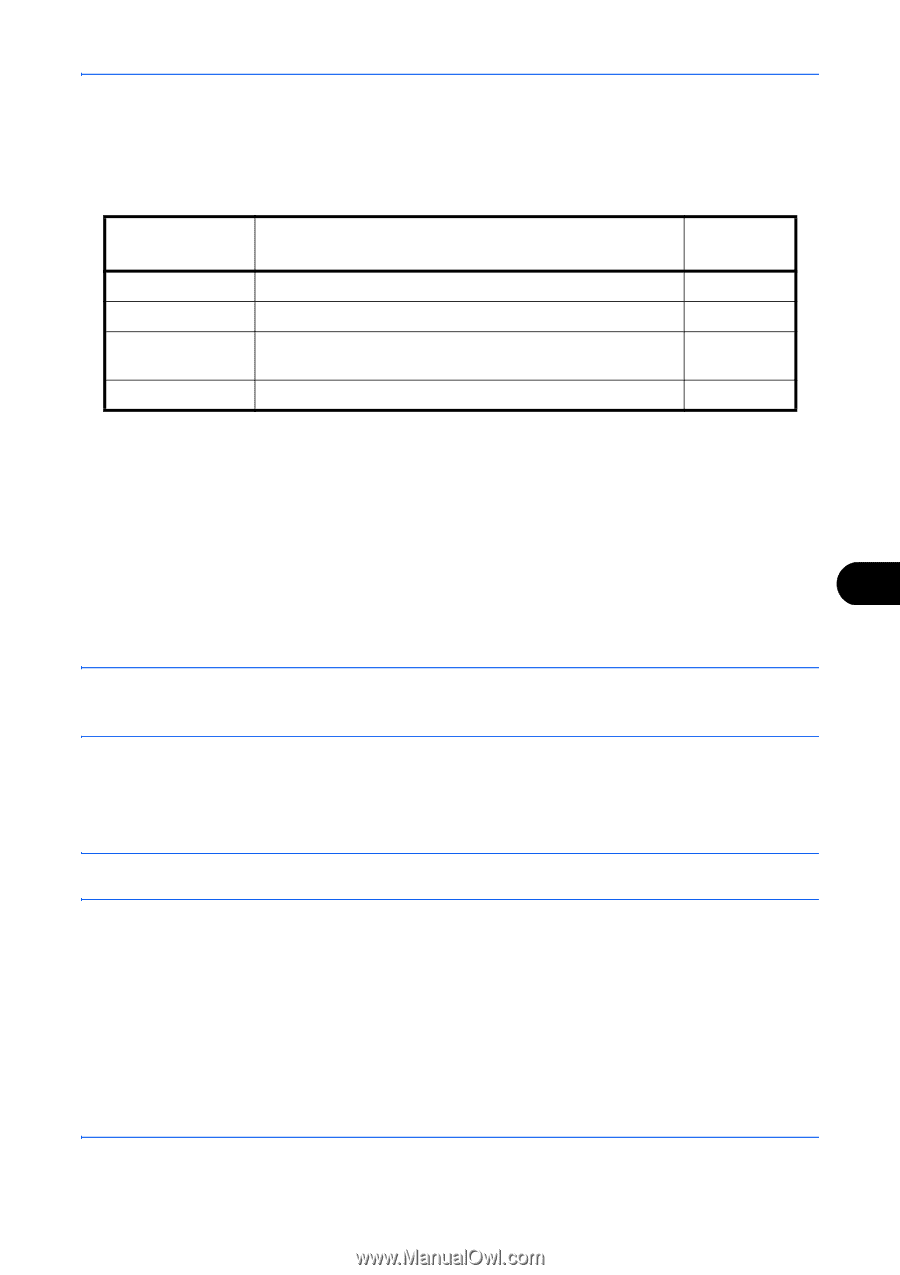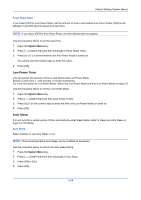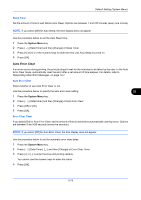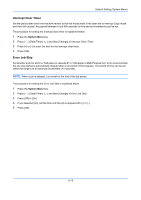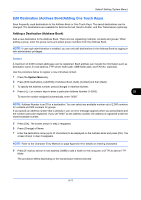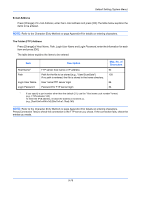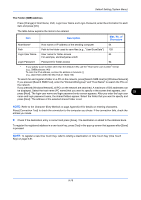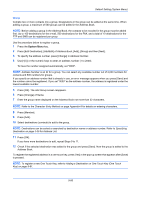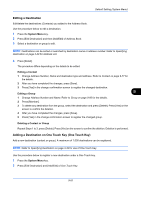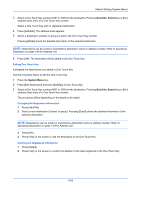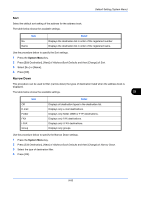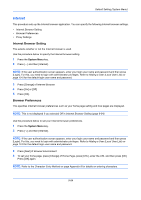Kyocera TASKalfa 4500i 3500i/4500i/5500i Operation Guide Rev-1 2011.4 - Page 373
The Folder SMB Address, Description, Max. No. of, Characters
 |
View all Kyocera TASKalfa 4500i manuals
Add to My Manuals
Save this manual to your list of manuals |
Page 373 highlights
Default Setting (System Menu) The Folder (SMB) Address Press [Change] of Host Name, Path, Login User Name and Login Password, enter the information for each item and press [OK]. The table below explains the items to be entered. Item Description Max. No. of Characters Host Name* Host name or IP address of the sending computer 64 Path Path to the folder used to save files (e.g., "User\ScanData") 128 Login User Name User name for folder access 64 For example, abcdnet\james.smith Login Password Password for folder access 64 * If you specify a port number other than the default (139), use the "Host name: port number" format. (e.g., SMBhostname:140) To enter the IPv6 address, enclose the address in brackets [ ]. (e.g., [3ae3:9a0:cd05:b1d2:28a:1fc0:a1:10ae]:140) To search for and register a folder on a PC on the network, press [Search SMB Host] or [Windows Network]. If you pressed [Search SMB Host], enter the "Domain/Workgroup" and "Host Name" to search the PCs on the network. If you pressed [Windows Network], all PCs on the network are searched. A maximum of 500 addresses can be displayed. Select the host name (PC name) that you want to specify in the screen that appears, and press [Next]. The login user name and login password entry screen appears. After you enter the login user 9 name and login password name, the shared folders appear. Select the folder that you want to specify and press [Next]. The address of the selected shared folder is set. NOTE: Refer to the Character Entry Method on page Appendix-9 for details on entering characters. Press [Connection Test] to check the connection to the computer you chose. If the connection fails, check the entries you made. 9 Check if the destination entry is correct and press [Save]. The destination is added to the Address Book. To register the registered address in a one-touch key, press [Yes] in the pop-up screen that appears after [Save] is pressed. NOTE: To register a new One Touch Key, refer to Adding a Destination on One Touch Key (One Touch Key) on page 9-81. 9-79