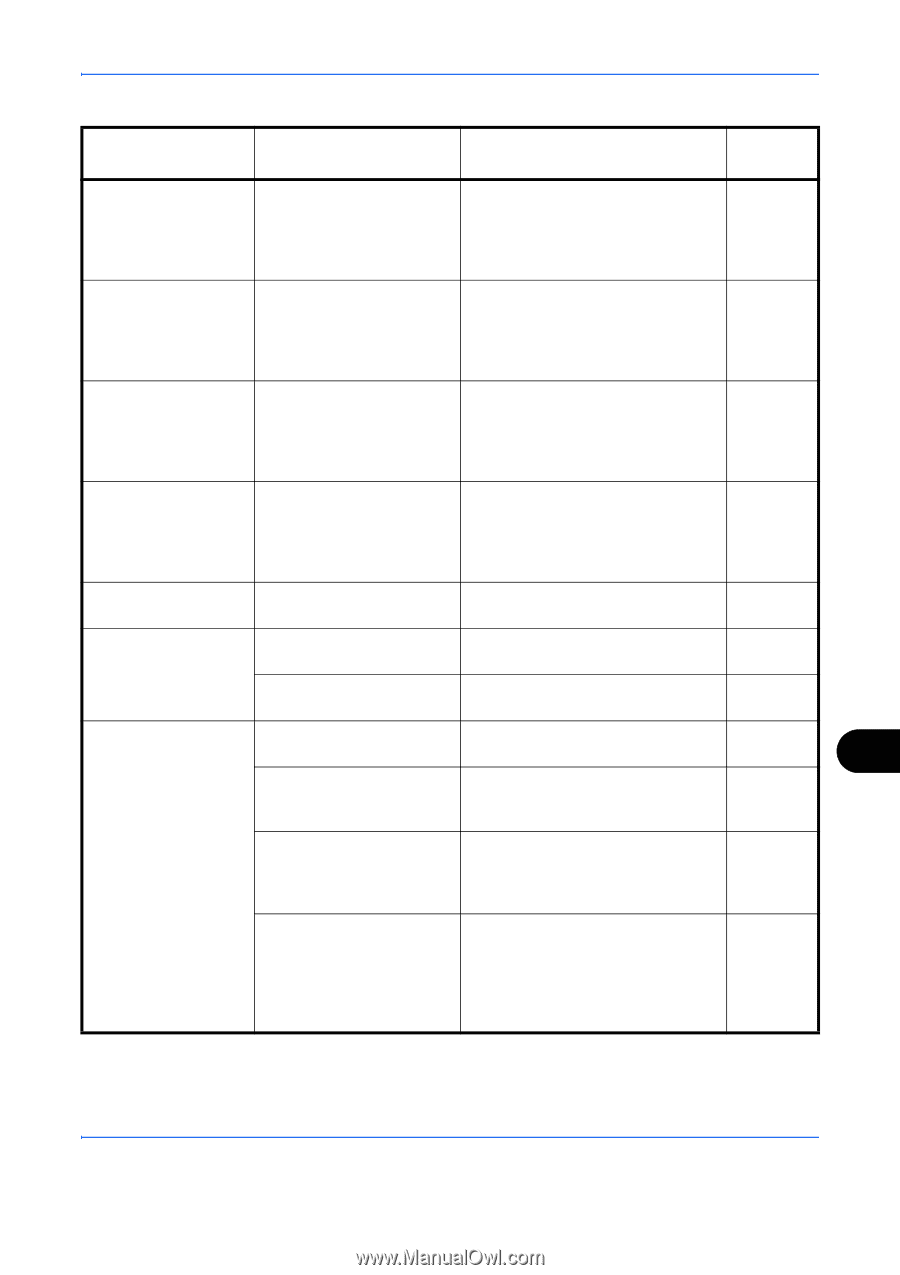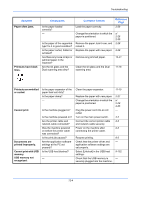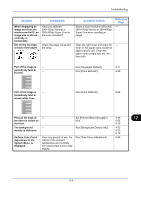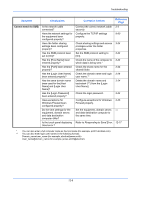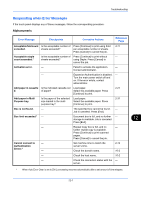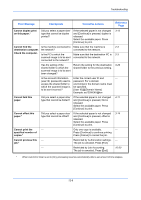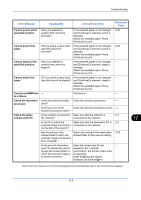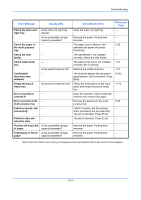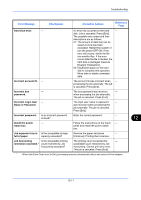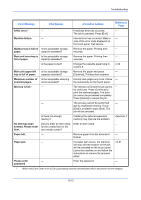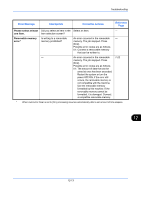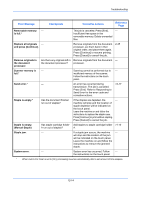Kyocera TASKalfa 4500i 3500i/4500i/5500i Operation Guide Rev-1 2011.4 - Page 465
Cannot staple at
 |
View all Kyocera TASKalfa 4500i manuals
Add to My Manuals
Save this manual to your list of manuals |
Page 465 highlights
Troubleshooting Error Message Checkpoints Corrective Actions Reference Page Cannot punch at the specified position. Have you selected a position that cannot be punched? If the selected paper is not changed and [Continue] is pressed, punch is released. Select the available paper. Press [Continue] to print. 3-20 Cannot punch this paper. Did you select a paper size/ type that cannot be punched? If the selected paper is not changed and [Continue] is pressed, punch is released. Select the available paper. Press [Continue] to print. 3-20 Cannot staple at the specified position. Have you selected a position that cannot be stapled? If the selected paper is not changed - and [Continue] is pressed, staple is released. Select the available paper. Press [Continue] to print. Cannot staple this paper.* Did you select a paper size/ If the selected paper is not changed - type that cannot be stapled? and [Continue] is pressed, staple is released. Select the available paper. Press [Continue] to print. Cannot use ##### due - to a failure. Call service. - Check the document processor. Is the document processor open? Is the top cover of the document processor open? Close the document processor. - Close the document processor cover. - Check the folder Is the machine connected to Make sure that the machine is 2-3 setting at the PC. the network? connected to the network. Is the PC to which the Make sure that the destination PC is 2-3 scanned image is to be sent connected to the network. connected to the network? Has the setting of the shared folder to which the scanned image is to be sent been changed? Return the setting for the destination shared folder to the previous setting. 3-29 Is the account information Enter the correct user ID and - (user ID, password) used to password. For a domain access the shared folder to environment, the domain name must which the scanned image is be specified. to be sent incorrect? [User ID]@[Domain Name] Example: sa720XXXX@km * When Auto Error Clear is set to [On], processing resumes automatically after a set amount of time elapses. 12 12-9