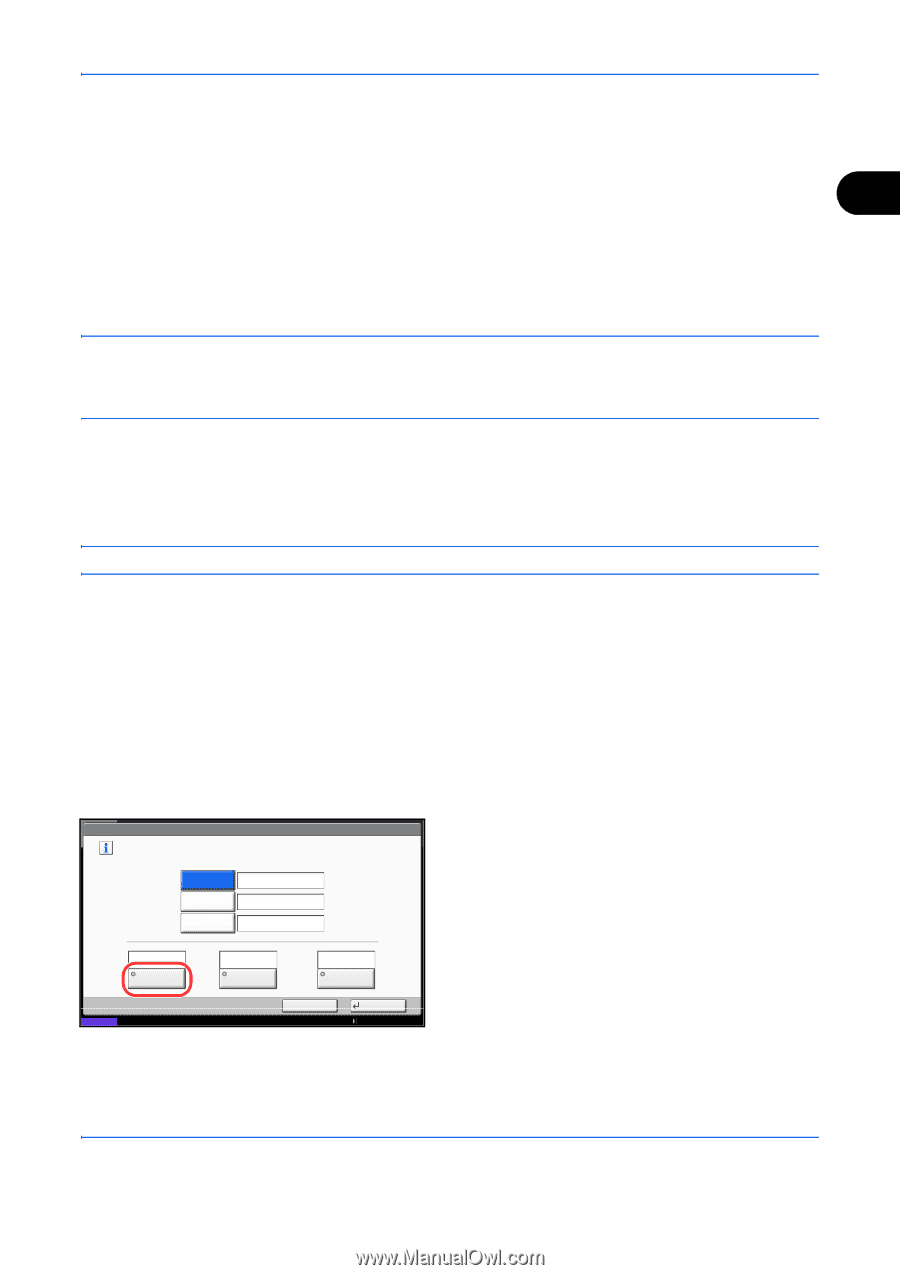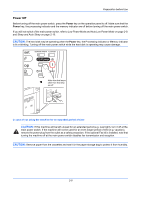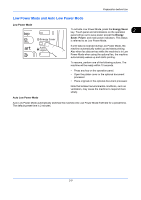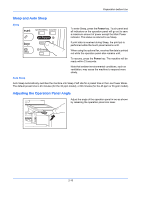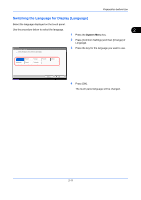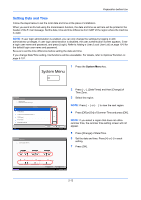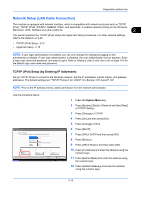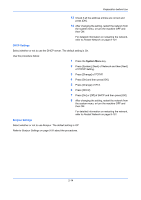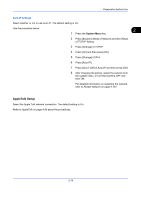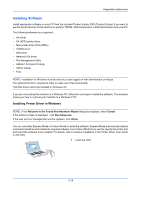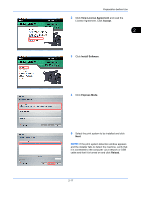Kyocera TASKalfa 4500i 3500i/4500i/5500i Operation Guide Rev-1 2011.4 - Page 61
Network Setup (LAN Cable Connection), TCP/IP (IPv4) Setup (by Entering IP Addresses)
 |
View all Kyocera TASKalfa 4500i manuals
Add to My Manuals
Save this manual to your list of manuals |
Page 61 highlights
Preparation before Use Network Setup (LAN Cable Connection) The machine is equipped with network interface, which is compatible with network protocols such as TCP/IP (IPv4), TCP/IP (IPv6), IPX/SPX, NetBEUI, IPSec, and AppleTalk. It enables network printing on the Windows, Macintosh, UNIX, NetWare and other platforms. 2 This section explains the TCP/IP (IPv4) Setup and AppleTalk Setup procedures. For other network settings, refer to the Network on 9-90. • TCP/IP (IPv4) Setup...2-13 • AppleTalk Setup...2-15 NOTE: If user login administration is enabled, you can only change the settings by logging in with administrator privileges. If user login administration is disabled, the user authentication screen appears. Enter a login user name and password, and press [Login]. Refer to Adding a User (Local User List) on page 10-5 for the default login user name and password. TCP/IP (IPv4) Setup (by Entering IP Addresses) Set up TCP/IP (IPv4) to connect to the Windows network. Set the IP addresses, subnet masks, and gateway addresses. The default settings are "TCP/IP Protocol: On, DHCP: On, Bonjour: Off, Auto-IP: On". NOTE: Prior to the IP address entries, obtain permission from the network administrator. Use the procedure below. System - IPv4 Set TCP/IP (IPv4). * The setting will be changed after restarting the device or network. IP Address Subnet Mask On Default Gateway 0.0.0.0 0.0.0.0 0.0.0.0 Off DHCP Off Bonjour On Auto-IP Status Cancel OK 10/10/2010 10:10 1 Press the System Menu key. 2 Press [System], [Next] of Network and then [Next] of TCP/IP Setting. 3 Press [Change] of TCP/IP. 4 Press [On] and then press [OK]. 5 Press [Change] of IPv4. 6 Press [DHCP]. 7 Press [Off] of DHCP and then press [OK]. 8 Press [Bonjour]. 9 Press [Off] of Bonjour and then press [OK]. 10 Press [IP Address] and enter the address using the numeric keys. 11 Press [Subnet Mask] and enter the address using the numeric keys. 12 Press [Default Gateway] and enter the address using the numeric keys. 2-13