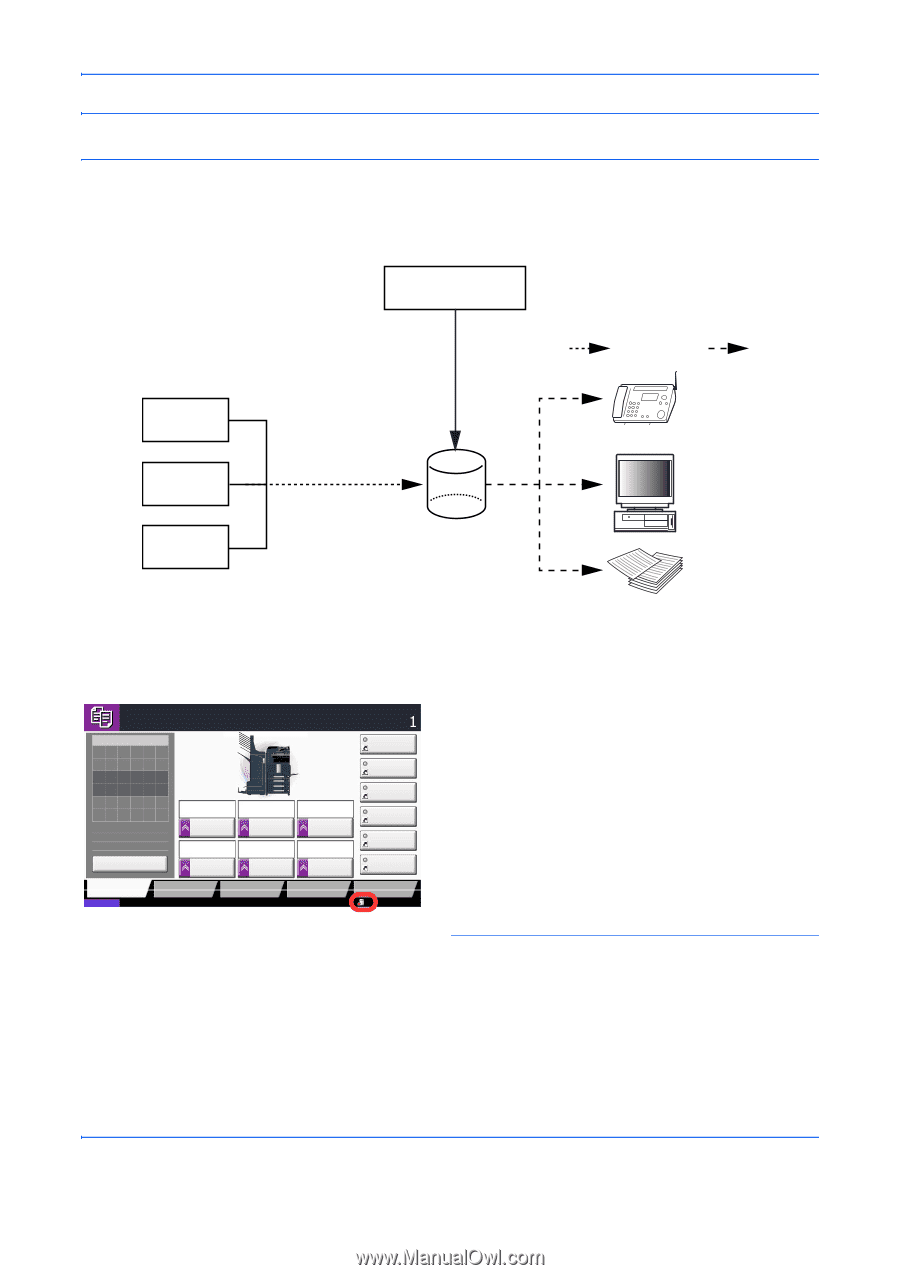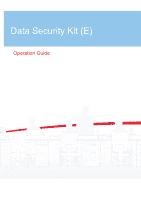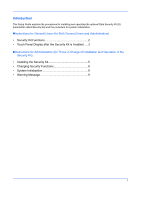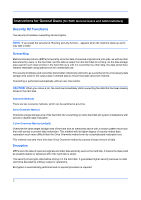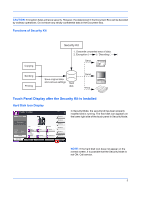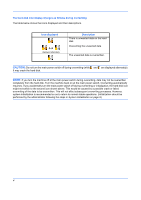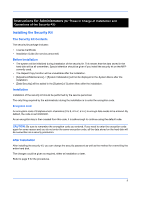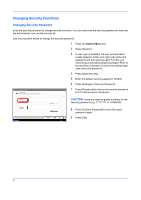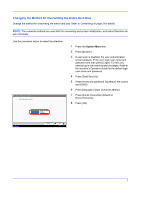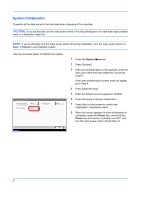Kyocera TASKalfa 500ci Data Security Kit (E) Operation Guide - Page 4
Functions of Security Kit, Touch Panel Display after the Security Kit is Installed
 |
View all Kyocera TASKalfa 500ci manuals
Add to My Manuals
Save this manual to your list of manuals |
Page 4 highlights
CAUTION: Encryption helps enhance security. However, the data stored in the Document Box can be decoded by ordinary operations. Do not store any strictly confidential data in the Document Box. Functions of Security Kit Copying Sending Printing Security Kit 1. Overwrite unwanted area of data. 2. Encryption ( ) / Decoding ( ) Send Save original data and various settings Hard disk Send Print Touch Panel Display after the Security Kit is Installed Hard Disk Icon Display Ready to copy. Copy Image Place original. Original Zoom Paper : --: 100% : --- Preview Quick Setup Status Auto Paper Selection 2-sided >>2-sided Duplex 100% Zoom 2 in 1 Combine Org./Paper/ Finishing Color/ Image Quality Copies Shortcut 1 Shortcut 2 Normal 0 Density Off Staple/Punch Layout/Edit Shortcut 3 Shortcut 4 Shortcut 5 Shortcut 6 Advanced Setup 10/10/2008 10:10 In Security Mode, the security kit has been properly installed and is running. The hard disk icon appears on the lower right side of the touch panel in Security Mode. NOTE: If the hard disk icon does not appear on the normal screen, it is possible that the Security Mode is not ON. Call service. 3