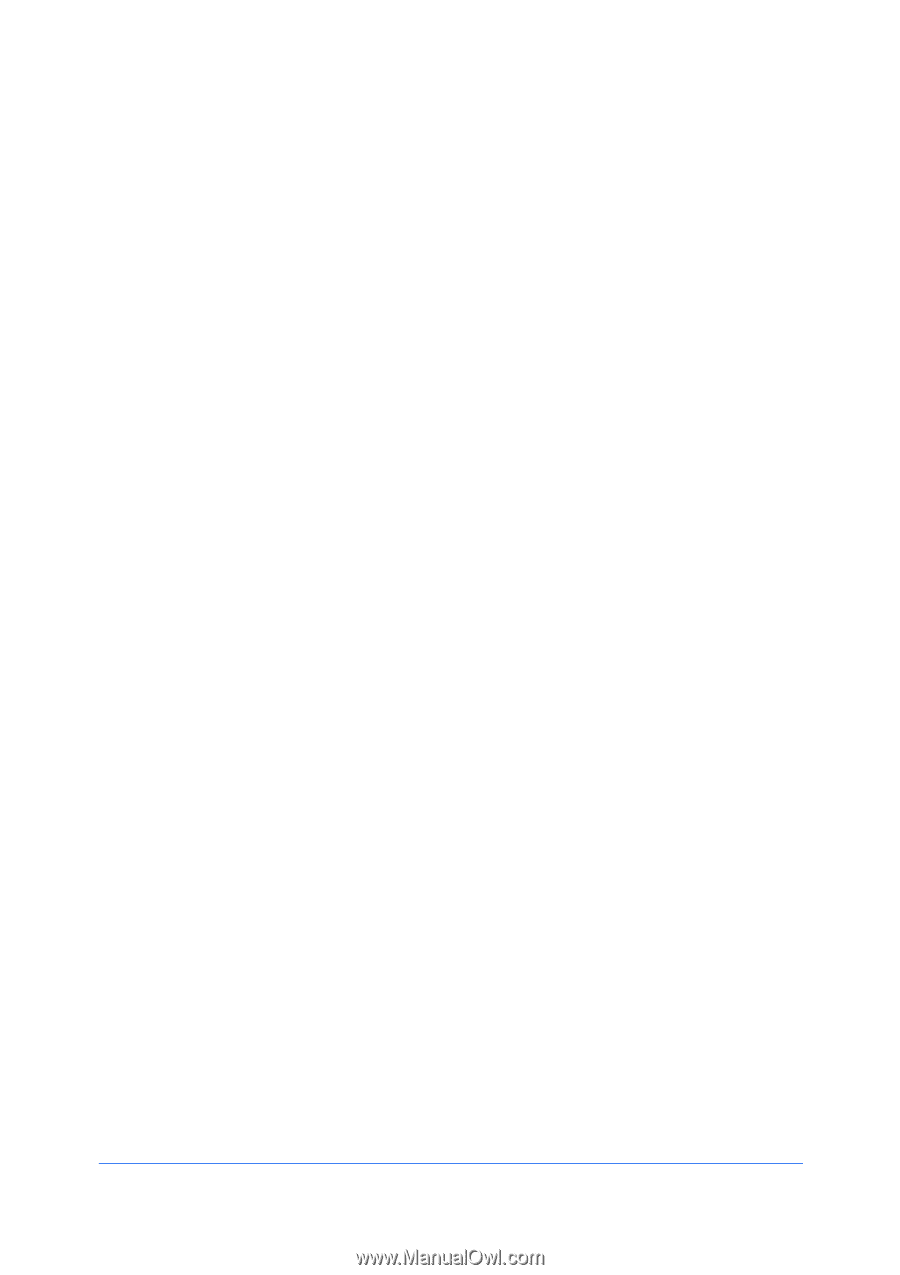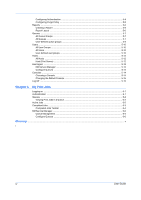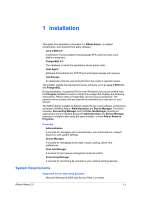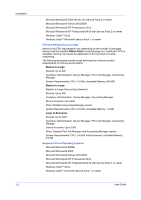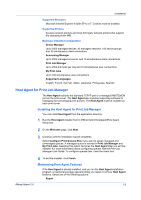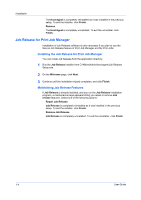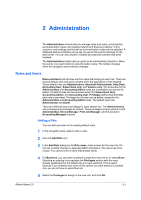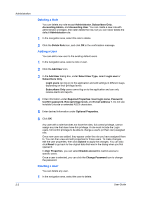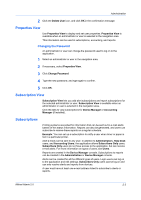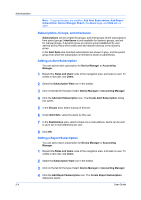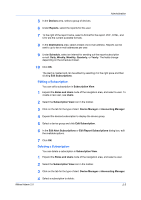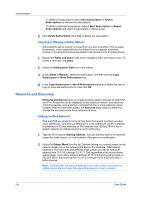Kyocera TASKalfa 500ci KM-NET ADMIN Operation Guide for Ver 2.0 - Page 11
Administration, Roles and Users, Adding a Role - default user name
 |
View all Kyocera TASKalfa 500ci manuals
Add to My Manuals
Save this manual to your list of manuals |
Page 11 highlights
2 Administration The Administration console lets you manage roles and users, set properties and subscription views, and change network and discovery options. In this console e-mail settings and the device communication mode can be selected. A database backup schedule can be set, as well as the protocol settings for the web server. You can also disable or enable any optional consoles that were installed. The Administration toolbar lets you perform all administration functions. Move the pointer over each button to view the button name. The toolbar changes when the navigation area selection changes. Roles and Users Roles and Users lists all roles and the users that belong to each role. There are several default roles and users created when the application is first installed. These default roles are Administrators, Assistant Administrator, Help Desk, Accounting User, Subscribers only, and Viewers only. The properties for the Administrators and Accounting Admin roles are unavailable and cannot be edited. All default roles can be renamed except for Subscribers Only, Accounting Admin, and Accounting User. Privileges define what activities each role is permitted. Privileges for all roles can be edited, except for the Administrators and Accounting Admin roles. The default users are Administrator and Guest. There are different sets of privileges for each default role. The Administrators role is assigned all privileges by default. These privileges include options to edit Administration, Device Manager, Print Job Manager, and full access to Accounting Manager console. Adding a Role You can add new roles to the existing default roles. 1 In the navigation area, select a role or user. 2 Click the Add Role icon. 3 In the Add Role dialog box for Role name, enter a name for the new role. Do not use invisible Unicode or extended ASCII characters. The name has to be unique. You cannot enter a name that already exists. 4 For Based on, you can select a default to base this new role on or select None. Selecting an existing role populates the Privileges section with the ones already established for the default role you have selected. This is useful because if you already know some of the options you want based on a default role, you do not have to select them all. 5 Select the Privileges to assign to the new role, and click OK. KMnet Admin 2.0 2-1