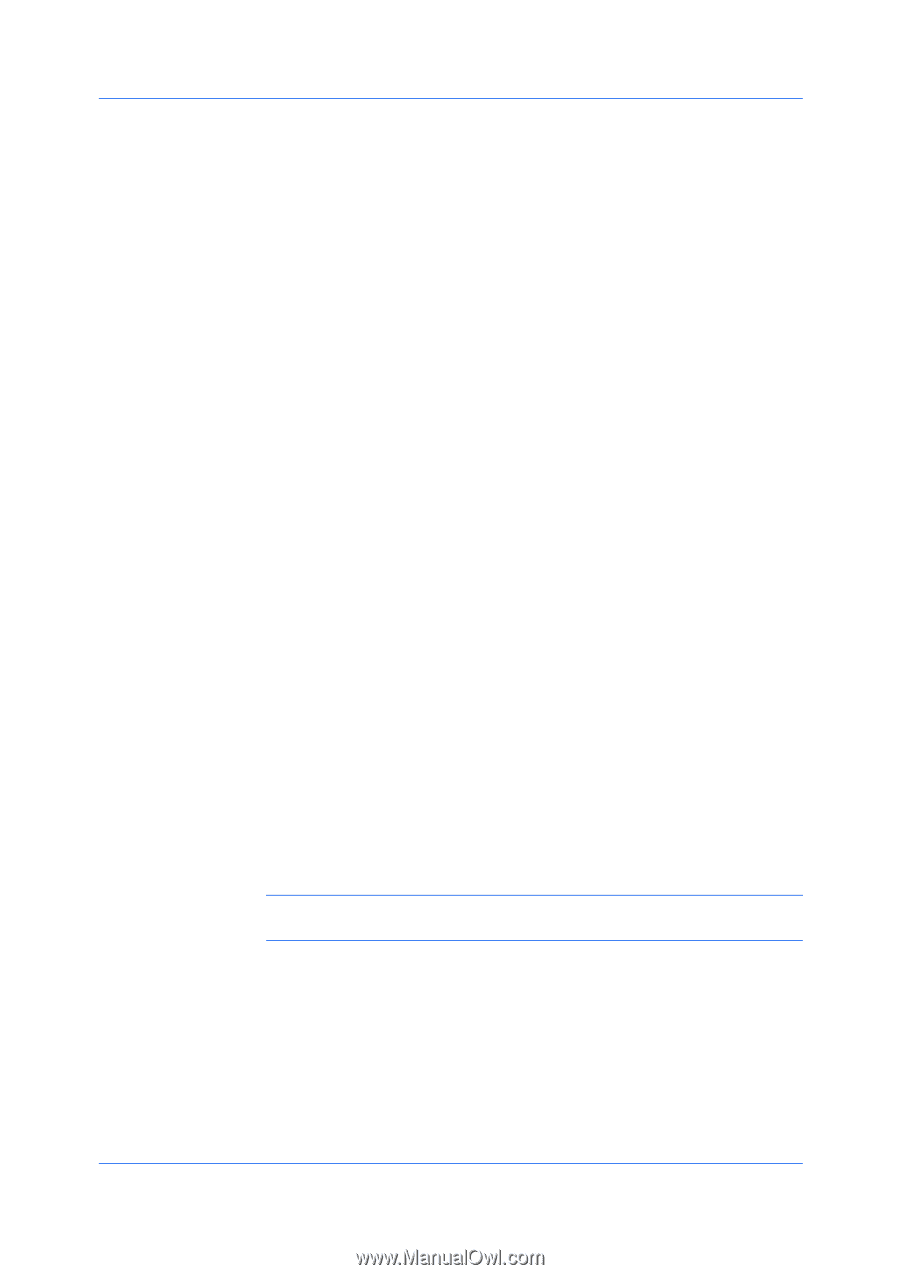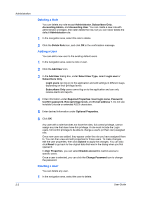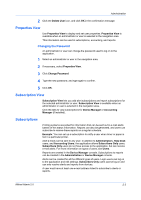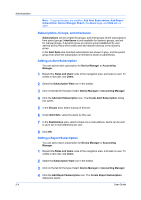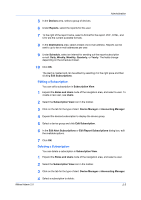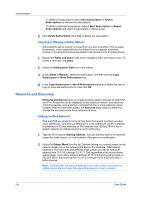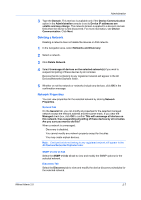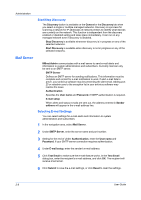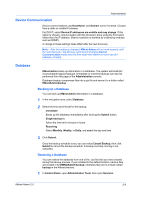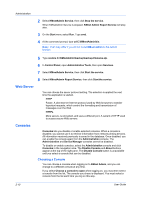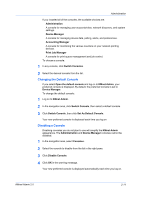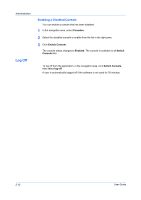Kyocera TASKalfa 500ci KM-NET ADMIN Operation Guide for Ver 2.0 - Page 17
Deleting a Network, Network Properties, General Tab, All Devices, Networks, Orphans
 |
View all Kyocera TASKalfa 500ci manuals
Add to My Manuals
Save this manual to your list of manuals |
Page 17 highlights
Administration 3 Type the Domain. This text box is available only if the Device Communication option in the Administration console is set to Device IP addresses are volatile and may change. The network domain is applied to a device's domain field when the device is first discovered. For more information, see Device Communication. Click Next. Deleting a Network Deleting a network does not delete the devices on that network. 1 In the navigation area, select Networks and Discovery. 2 Select a network. 3 Click Delete Network. 4 Select Unmanage all devices on the selected network(s) if you wish to suspend all polling of these devices by all consoles. Devices that do not belong to any registered network will appear in the All Devices\Networks\Orphans folder. 5 Whether or not the network or networks include any devices, click OK in the confirmation message. Network Properties You can view properties for the selected network by clicking Network Properties. General Tab On the General tab, you can modify all properties for the selected managed network except the network address and the subnet mask. If you clear the Managed check box, click OK to confirm This will unmanage all devices on this network, thus suspending all polling of these devices by all consoles. Are you sure you want to do this? When a network is unmanaged: Discovery is disabled. You cannot modify any network property except for the alias. You may create orphan devices. Note: Devices that do not belong to any registered network will appear in the All Devices\Networks\Orphans folder. SNMP v1/v2c v3 Tab Select the SNMP v1/v2c v3 tab to view and modify the SNMP options for the selected network. Discovery Tab Select the Discovery tab to view and modify the device discovery schedules for the selected network. KMnet Admin 2.0 2-7