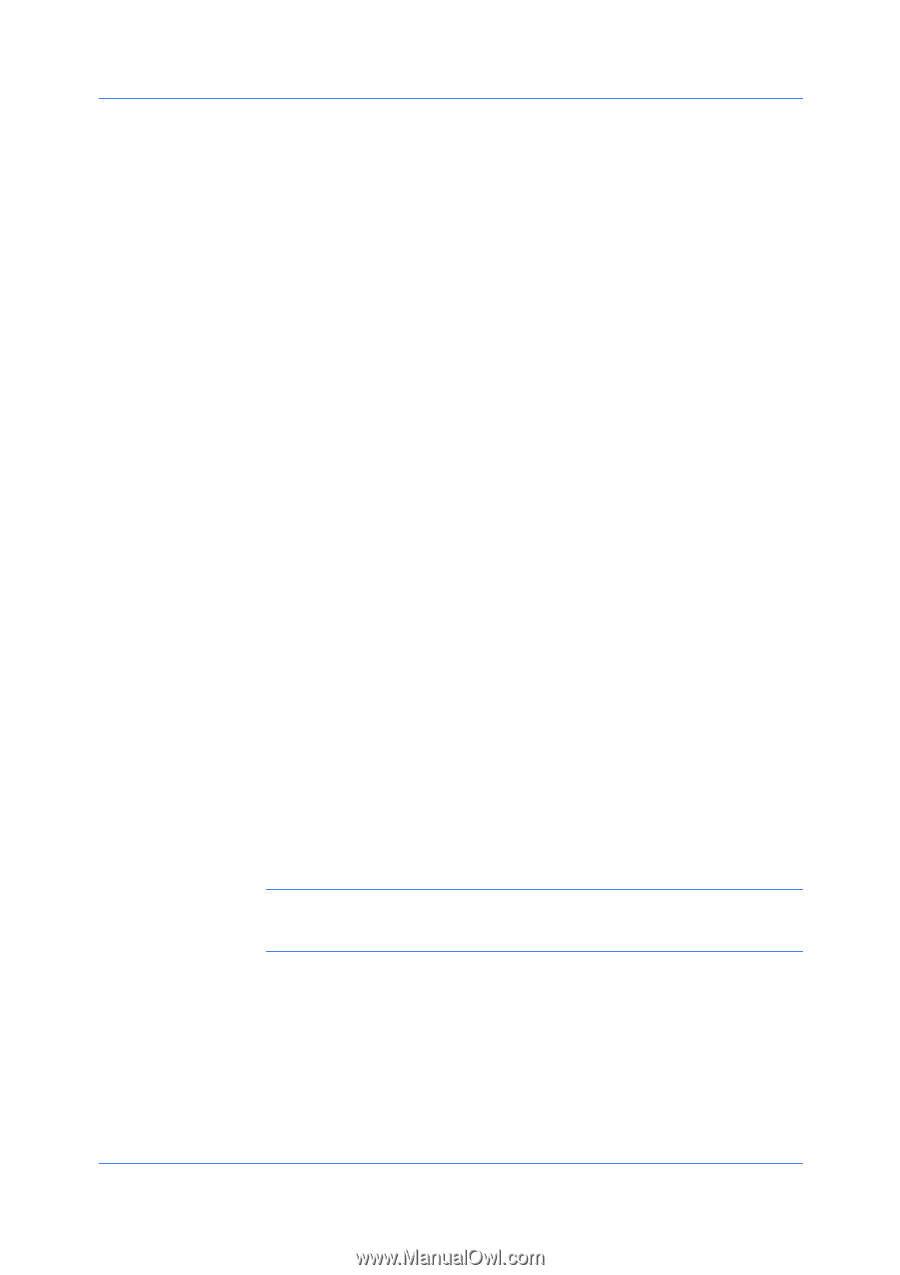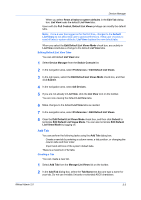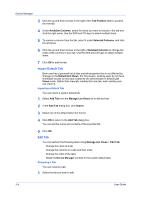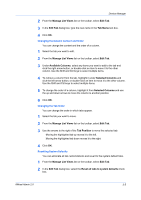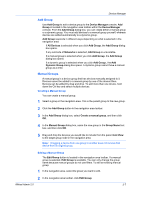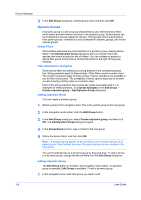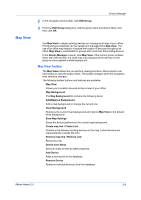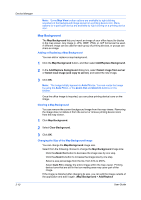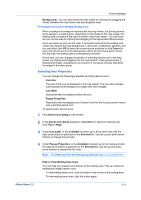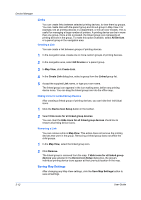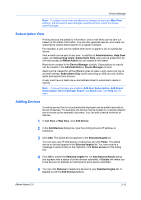Kyocera TASKalfa 500ci KM-NET ADMIN Operation Guide for Ver 2.0 - Page 30
Dynamic Groups, Device Filters, Filter Construction and Syntax, Adding a Dynamic Group, Edit Group
 |
View all Kyocera TASKalfa 500ci manuals
Add to My Manuals
Save this manual to your list of manuals |
Page 30 highlights
Device Manager 3 In the Edit Group dialog box, edit the group name and then click OK. Dynamic Groups A dynamic group is a device group established by user defined device filters which select and add relevant devices to the dynamic group. Subscriptions can be inherited and can be created for groups. Child groups inherit subscriptions from parent groups. Inheritance is only available for dynamic groups, and not for manual groups. Device Filters Device filters determine the characteristics of a dynamic group. Setting device filters in the Add Dynamic Group dialog box lets you include only those devices that match a particular set of criteria. You can collapse or expand a device filter group at any time by clicking the button to the right of the group heading. Filter Construction and Syntax Some device filters are defined by a string entered in the corresponding text box. String operators apply to these entries. Other filters require numeric input. The numeric operators apply to these entries. Various operators are available to you for filter construction. The availability of these options depends on whether you are entering a string value or a numeric value. Each of the string operators has a particular syntax associated with it. For examples of these operators, click syntax examples in the Add Group > Create a dynamic group > Add Dynamic Group dialog box. Adding a Dynamic Group You can create a dynamic group: 1 Select a group in the navigation area. This is the parent group to the new group. 2 In the navigation area toolbar, click the Add Group button. 3 In the Add Group dialog box, select Create a dynamic group, and then click OK. The Add Dynamic Group dialog box opens. 4 In the Group Name text box, type a name for the new group. 5 Define the device filters, and then click OK. Note: A dynamic group applies its device filters to the member devices of its parent group. Only member devices of the parent group can be included in the new group. You cannot add devices to a dynamic group by drag and drop. To add a device to a dynamic group, change the device filters from the Edit Group dialog box. Editing a Dynamic Group The Edit Group button is located in the navigation area toolbar. If a dynamic group is selected, Edit Group is available. To edit a dynamic group: 1 In the navigation area, select the group you want to edit. 3-8 User Guide