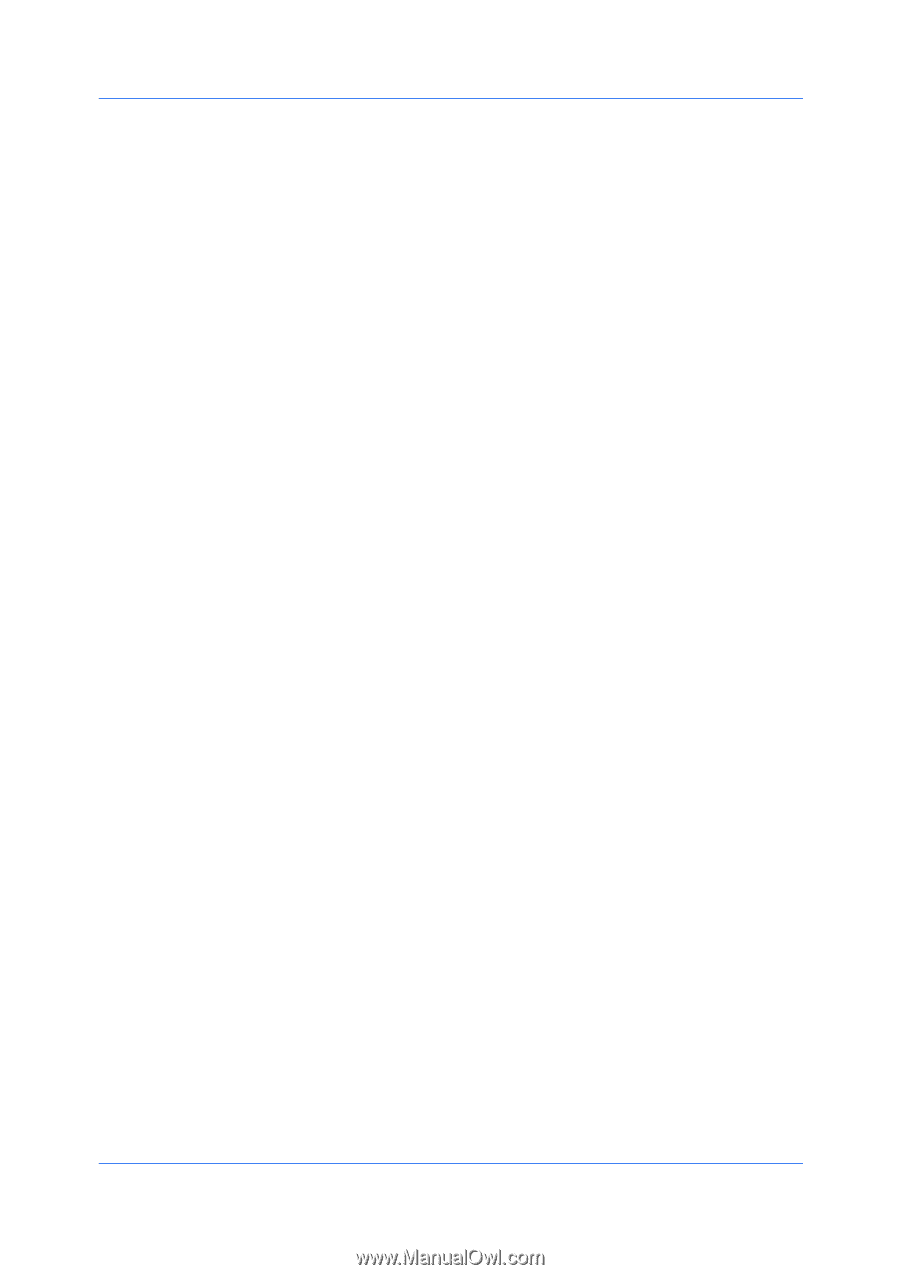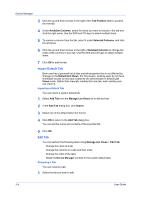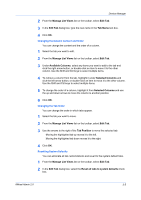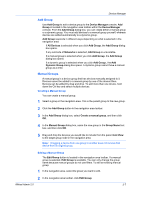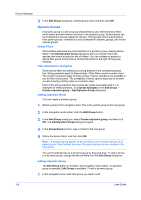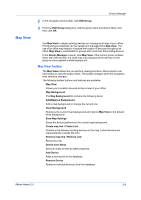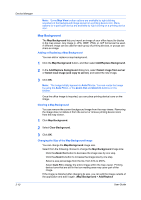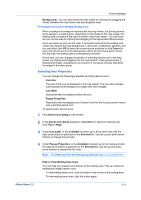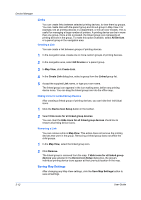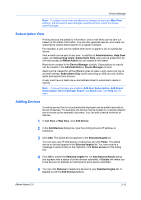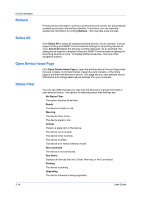Kyocera TASKalfa 500ci KM-NET ADMIN Operation Guide for Ver 2.0 - Page 31
Map View, Map View Toolbar
 |
View all Kyocera TASKalfa 500ci manuals
Add to My Manuals
Save this manual to your list of manuals |
Page 31 highlights
Map View Device Manager 2 In the navigation area toolbar, click Edit Group. 3 From the Edit Group dialog box, edit the group name and device filters, and then click OK. Use Map View to display printing devices on a background map of your office. Printing device properties can be viewed and managed from Map View. The use of an office map helps to visualize the location of devices throughout an office. Map View is unavailable for groups with more than 250 printing devices. In the Device Manager console, click Map View. If the current group contains fewer than 250 devices, the initial map view displays all the devices in that group as icons against a white background. Map View Toolbar The Map View toolbar lets you perform viewing functions. Move pointer over each button to view the button name. The toolbar changes when the navigation area selection changes. The following toolbar buttons and features are available: Map View Allows you to position devices across a map of your office. Map Background The Map Background list contains the following items: Add/Replace Background Add a map background or change the current one. Clear Background Removes the current map background and returns Map View to the default white background. Save Map Settings Saves the device positions on the current map background. Create map link / Create Link Creates a link between printing devices on the map. Linked devices are represented by a single link icon. Remove map link / Remove Link Removes a link. Device Icon Setup Sets icon sizes as well as label properties. Add Device Adds a new device to the database. Remove Device Removes selected device(s) from the database. KMnet Admin 2.0 3-9