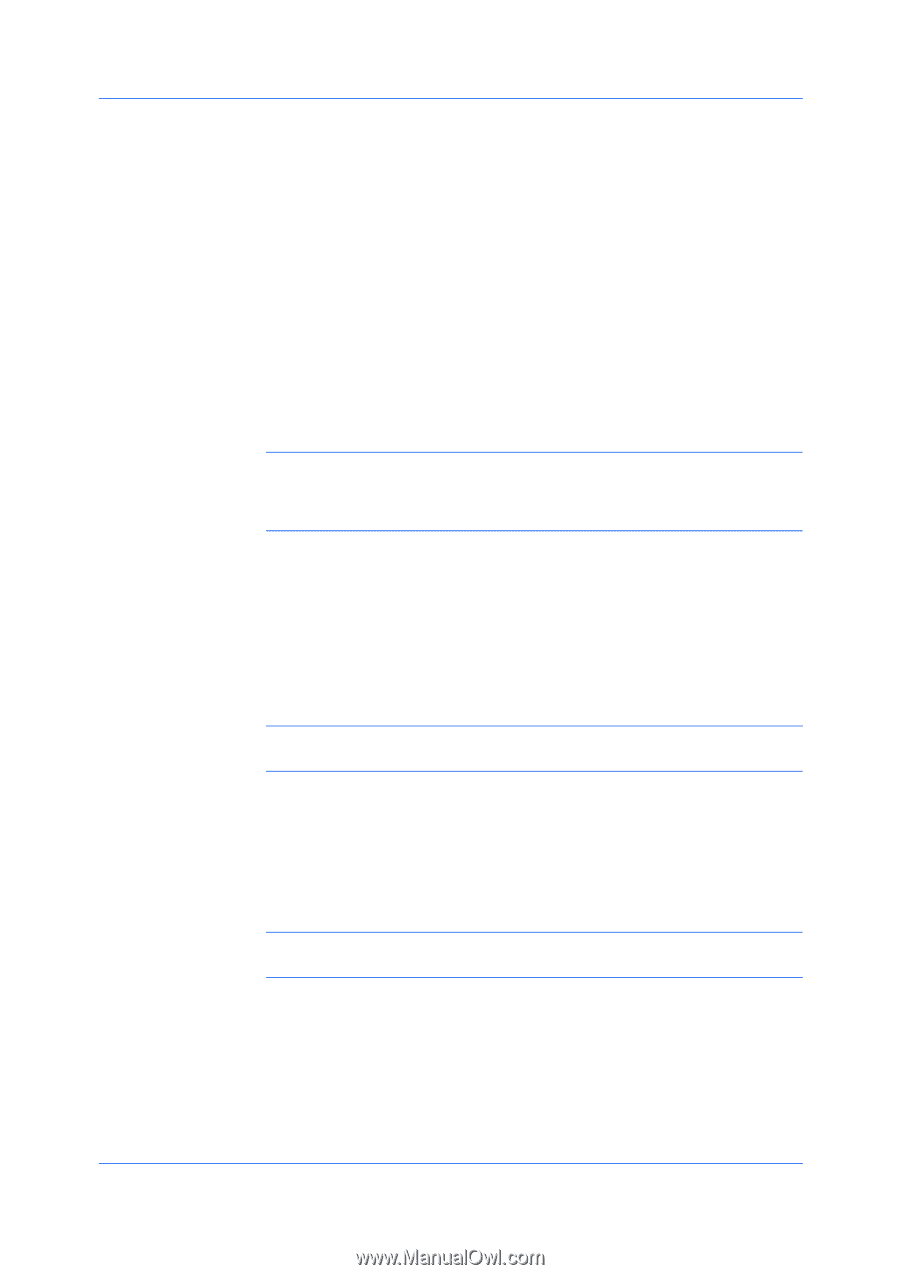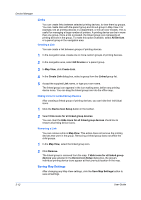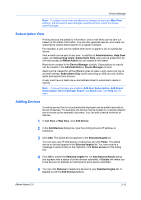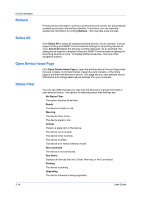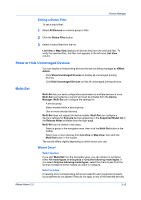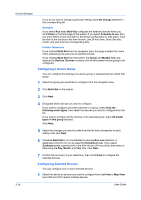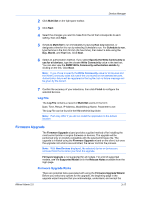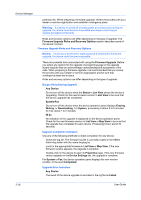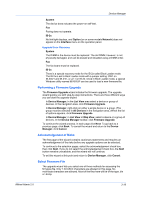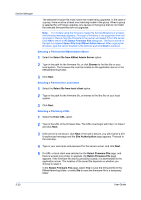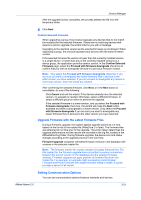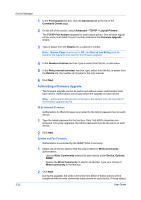Kyocera TASKalfa 500ci KM-NET ADMIN Operation Guide for Ver 2.0 - Page 39
Log File, Firmware Upgrade
 |
View all Kyocera TASKalfa 500ci manuals
Add to My Manuals
Save this manual to your list of manuals |
Page 39 highlights
Device Manager 2 Click Multi-Set on the right pane toolbar. 3 Click Next. 4 Select the changes you want to make from the list that corresponds to each setting, then click Next. 5 Schedule Multi-Set to run immediately by leaving Run now selected, or designate a time for it to run by selecting Schedule to run. For Schedule to run, type the time in the form hh:mm (24 hour time), then select a date using the Day, Month, and Year lists. Click Next. 6 Select an authorization method. If you select Specify the Write Community to use for all devices, type the chosen Write Community value in the text box. You can also view the SNMP Write Community authorization details by clicking on the link. Click Next. Note: If you chose to specify the Write Community value for all devices and the Write Community does not match the one stored on the selected devices, Authorization failure will be registered in the log file, but no failure message will be given by the wizard. 7 Confirm the accuracy of your selections, then click Finish to configure the selected devices. Log File The Log File contains a record of Multi-Set events in the form: Date, Time, Result, IP Address, Model/Group Name, Parameter to set The Log File can be found in the KMnetAdmin\log folder. Note: Path may differ if you did not install the application to the default location. Firmware Upgrade The Firmware Upgrade wizard provides a guided method of for installing the most current printer or engine firmware on devices. The upgrade will be performed only on models compatible with the selected firmware file. The upgrade is initiated using the Firmware Upgrade wizard on the client, but once the upgrade instructions are submitted, the server controls the process. Note: With New Devices displayed, the selected device or devices are removed from the list when you finish the upgrade. Firmware Upgrade is not supported for all models. For a list of supported models, see the Supported Model list in the Release Notes available from the login page. Firmware Upgrade Risks There are potential risks associated with using the Firmware Upgrade Wizard. Before you select any options for the upgrade, the beginning page in the upgrade wizard requires that you acknowledge, understand, and accept the KMnet Admin 2.0 3-17