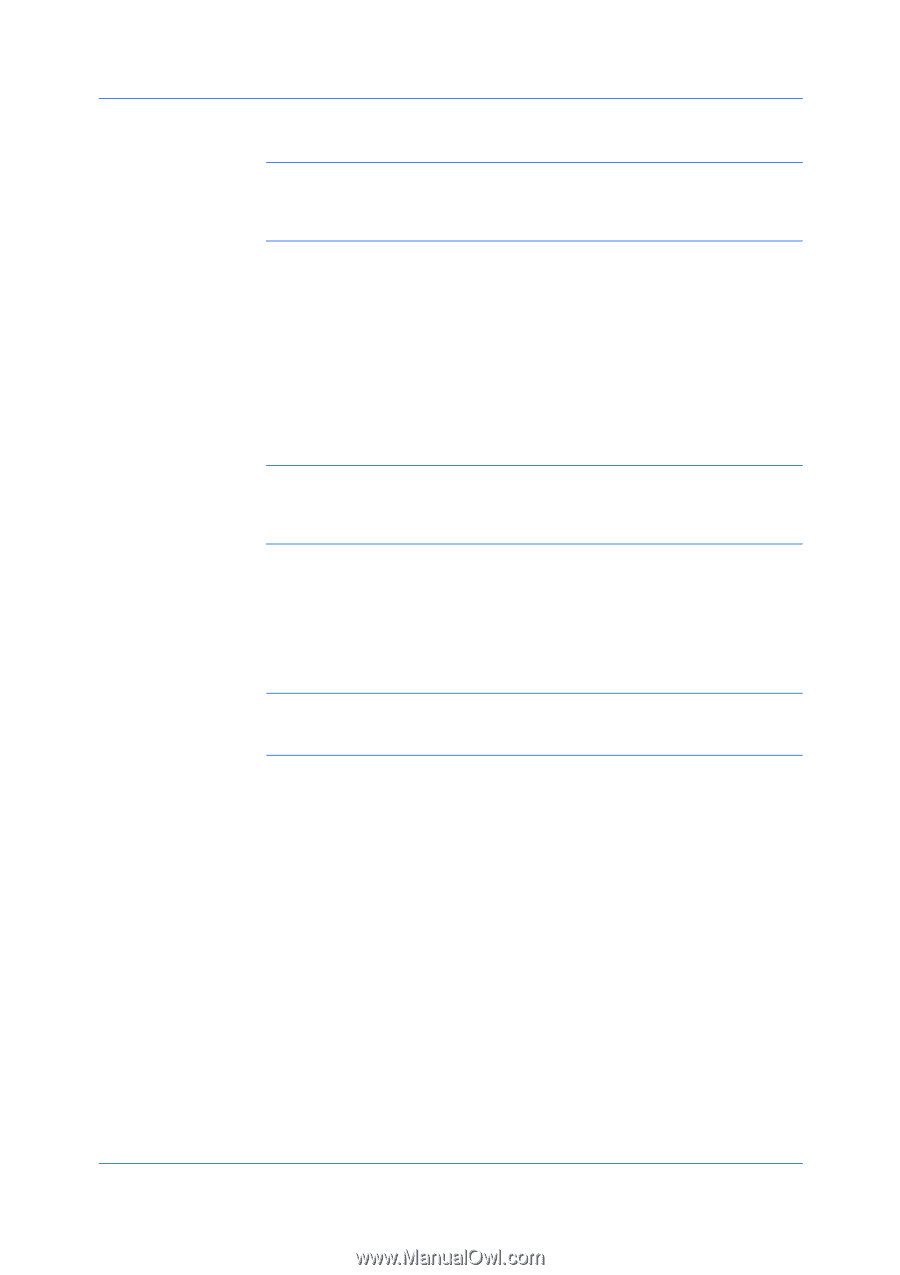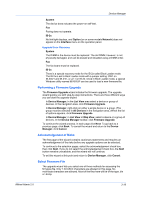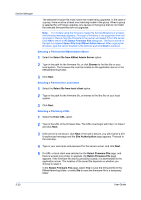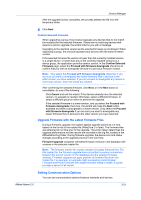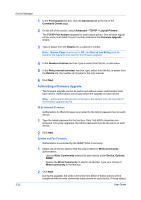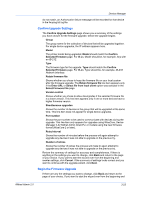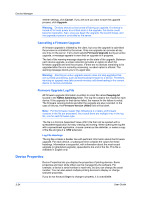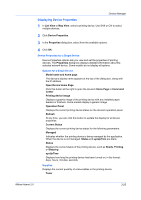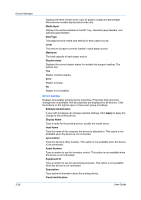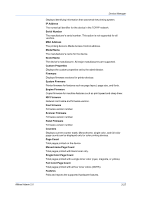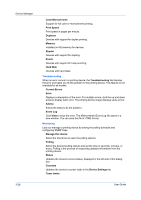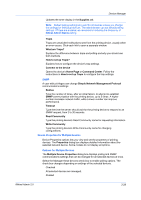Kyocera TASKalfa 500ci KM-NET ADMIN Operation Guide for Ver 2.0 - Page 46
Cancelling a Firmware Upgrade, Firmware Upgrade Log File, Device Properties
 |
View all Kyocera TASKalfa 500ci manuals
Add to My Manuals
Save this manual to your list of manuals |
Page 46 highlights
Device Manager reenter settings, click Cancel. If you are sure you want to start the upgrade process, click Upgrade. Warning: Devices should not be turned off during an upgrade. If a device is turned off or loses power at a critical point in the upgrade, the device could become inoperable. Also, once you begin the upgrade, the wizard closes, and the upgrade process is controlled by the server. Cancelling a Firmware Upgrade A firmware upgrade is initiated by the client, but once the upgrade is submitted the process is controlled by the server. Only one upgrade can process at any one time on the server. If any client selects Firmware Upgrade during an active upgrade, a message appears to warn that an upgrade is in progress. The text of the warning message depends on the state of the upgrade. Between each device upgrade, a screen selection provides an option to abort the firmware upgrade and end the process. If there are no devices remaining to be upgraded after the one currently processing, no abort option is offered. The warning message directs you to try again later. Warning: Aborting an active upgrade session does not stop upgrades that are currently processing, such as downloading firmware to a device. Therefore, aborting an upgrade may take several minutes until downloading to the current device or devices completes. Firmware Upgrade Log File All firmware upgrade information is written to a text file named fwuplog.txt located in the KMnet Admin\log folder. The log file contains the results for each device. If the upgrade for that device failed, the reason for the failure is noted. The firmware versions before and after the upgrade are also recorded. In the case of failures, the Firmware Version (After) field will be blank. Note: For the firmware master files (WiseCore 2 or later), all firmware versions in the file are processed. As a result there are multiple lines in the log file, one for each firmware type. The file is a Comma Separated Value (CSV) file that can be opened with a spreadsheet application for easy viewing and sorting. When opening the log file with a spreadsheet application, choose comma as the delimiter, or make a copy of the file and give it a .CSV extension. Log File Headings The log file contains a header line with pertinent information about the firmware upgrade. For each device, a subsequent line contains the values for these headings. Information is sequential, with information about the most recent upgrade (or attempted upgrade), appended to the end of the file. This file is available in English only. Device Properties Device Properties lets you display the properties of printing devices. Some properties are fixed, while others can be managed by the software. For example, a device's serial number is read-only, but you can change the asset number. You can also select multiple printing devices to display or change selected properties. If you do not have privileges to change a property, it is unavailable. 3-24 User Guide