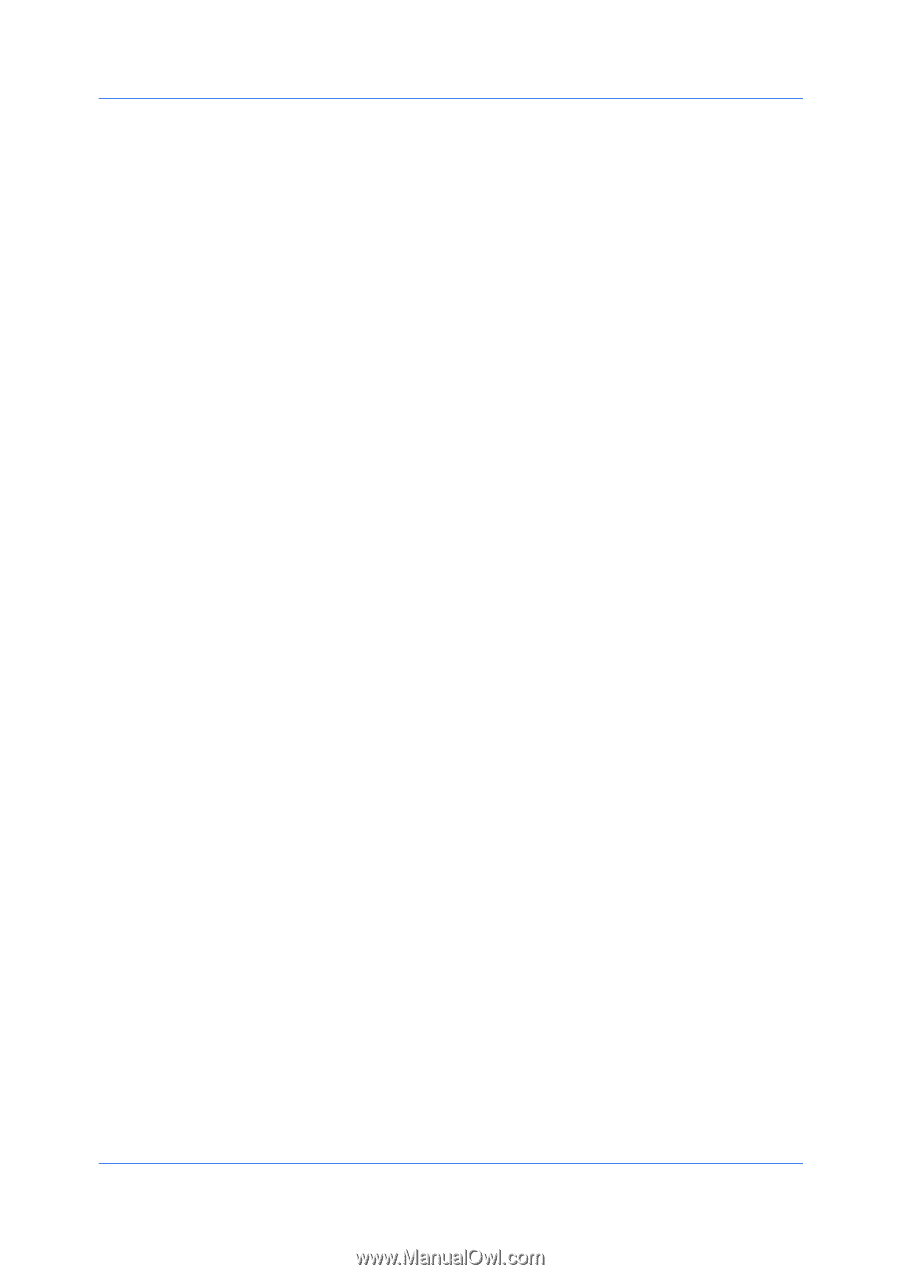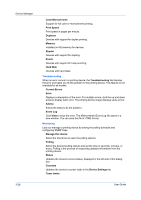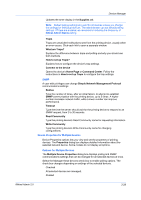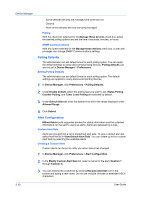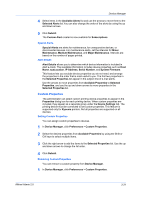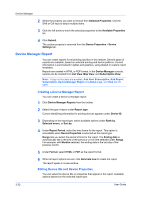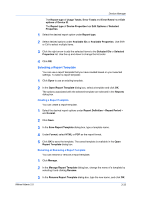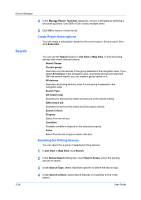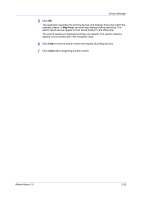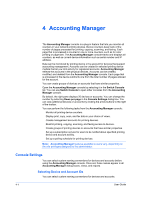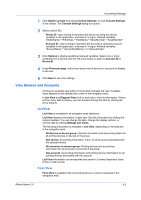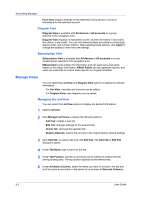Kyocera TASKalfa 500ci KM-NET ADMIN Operation Guide for Ver 2.0 - Page 55
Selecting a Report Template, Renaming or Removing a Report Template
 |
View all Kyocera TASKalfa 500ci manuals
Add to My Manuals
Save this manual to your list of manuals |
Page 55 highlights
Device Manager The Report type of Usage Totals, Error Totals and Error Rates have Edit options of Device ID. The Report type of Device Properties has Edit Options of Selected Properties. 1 Select the desired report option under Report type. 2 Select desired options under Available IDs or Available Properties. Use Shift or Ctrl to select multiple items. 3 Click the right arrow to add the selected items to the Selected IDs or Selected Properties list. Use the up and down to change the list order. 4 Click OK. Selecting a Report Template You can use a report template that you have created based on your selected settings. To select a report template: 1 Click Open to use an existing template. 2 In the Open Report Template dialog box, select a template and click OK. The options associated with the selected template are selected in the Reports dialog box. Creating a Report Template You can create a report template. 1 Select the desired report options under Report Definition > Report Period > and Format. 2 Click Save. 3 In the Save Report Template dialog box, type a template name. 4 Under Format, select HTML or PDF as the report format. 5 Click OK to save the template. The saved template is available in the Open Report Template dialog box. Renaming or Removing a Report Template You can rename or remove a report template. 1 Click Manage. 2 In the Manage Report Template dialog box, change the name of a template by selecting it and clicking Rename. 3 In the Rename Report Template dialog box, type the new name, and click OK. KMnet Admin 2.0 3-33