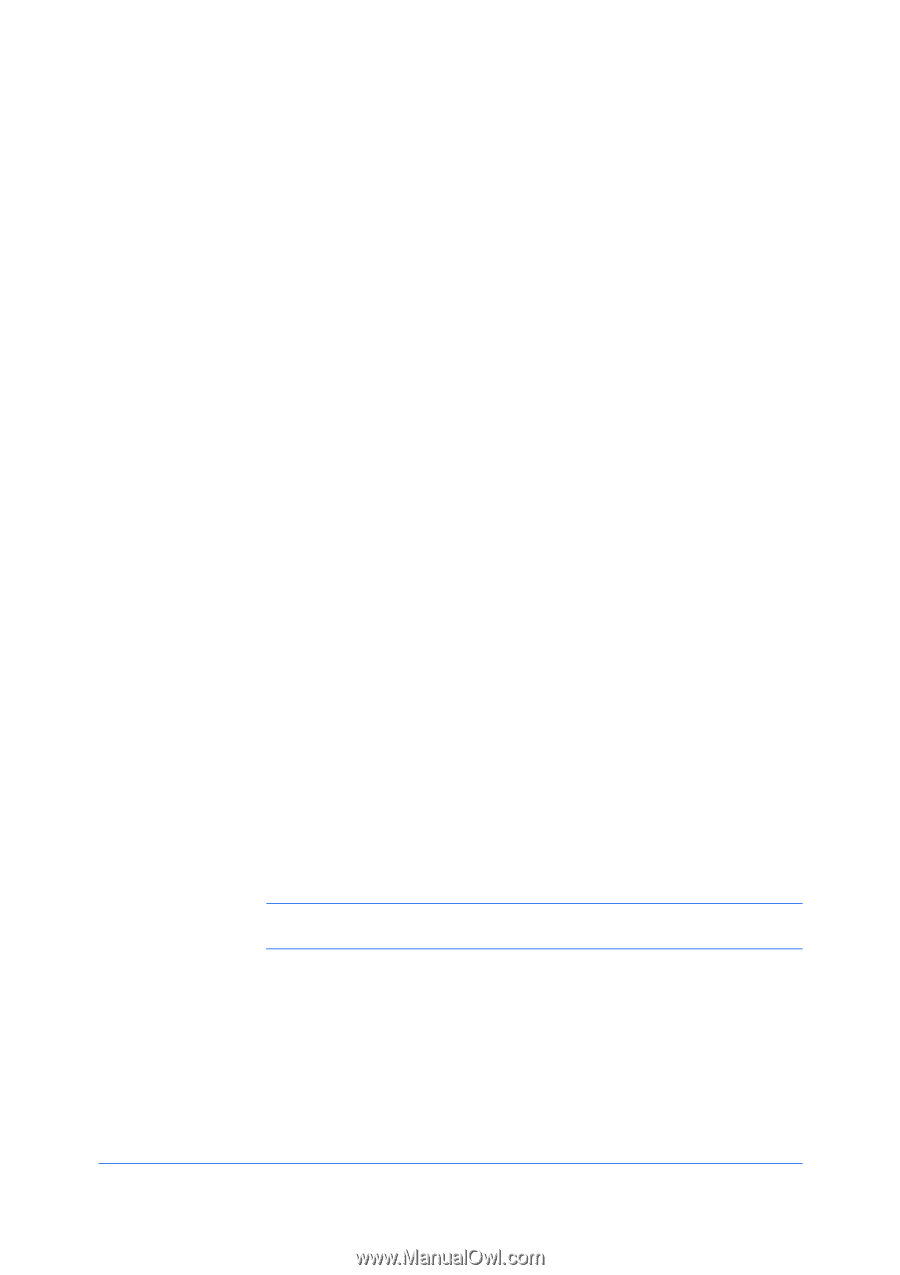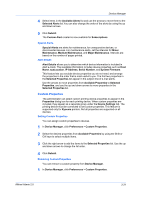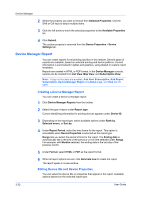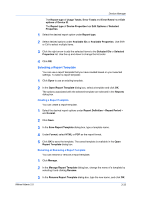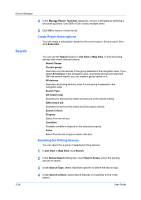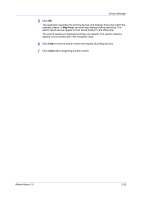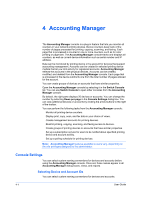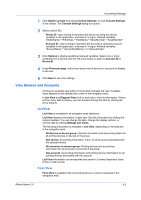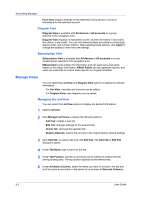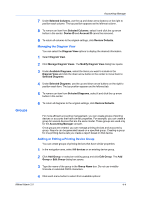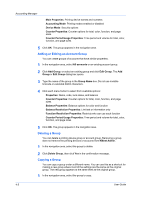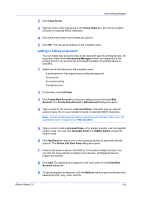Kyocera TASKalfa 500ci KM-NET ADMIN Operation Guide for Ver 2.0 - Page 58
Accounting Manager, Console Settings, Selecting Device and Account IDs
 |
View all Kyocera TASKalfa 500ci manuals
Add to My Manuals
Save this manual to your list of manuals |
Page 58 highlights
4 Accounting Manager The Accounting Manager console is a plug-in feature that lets you monitor all counters in your network printing devices. Device counters keep track of the number of pages processed for printing, copying, scanning, and faxing. Each page that is processed is counted in one or more counters, such as for color printing or page size. The Accounting Manager console tracks and displays all counters, as well as current device information such as serial number and IP address. Data can be monitored by printing device or by account for devices that support accounting management. Accounts can be created in selected printing device models that let you limit activity for registered accounts. Accounting Manager reflects the accounts in the physical devices. Accounts can be created, modified, and deleted from the Accounting Manager console. Each page that is processed in the device subtracts one from the total number of pages allowed for the account. You can create groups of devices or accounts that have similar properties. Open the Accounting Manager console by selecting it in the Switch Console list. You can use Switch Console to open other consoles from the Accounting Manager console. By default, the right pane displays 20 devices or accounts. You can change the number by selecting Rows per page in the Console Settings dialog box. You can view additional devices or accounts by clicking the arrow buttons to the right of the toolbar. You can perform the following tasks from the Accounting Manager console: Monitor all printing device counters. Display print, copy, scan, and fax data in your choice of views. Create management accounts for printing devices. Restrict printing, copying, scanning, and faxing access to devices. Create groups of printing devices or accounts that have similar properties. Set up a subscription service for users to be notified about specified printing device and account activity. Set up a polling schedule for printing devices. Note: Accounting Manager features available to users vary, depending on the role privileges assigned by the administrator. Console Settings You can select custom naming conventions for devices and accounts before using the Accounting Manager console. Once set, these names appear in all Accounting Manager dialog boxes, views, and reports. Selecting Device and Account IDs You can select custom naming conventions for devices and accounts. 4-1 User Guide