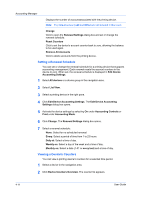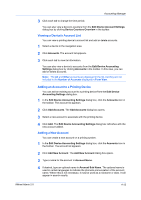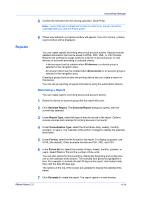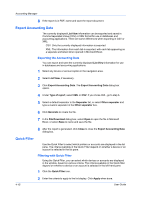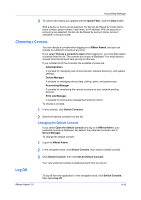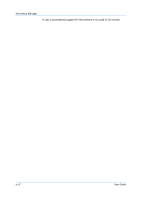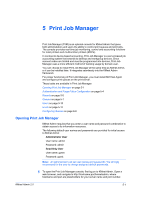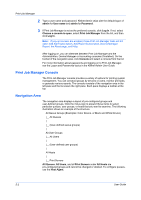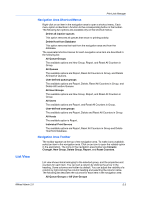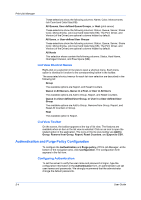Kyocera TASKalfa 500ci KM-NET ADMIN Operation Guide for Ver 2.0 - Page 73
Choosing a Console, Changing the Default Console, Log Off
 |
View all Kyocera TASKalfa 500ci manuals
Add to My Manuals
Save this manual to your list of manuals |
Page 73 highlights
Accounting Manager 3 To remove the criteria you applied with the Quick Filter, click the Clear button. With a device or device group selected, the list can be filtered by model name, serial number, asset number, host name, or IP address. With an account or account group selected, the list can be filtered by account name, account subname, or account code. Choosing a Console You can choose a console when logging on to KMnet Admin, and you can change to a different console at any time. If you select Choose a console to open when logging on, you must then select a console from the list. The console you chose is displayed. You must select a console from the list each time you log on this way. If you installed all of the consoles, the available choices are: Administration A console for managing user accounts/roles, network discovery, and system settings. Device Manager A console for managing device data, polling, alerts, and preferences. Accounting Manager A console for monitoring the various counters on your network printing devices. Print Job Manager A console for print queue management and job control. To choose a console: 1 In any console, click Switch Consoles. 2 Select the desired console from the list. Changing the Default Console If you select Open the default console and log on to KMnet Admin, your preferred console is displayed. By default, the preferred console is set to Device Manager. To change the default console: 1 Log on to KMnet Admin. 2 In the navigation area, click Switch Console, then select a default console. 3 Click Switch Console, then click Set As Default Console. Your new preferred console is displayed each time you log on. Log Off To log off from the application, in the navigation area, click Switch Console, then select log off. KMnet Admin 2.0 4-16