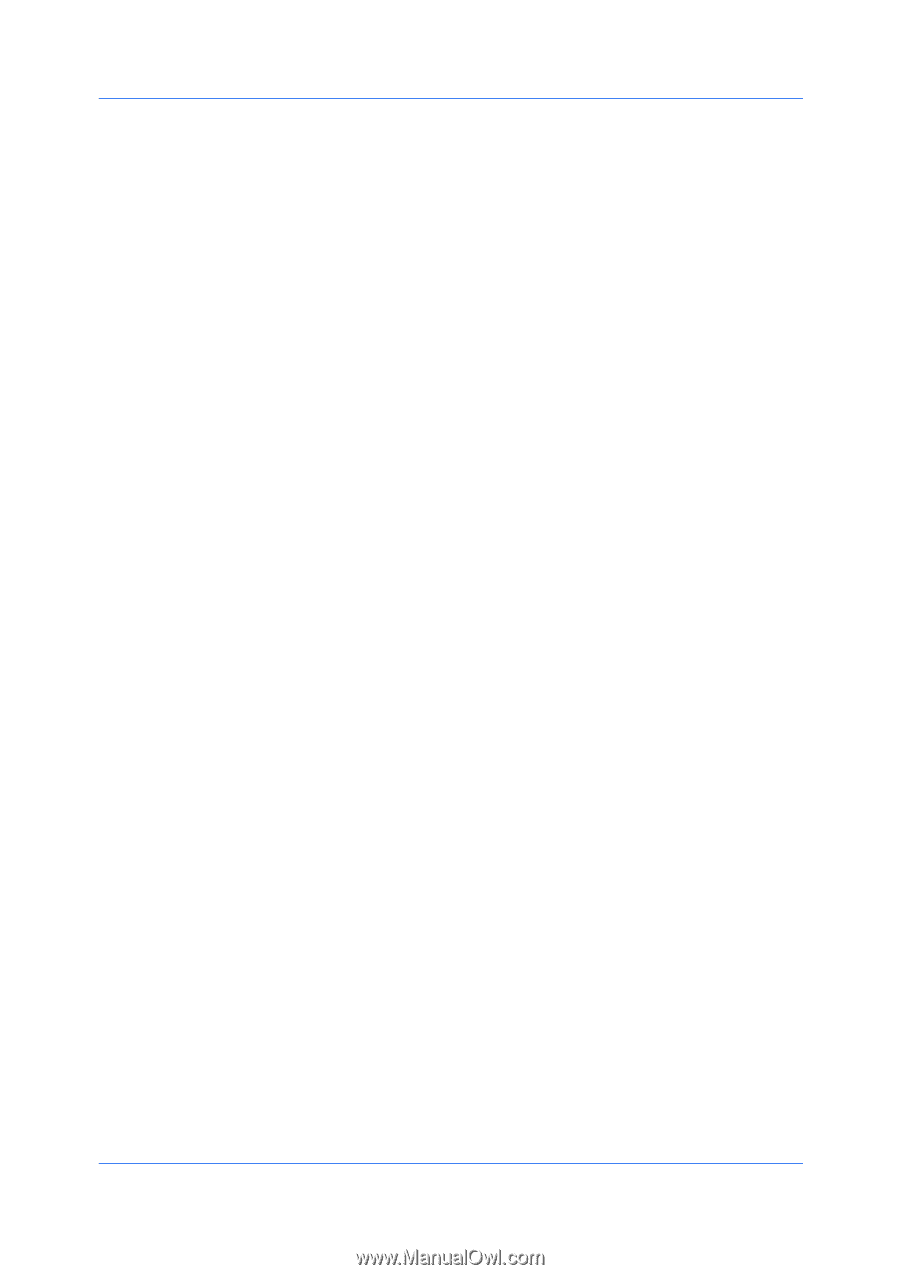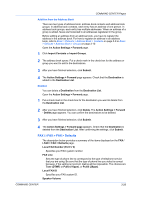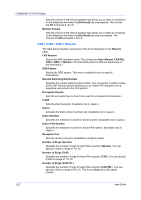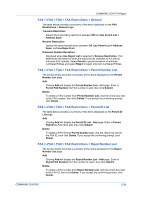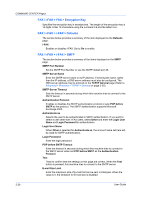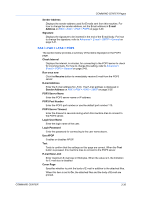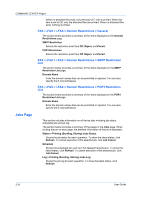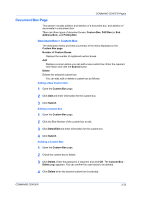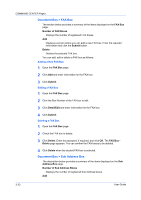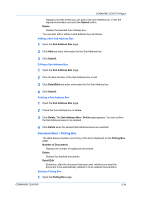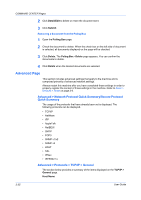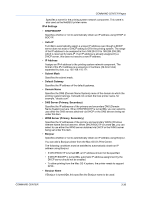Kyocera TASKalfa 500ci Kyocera Command Center Operation Guide Rev 6.3 - Page 38
FAX / i-FAX > i-FAX > Domain Restrictions > General, Jobs
 |
View all Kyocera TASKalfa 500ci manuals
Add to My Manuals
Save this manual to your list of manuals |
Page 38 highlights
COMMAND CENTER Pages When no attached files exist, only the body of E-mail is printed. When this item is set to Off, only the attached files are printed. When no attached files exist, nothing is printed. FAX / i-FAX > i-FAX > Domain Restrictions > General The section below provides a summary of the items displayed on the Domain Restrictions page. SMTP Restriction Selects the restriction level from Off, Reject, and Permit. POP3 Restriction Selects the restriction level from Off, Reject, and Permit. FAX / i-FAX > i-FAX > Domain Restrictions > SMTP Restriction List The section below provides a summary of the items displayed on the SMTP Restriction List page. Domain Name Enter the domain names that can be permitted or rejected. You can also specify the E-mail addresses. FAX / i-FAX > i-FAX > Domain Restrictions > POP3 Restriction List The section below provides a summary of the items displayed on the POP3 Restriction List page. Domain Name Enter the domain names that can be permitted or rejected. You can also specify the E-mail addresses. Jobs Page This section includes information on all device jobs including job status, scheduled job and job log. The section below provides a summary of the pages in the Jobs page. When clicking the job on each page, the detailed information of the job is displayed. Status > Printing (Sending, Storing) Jobs Status Shows the job status for each operation. To show the latest status, click Refresh. To cancel execution of the selected job, click Job Cancel. Schedule Shows the scheduled job such as FAX delayed transmission. To show the latest status, click Refresh. To cancel execution of the selected job, click Job Cancel. Log > Printing (Sending, Storing) Jobs Log Shows the job log for each operation. To show the latest status, click Refresh. 3-31 User Guide