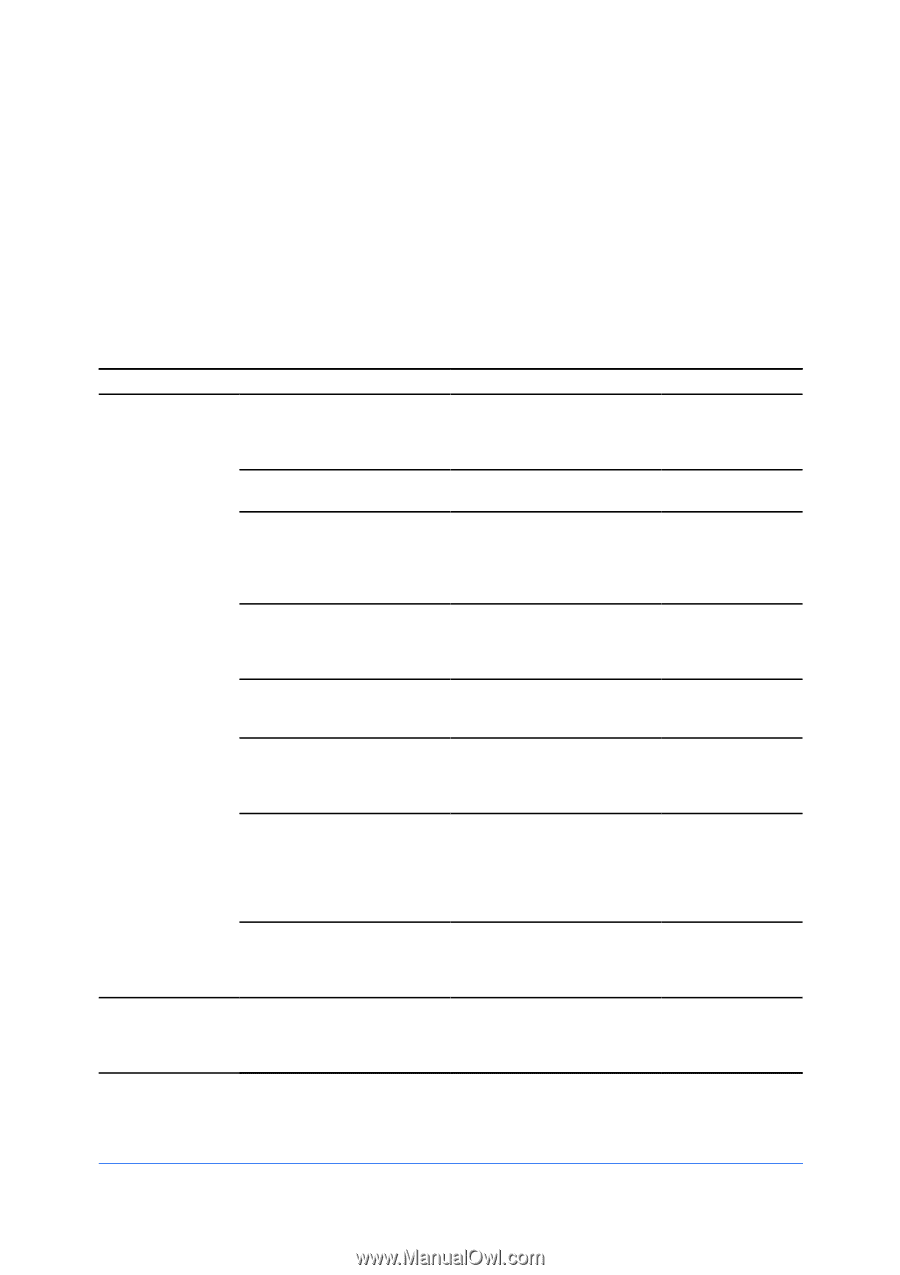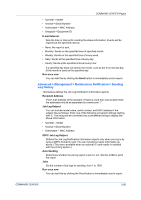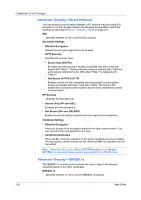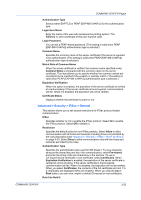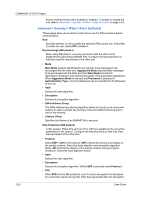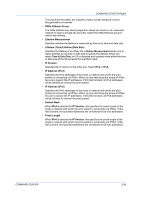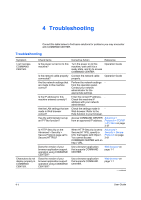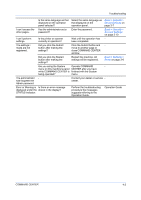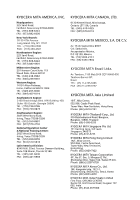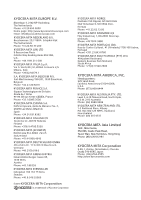Kyocera TASKalfa 500ci Kyocera Command Center Operation Guide Rev 6.3 - Page 62
Troubleshooting, Advanced >, Protocols > TCP/IP, > IP Filters, Security > Secure
 |
View all Kyocera TASKalfa 500ci manuals
Add to My Manuals
Save this manual to your list of manuals |
Page 62 highlights
4 Troubleshooting Consult the table below to find basic solutions for problems you may encounter with COMMAND CENTER. Troubleshooting Symptom I can't access COMMAND CENTER. Characters do not display properly in COMMAND CENTER. Check Items Is the power turned on to this machine? Is the network cable properly connected? Are the network settings that are made in this machine correct? Is the IP address for this machine entered correctly? Are the LAN settings that are made in Web browser correct? Has the administrator set up an IP Filter function? Is HTTP Security on the Advanced > Security > Secure Protocol page set to Secure (HTTPS)? Does the version of your browser application support operation using COMMAND CENTER? Does the version of your browser application support operation using COMMAND CENTER? Corrective Action Reference Turn the power on to this machine, wait until it is a ready state, and try to access COMMAND CENTER. Operation Guide Connect the network cable properly. Operation Guide Perform the network settings from the operation panel. Contact your network administrator for the appropriate settings. Enter the correct IP address. Check this machine IP address with your network administrator. Check the settings made in Web browser. Refer to the Help function in your browser. Access COMMAND CENTER Advanced > from an approved IP address. Protocols > TCP/IP > IP Filters on page 3-37 When HTTP Security is set to Secure (HTTPS), specify a URL that begins with https://. You cannot access COMMAND CENTER with an http:// URL. Advanced > Security > Secure Protocols on page 3-51 Use a browser application that supports COMMAND CENTER. Web browser on page 1-1 Use a browser application that supports COMMAND CENTER. Web browser on page 1-1 - continued 4-1 User Guide