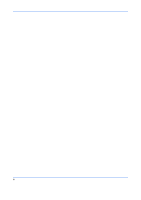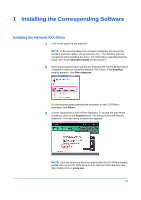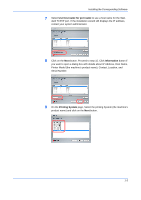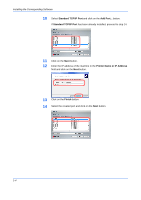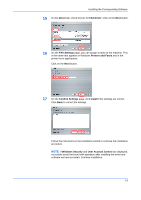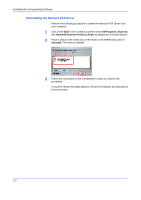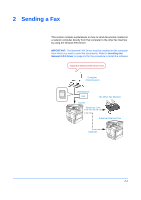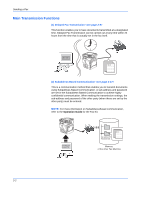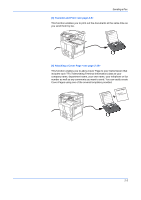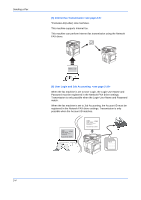Kyocera TASKalfa 500ci FS-C2126MFP Network Fax Driver Operation Guide Rev. 3 - Page 11
Driver, FAX Driver, FAX Settings, Printers and Faxes, Confirm Settings, Install, Windows Security - drivers windows 7
 |
View all Kyocera TASKalfa 500ci manuals
Add to My Manuals
Save this manual to your list of manuals |
Page 11 highlights
Installing the Corresponding Software 15 On the Driver tab, check the box for FAX Driver. Click on the Next button. 16 On the FAX Settings page, you can assign a name to the machine. This is the name that appears in Windows Printers and Faxes and in the printer list in applications. Click on the Next button. 17 On the Confirm Settings page, click Install if the settings are correct. Click Back to correct the settings. Follow the instructions in the installation wizard to continue the installation procedure. NOTE: If Windows Security and User Account Control are displayed, no trouble should be found with operation after installing the driver and software we have provided. Continue installation. 1-5

Installing the Corresponding Software
1-5
15
On the
Driver
tab, check the box for
FAX Driver
. Click on the
Next
button.
16
On the
FAX Settings
page, you can assign a name to the machine. This
is the name that appears in Windows
Printers and Faxes
and in the
printer list in applications.
Click on the
Next
button.
17
On the
Confirm Settings
page, click
Install
if the settings are correct.
Click
Back
to correct the settings.
Follow the instructions in the installation wizard to continue the installation
procedure.
NOTE:
If
Windows Security
and
User Account Control
are displayed,
no trouble should be found with operation after installing the driver and
software we have provided. Continue installation.