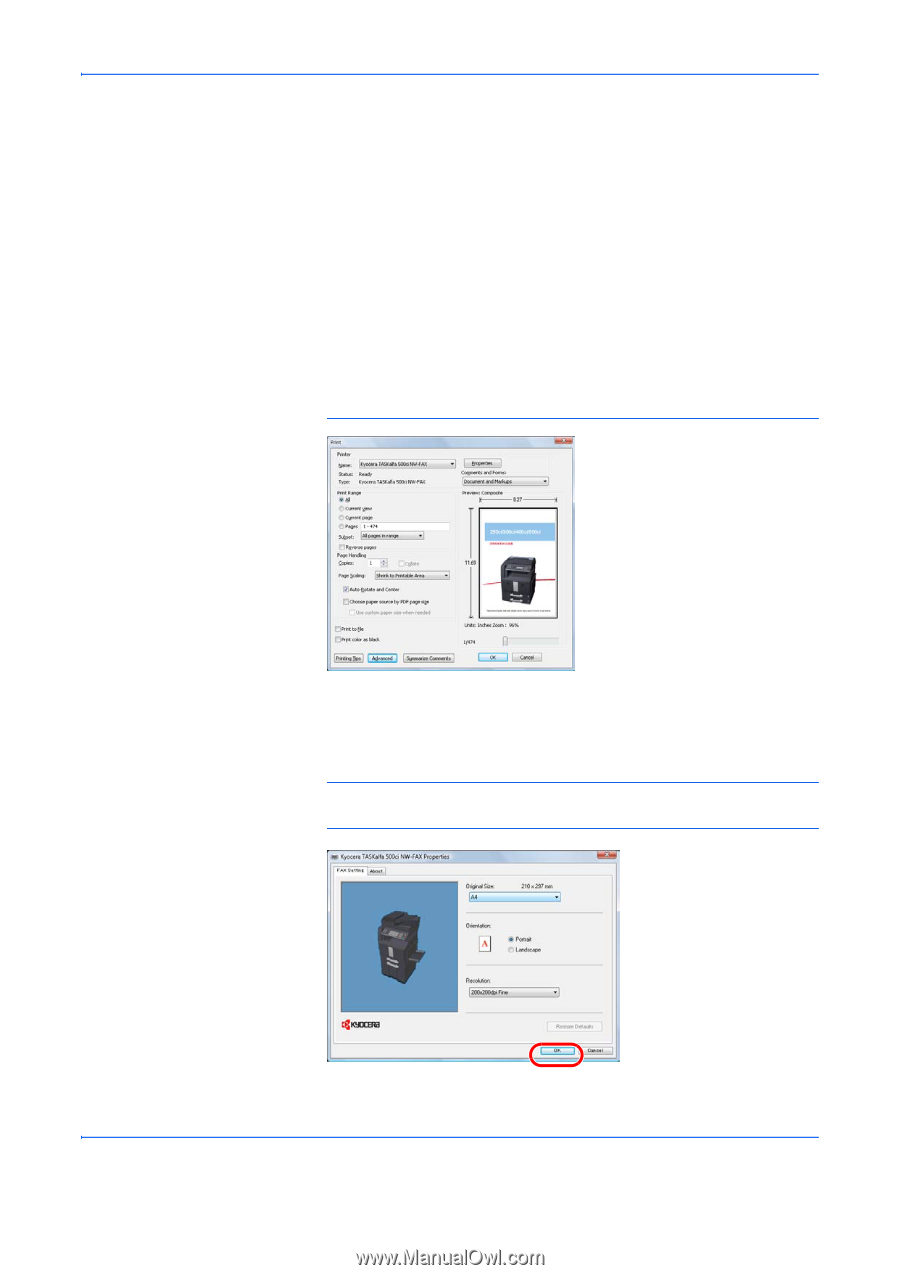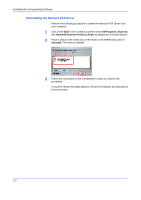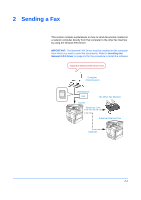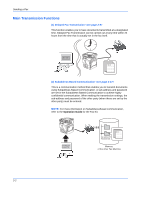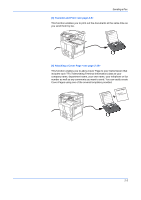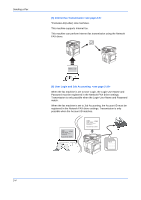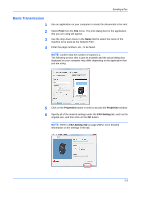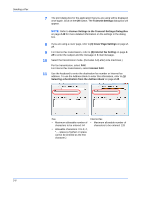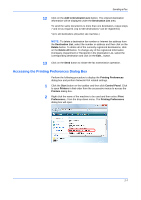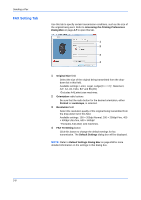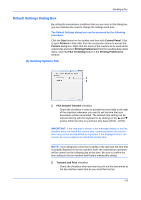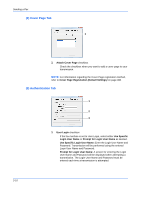Kyocera TASKalfa 500ci FS-C2126MFP Network Fax Driver Operation Guide Rev. 3 - Page 17
Basic Transmission, Print, Properties, FAX Setting
 |
View all Kyocera TASKalfa 500ci manuals
Add to My Manuals
Save this manual to your list of manuals |
Page 17 highlights
Sending a Fax Basic Transmission 1 Use an application on your computer to create the documents to be sent. 2 Select Print from the File menu. The print dialog box for the application that you are using will appear. 3 Use the drop-down menu in the Name field to select the name of the machine to be used as the Network FAX. 4 Enter the page numbers, etc., to be faxed. NOTE: Confirm that the number of copies is 1. The following screen shot is just an example and the actual dialog box displayed on your computer may differ depending to the application that you are using. 5 Click on the Properties button in order to access the Properties window. 6 Specify all of the desired settings under the FAX Setting tab, such as the original size, and then click on the OK button. NOTE: Refer to FAX Setting Tab on page 2-8 for more detailed information on the settings in the tab. 2-5